

By Adela D. Louie, Last updated: May 24, 2024
Are you ready to take your content output to a higher standard? Introducing OBS Recorder , the amazing recording assistant! This article shares everything you want to know about OBS recording. If you are a streamer, gamer, or content developer seeking to captivate your audience, OBS provides the necessary tools to excel.
Part 1. Overview: What Is OBS Recording and Its Pros & Cons?Part 2. 2 Ways on How to Record with OBSPart 3. Best Alternative to OBS Screen Recording on DesktopPart 4. FAQs of OBS RecordingConclusion
The OBS Recording application is a no-cost program designed for recording purposes. Its functionalities encompass seizing static images from your screen, alongside recording visuals from your monitor.
Due to its capability to capture screen recordings inclusive of system or maybe even the external audio, OBS stands as a preferred choice for numerous individuals seeking to document webinars and similar online presentations for future reference. Despite its appeal to seasoned video creators due to its cost-free nature, this software poses a considerable learning challenge for inexperienced users.

The visual and auditory excellence provided by OBS Studio is satisfactory. Recording capabilities extend to resolutions as high as 1080p, meeting the needs of many streamers. Regarding auditory performance, while the default setting is not optimal, adjusting the audio bitrate to 320 in the settings can enhance the audio quality.
In this section, we will provide two ways on how to record or screen record with OBS recording studio. To know more about the steps, just continue below:
Screen capturing using OBS Studio on Windows and MacOS is simple. Below are the fundamental steps to commence:
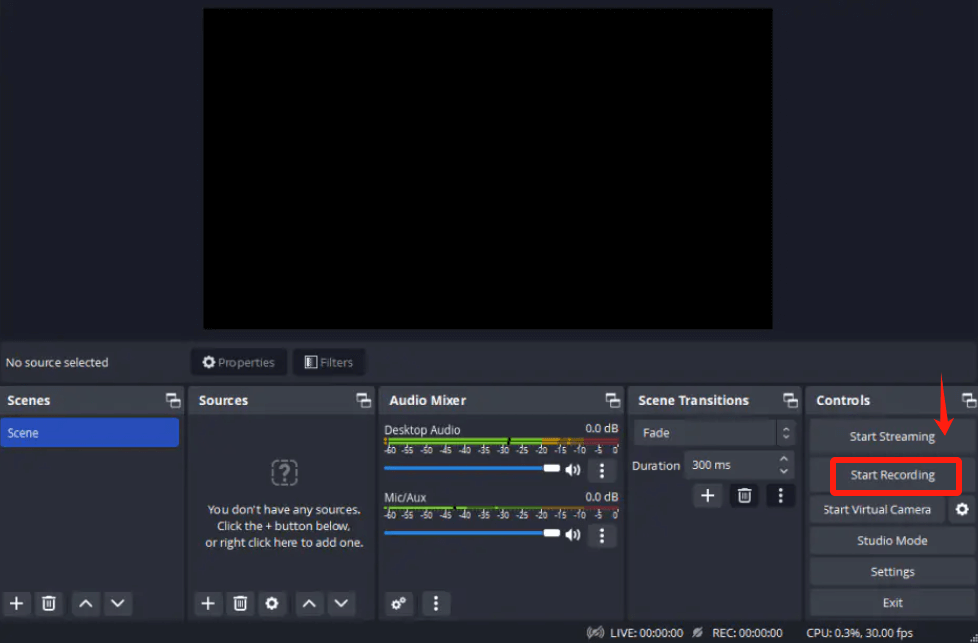
Utilize OBS Studio for mobile screen recording by integrating your smartphone as a webcam. Here's a refined method:
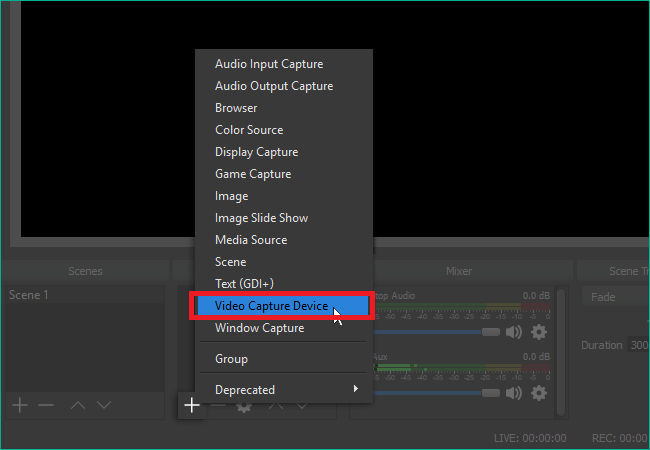
This method enables capturing your phone's camera feed, suitable for vlogs, tutorials, or even within app demonstrations. Keep in mind, it records everything visible to your camera, necessitating a setup that emphasizes your intended content.
FoneDog Screen Recorder emerges as the premier alternative for desktop screen recording. Its user-friendly interface and robust features make it stand out. With FoneDog, users can effortlessly capture high-quality video and audio from their desktop activities.
The software offers customizable recording options, including full-screen capture and system audio recording. Its versatility as well as reliability make it the top choice for anyone seeking a seamless screen recording experience.
Free Download
For Windows
Free Download
For normal Macs
Free Download
For M1, M2, M3

Yes, OBS Studio provides satisfactory recording quality, supporting up to 1080p resolution for video and offering options to enhance audio quality by adjusting the bitrate settings.
Yes, OBS Studio is genuinely free. It's an open source software available for download at no cost, providing users with powerful recording and streaming capabilities across various platforms without any subscription fees.
No, OBS recording imposes no time constraints on recordings. Nonetheless, lengthier recordings consume more storage, potentially straining your computer's capacity. For extended recordings, consider storing videos on the cloud or an external drive.
Indeed, obtaining OBS recording software is safe, devoid of any viruses or malware. Its open source nature allows scrutiny of the source code, ensuring absence of malicious elements. Furthermore, updates undergo thorough review by contributing developers, bolstering safety.
People Also Read[9 Ways] How to Fix OBS Game Capture Black Screen ErrorInsight Guide: Where Does OBS Save Recordings?
In conclusion, OBS Studio stands out as a versatile and powerful tool for recording and streaming content. While it may have a learning curve for beginners, its robust features and community support ensure a rewarding experience. Overall, if OBS recording doesn’t work with you may try ahead the FoneDog Screen Recorder for those seeking professional-grade recording and streaming capabilities.
Free Download
For Windows
Free Download
For normal Macs
Free Download
For M1, M2, M3
Leave a Comment
Comment
Screen Recorder
Powerful screen recording software to capture your screen with webcam and audio.
Hot Articles
/
INTERESTINGDULL
/
SIMPLEDIFFICULT
Thank you! Here' re your choices:
Excellent
Rating: 4.7 / 5 (based on 89 ratings)