

By Adela D. Louie, Last updated: June 18, 2025
Snip and Sketch is a tool available in Windows that can be used as a screenshot tool as well as annotate with it the captured screenshot, or any photos. However, in most cases, users of the said software tend to face struggles as the tool fails to work—cropped screenshots or displaying “Snip and Sketch not working”.
If you are encountering the same problem, lucky you as we discuss the different methods how to resolve Snip and Sketch not working in just a few clicks. Also, we tackle the different causes as well as some alternatives if ever you encounter it sooner.
Part 1. Why Snip and Sketch is Not Working?Part 2. How to Fix Snip and Sketch Not Working?Part 3. Best Alternative for Snip and Sketch Not WorkingConclusion:
Snip and Sketch not working may probably be due to certain conditions or reasons. Different reasons may have different or the same resolution when it comes to fixing it. Nonetheless, here are some of the common causes why Snip and Sketch are not working properly.
This involves having an old version of either the software or the Windows version. Sometimes, updating Windows or the software would resolve this problem.
Software corruption is sometimes due to certain causes, or it can be either unknown. Resetting the application itself or reinstalling would help.
There are times that Snip and Sketch are not working because they have conflicting software that could interfere with the function of the capture tool. On the other hand, graphic drivers of the computer might often be corrupted or outdated, which requires an update.
Lastly, system files being corrupted is the main reason why Snip and Sketch is not working. At the same time, necessary permission to proceed with the application to its function is required to be granted.
Now that you have a quick glimpse of why Snip and Sketch are not working in your computer, the succeeding points discuss how to resolve this and suggestions of an alternative that might dissipate your anxiety when encountering it soon.
Above are the aforementioned causes why Snip and Sketch are not working. And now, here are some solutions on how to fix it, provided with the different reasons why it does appear.
Issues like this occur as the Snip and Sketch are outdated, causing them to not work properly. In this case, an easy solution is required—updating the application.
Since Snip and Sketch are available in the Microsoft Store, you can use it to fix the problem. To have an overview of how to do it, here is how:
Inappropriate scaling settings is one of the primary causes why Snip and Sketch are not working—which affect the user’s productivity and convenience. You must ensure that the scaling of the application and the monitor you are using are the same or compatible to fix the problem.
To proceed, here are the steps how:
This method applies if ever the problem is beyond updating it. You can utilize the repair tool offered by the application. Here is how to do it.
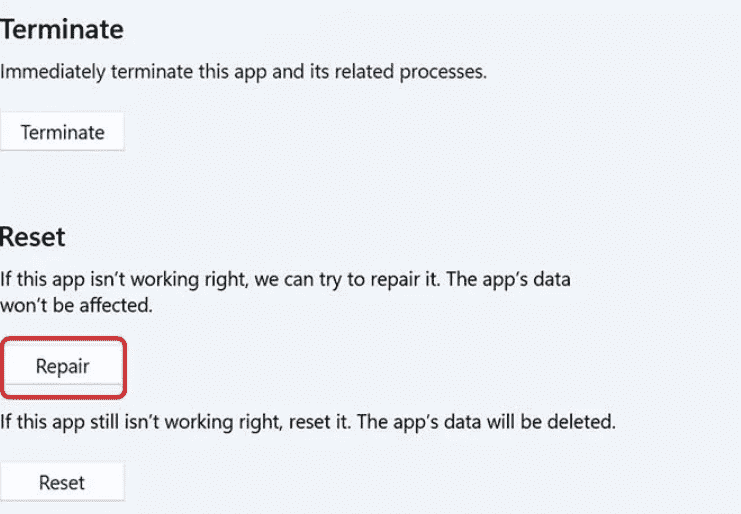
How do I get Snip and Sketch back? This trick works with most unresponsive apps on Windows 11. You can use the Task Manager, completely close all Snip & Sketch processes and try again.
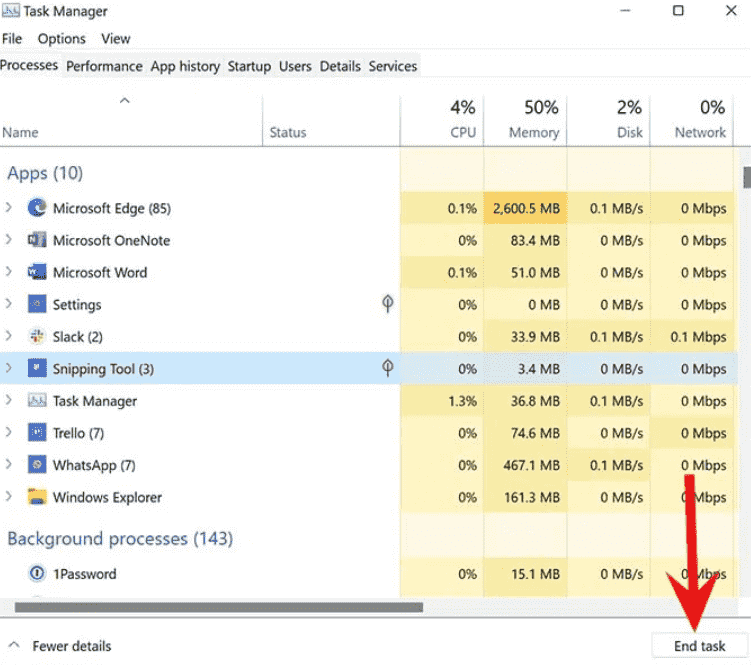
Also, there are some problems that require fixing it by just restarting it, or quitting the Snip and Sketch application in the taskbar, and opening it again. However, this won't permanently resolve the problem when it comes to Snip and Sketch not properly working, but a temporary resort.
Follow this instruction to proceed:
Note: This is not a permanent solution to resolve and fix the Snip and Sketch not working problem. If you want to resolve this permanently, you can utilize the aforementioned steps or proceed to the alternative suggested below.
Snip and Sketch tool might sometimes be helpful, but the inconvenience it provides hinders the user’s capacity and productivity. It might get frustrating if you encountered this mostly.
Lucky for you, there is software that could function beyond the ideal Snip and Sketch application—encountering no issues and with extended functions. Introducing FoneDog Screen Recorder, the ultimate screen recorder and capture software. The abovementioned can assist with capturing screenshots as well as recording one’s screen, audio, and even webcam, permanently resolving your Snip and Sketch not working problems. It has advanced editing features and real-time annotation tools that can all be utilized while the recording is ongoing. Of course, this app has an easy UI and is compatible with both Windows and Mac so installation should not be a concern.
Free Download
For Windows
Free Download
For normal Macs
Free Download
For M1, M2, M3
To have a quick glimpse of its screen capture function, here is how to use this free best screen recorder:
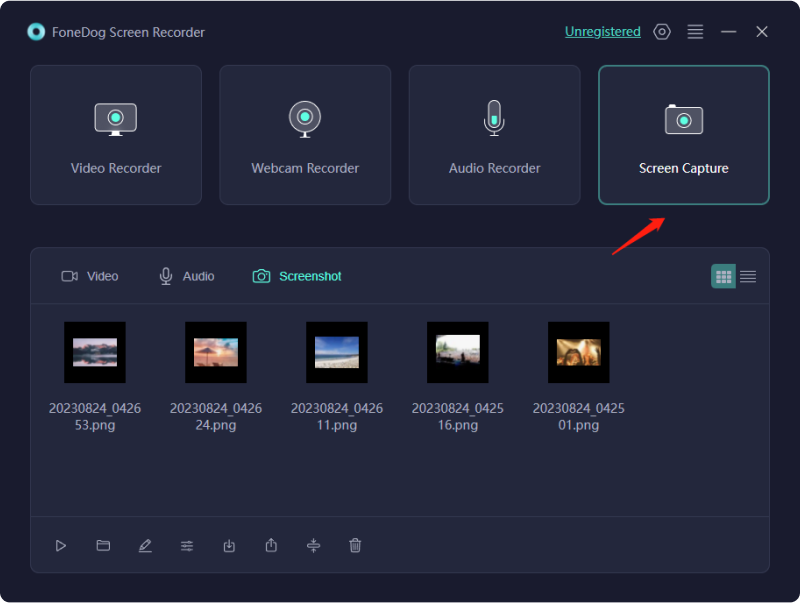
Your frustrations when it comes to Snip and Sketch not working are soon to end, as you follow the steps and install the recommended software—FoneDog Screen Recorder—to alleviate your problem, making screenshots and editing into ease.
Leave a Comment
Comment
Screen Recorder
Powerful screen recording software to capture your screen with webcam and audio.
Hot Articles
/
INTERESTINGDULL
/
SIMPLEDIFFICULT
Thank you! Here' re your choices:
Excellent
Rating: 4.6 / 5 (based on 86 ratings)