

By Vernon Roderick, Last updated: January 2, 2024
Most users know about the popular file format, PSD. It is one of the most commonly used formats for photos, along with JPG, PNG, and others. However, the difference is that PSD can be used less conveniently as it is not compatible with most photo editors and viewers.
Perhaps the most compatible software is Photoshop, but such a product costs a bit too much for those who don’t have a stable source of income. Fortunately, there are ways to open PSD files without Photoshop, and that would be what we’ll talk about today. But before that, what do you know about these famed PSD files?
What are the PSD Files?How to Open PSD Files without PhotoShopConclusion
PSD refers to a file format of a layered image that is usually used in the Photoshop software. This stands for Photoshop Document. Additionally, this file format is also the default format when a user tries to save data on Photoshop.
Simply put, when a file is on the PSD format, you can use the file to edit the individual layers of that image, unlike JPG or PNG that allows you to only edit the photo as a whole. On the other hand, PSD files require that you convert them into images, and once this is done, it cannot be turned back again.
The best programs to open this file format are Photoshop, obviously, CorelDRAW, and even Paintshop. Since they are all premium products, you may want to get a freeware. With that said, here’s our first freeway to open PSD files without Photoshop.
GIMP stands for GNU Image Manipulation Program, but you don’t have to worry about the abbreviation too much. All you need to know is that it’s perfect if you want to edit, view, or even as far as convert PSD files. The software is available for macOS, Windows, and even Linux.
With that, it’s easy to know that GIMP is one of the best tools out there, hence our first entry. What’s so great about this is that it is freeware, so you don’t have to spend money, unlike Photoshop.
You also won’t have to install plugins since the app itself is compatible with the PSD format. Now here’s how you can use it to open PSD files without Photoshop:
The only downside to this is that you might not be able to edit all layers of the PSD file with GIMP. Fortunately, it is an open-source tool so you can get source codes to improve the process.
Paint.NET is an image editor just like Photoshop, only with fewer features and lower performance. However, it is still one of the tools that can open PSD files without Photoshop. Perhaps the best thing about it is that it is very easy to use, unlike Photoshop or GIMP.
There are two things you have to worry about, and that it is a lot less powerful than the aforementioned tools, and you have to install plugins to open PSD files. Here’s how you can do that:
You will be able to do much more with Paint.NET as long as you have the right plugins. In our case, you’ve successfully fulfilled the conditions so that you can open PSD files with Paint.NET.
XNVIEW is another free tool but this time, it is an image organizer. Simply put, it’s a tool for managing your image collections. Thus, you can’t edit them as easily as you can with the first two tools, though there are still functions for this such as filters, effects, and rotations.
Although it is less popular than others, it supports over 500 formats and can even export 70 formats of images. Another thing you have to remember is that you have three options for downloading the tool. Minimal would require the least disk space, so we suggest you choose this rather than Standard or Extended.
That’s pretty much everything you need to know. The process to open PSD files without Photoshop is just like with GIMP, since you won’t have to install any third-party plugins like with Paint.NET.
You may be wondering why Google Drive found its way in here, but it is actually one of the best options you have to open PSD files without Photoshop.
For one, Google Drive is known as a file viewer, and it’s not only limited to the formats we usually use. It also includes the PSD file format. Additionally, coming from the Google company, it is a very trustworthy product and updates for this tool is consistent.
The only difference is that you will have to learn how to use it first. Fortunately, you can learn all of those with this guide:
This would allow you to open PSD files without Photoshop, but with Google Drive. And by now, you should already realize that this method should be used online, so you won’t have to use disk space and install a tool for this, which is the pros of using such a tool.
Another one of our online solutions is Photopea Online. Like with Google Drive, you only have to connect to a stable internet connection. Of course, due to this, Photopea has fewer features and is less powerful than its desktop counterparts, but it is still useful. Here’s how you can use it:
Considering that it is free, and you can use it anytime as long as you have the internet, the possibilities are endless. Plus, it can read most of the layers on the PSD file, so it’s a win-win situation for most users.
IrfanView is a bit similar to the XNVIEW in a way that it allows you to view and convert files with simple steps. Perhaps the only difference is that IrfanView can only support common formats and doesn’t have a collection as wide as XNVIEW.
However, it is still capable to open PSD files without Photoshop. Additionally, you’ll find that IrfanView also supports the PSD files that were flattened. Of course, you won’t be able to do that without converting them first. Another similarity with XNVIEW is the steps to use it. Lastly, it is extremely light so you won’t have to use too much of your disk space to install it.
With some plugins, you’ll be able to maximize its potential. On the other hand, this tool can only be used in Windows.
Go2Convert may not be the tool that you are looking for, but it is still one of the best options to open PSD files without Photoshop. As the name suggests, it is a tool for converting files from one format to another. Fortunately, one of the formats supported by the tool is PSD.
However, you can’t expect too much from it. After all, you can only convert files with this tool and not open the file directly. Without further ado, here’s how you can use Go2Convert:
With this, you’ll be able to convert files and even edit the image once the conversion is finished. However, the editing functions are very basic such as rotations, resizing, and such. Lastly, just as you can convert to PSD files, you may also convert PSD files to other formats. After conversion, you should be able to open the files that were once PSD files normally.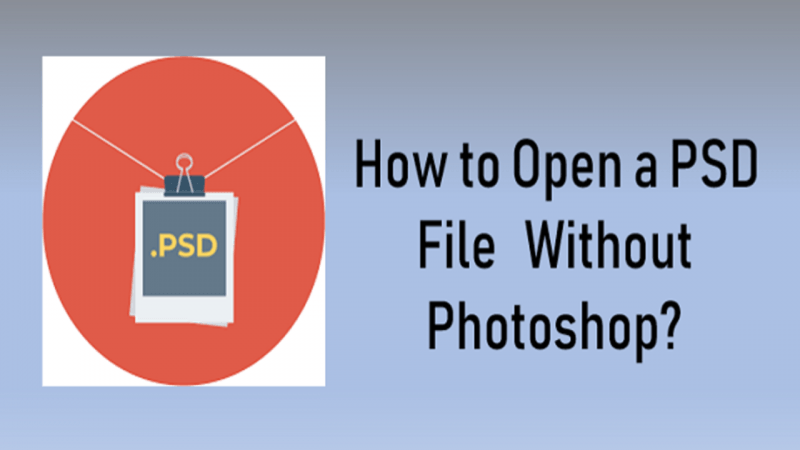
Our last entry is PSD Viewer, which is similar to Google Drive and Photopea Online in the way that you can use it online. The website can be accessed through this link.
The website allows you to convert your files. Unlike with Go2Convert, it will only convert the file without needing to edit them. Additionally, you can use the website without tweaking with it too much. Here’s how you can use PSD Viewer to open PSD files without Photoshop:
At this point, you’ll only have to wait for the PSD file to be converted and downloaded on your computer. The file should be located in the download folder of the browser that you are using. That should be enough to open PSD files without Photoshop.
That concludes our list of tools that will enable you to open PSD files without Photoshop. Although you are not able to use all of them, one is already enough for you to solve most issues regarding opening PSD files. However, while Photoshop is a paid product, that doesn’t mean it is impossible to get the product.
If possible, we still suggest using Photoshop since it is the most suitable software for opening PSD files. That way, you won’t find any issues when using such a format. Regardless, hopefully, this article helped you look for the tools you need.
Leave a Comment
Comment
Free Online Photo Compressor
Hot Articles
/
INTERESTINGDULL
/
SIMPLEDIFFICULT
Thank you! Here' re your choices:
Excellent
Rating: 4.7 / 5 (based on 60 ratings)