

By Adela D. Louie, Last updated: June 1, 2023
In this article, we will talk about a lot of ways how to change video resolution. We will figure out procedures of how are we going to utilize tools which are commonly used to change resolution. It is really a requirement that you have to sometimes alter the resolution of your videos.
Aside from device compatibility, you will also need it in case you have to upload video files on online websites. There are websites that limit the resolution of the videos that they allow to be uploaded or edited on their specific websites. So this means that you have to lower or minimize the resolution of the videos to be able to upload videos on some sites.
On the other hand, there can also be instances where you have to resize a video. This can happen if you have to burn a video, DVDs are known to have a standard where you have to meet a higher resolution to be able to proceed.
If you are currently looking for ways how to change resolution so that you can be able to do some of the mentioned activities above, or you have other things to do, this article is something that can help you as you can learn a lot of things here, so let us start.
Part #1: How Do You Define Video Resolution?Part #2: What Are Some of the Best Tools to Change the Resolution of A Video?Summary
If you are a videographer, you should know so many things about videos. One of the basic ones is video resolution. The basic definition of a video resolution is the total number of pixels that you can see as displayed on the screen.
You can usually see a video resolution in the format of width x height. For example, we have 720 x 480, which basically means that there are 720 pixels that are displayed horizontally, and there are 480 pixels that you can see vertically.
Although you may know that this video resolution is already clear and précised, there can be some factors that may affect the resolution of a video. Which means there is a chance to change video resolution. We have for example computer monitors and television sets which normally have cathode ray tubes and flat panel displays.
Now that we have an idea of what is the basic meaning of video resolution, let us now discover the seven (7) common types of video resolution. If you are a fan of the online platform called YouTube, you may usually see a lot of video resolutions there, which you can choose from. It varies from 144P, 240P, 360P, 480P, 720P, 1080P, or 4K, these options can be seen on the “Settings” option of your videos on YouTube. Let us have some of the basic definitions that you should know about the different types of video resolutions.
360P - If we are going to know the exact proportions of the number of pixels vertically and the number of pixels horizontally of this video resolution, it is 480 x 360. This type of video resolution is commonly used on a smartphone that has a small screen.
480P - This one has 853 numbers of pixels horizontally, and 480 pixels vertically. If you love burning DVDs, this video resolution is the one that you should try. It is usually used in laptops, television, and also desktop computers.
720P - This video resolution is also known as “HD Ready” or HD, and usually looks so great on screens. It also has 1280 numbers of pixels horizontally, and 720 numbers of pixels vertically.
1080P - Well, if you wanted to experience full HD, this video resolution is the one that you should try. If you like to upload videos on your social media accounts, this one will do.
1440P - This video resolution is also known as QHD or Quad HD Resolution. You can usually see this type of video resolution on high-end smartphones or devices where you usually play games. It is technically four times the 720P resolution.
2160P - Yes, there is a better one than the 1440P, having 3480 pixels horizontally, and 2160 numbers of pixels vertically. This is also known as 4K, or the Ultra HD Resolution. If you have a high-end TV, this is the usual video resolution of it. It is called 4K because it is technically four times the resolution of the Full KD or the 1080P.
4320P - And wait, there is more. We also have the 8K which has 16 times more pixels than the normal Full HD resolution. It is not yet showcased on televisions and computer monitors, you can already test and see whether your computer can be able to generate a large amount of data video resolution.
Now that we have learned enough ideas about video resolution, and its types, it is now time to know how can we change video resolution. As we mentioned last time, it is important to be knowledgeable about these processes, so that in case you have a requirement to alter it, you would know that it is doable.
The first one on our list is FreeConvert.Com. This tool to change resolution can be found online. It can support over 60 types of input formats. You can also use it to rotate videos, change the codec of the videos you have, mirror your videos, and even alter or crop the pixels that are present in your video. Here’s how you change resolution using FreeConvert.com.
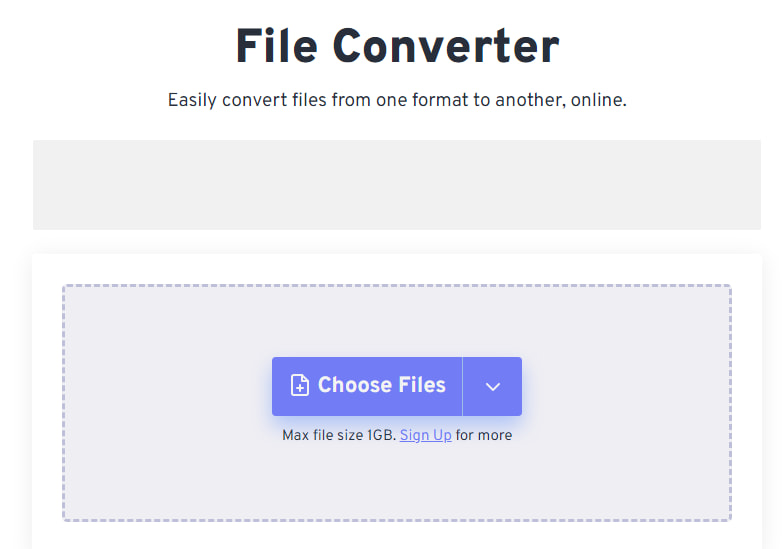
Another one on our list of tools to change video resolution is the FoneDog Video Converter. It is compatible with both Mac and Windows computers and can help you easily convert your audio and video files in a very quick manner. It also makes sure that even though the process is a little bit hastened, the quality of the videos will remain good and even more reliable and useful.
Here are some of the good features that you must know about the FoneDog Video Converter.
So, how are we going to use this video resolution changing tool?

People Also ReadThe Best Software to Improve Video Resolution in 2023!Your Go-To Guide to Increase Video Resolution [2023 Updated]
We hope that you have learned how to change video resolution as well as identify the tools that can help you do the task easily. It is really important to figure out these types of things so that we can always have options which we can choose from, adding a little way to enjoy good videos all the time.
Leave a Comment
Comment
Hot Articles
/
INTERESTINGDULL
/
SIMPLEDIFFICULT
Thank you! Here' re your choices:
Excellent
Rating: 4.5 / 5 (based on 108 ratings)