

By Nathan E. Malpass, Last updated: January 6, 2023
There are different types of video file types. They were developed to fulfill specific purposes. Some of these video file types include MP4 and OGV. The MP4 file format is a more flexible and universal format for people to make funny videos. That’s why you may want to convert OGV to MP4.
Here, we will discuss the OGV file format. We’ll talk about what it is and how to open one. In addition, we will teach you how to easily convert this file format into the more popular MP4 file type for easier sharing online.
Part #1: What Is the OGV File Type?Part #2: Top Online Tools to Convert OGV to MP4Part #3: The Top Tool to Convert FilesPart #4: Conclusion
OGG Video File is what you call a file with the extension OGV. Typically, it’s associated with specific videos that utilize the OGG container format. This container can have different types of data in it. These data include video sequences, audio tracks, text, and subtitles, all in one file.
Typically, OGG is related to Theora and Vorbis. This is because OGG refers to its container format. Theora refers to the compression technology for videos, a technology that’s totally free. On the other hand, Vorbis is another free technology for compressing audio.
Since OGV is a container format for videos, it can hold video streams associated with different codecs such as DivX and Theora. These codecs enable the contents of the video file to be played on a variety of media players and software.
There are different programs that open OGV files. These include VLC Media Player, MediaMonkey, Bitberry File Opener, and any Video Converter. If you don’t want to encounter problems with OGV files, you may want to convert OGV to MP4.

Using online tools will give you the advantage of having a quick way to convert small files. However, there’s a caveat to it. You cannot upload and convert large-sized files. For instance, some online conversion tools have an upload limit of 50MB or 100MB. But if you’re looking for a quick way to convert your files, you can use the various tools below:
This is an online tool to help you convert OGV to MP4. As of writing this article, they have converted over 29TB worth of files. Apart from converting video files, it supports over 300 formats which equate to over 25600 different types of conversion processes.
Convertio is very easy to use. You simply drop your files and choose output settings. After that, you click the Convert button and download the newly-converted file. This is the same for most online conversion tools out there.
With Convertio, the processes take place within their cloud servers. Thus, you don’t need to have a powerful computer just to make the conversions work. In addition, they offer customized settings so you can have an output file that you really need. Convertio guarantees the security of your files on their website as well.
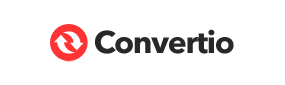
In terms of appearance, FreeConvert.com looks less professional relative to Convertio. This is because of the rampant advertisements you can find on the page. However, the process of convert OGV to MP4 will be easy as well.
Advanced options can be adjusted with FreeConvert.com. Some of the adjustments that can be made include video codec, video screen size, aspect ratio, and frame rate. You can even rotate or flip your video if you wish. Adding subtitles is possible too.
Audio options can also be modified to your liking. You can modify the audio codec that you want to achieve on the output file. In addition, you can adjust volume levels and make it louder or have a lower volume. You can even remove the audio, have it fade in, and make it fade out. Trim settings are also available with FreeConvert.com
With FreeFileConvert.com, you can add files by placing a URL or getting it from your local hard drive. You can even add files from cloud storage platforms. Like FreeConvert.com, this website has advertisements that are probably used to maintain the site.
On their page that will allow you to convert OGV to MP4, it gives an overview of what OGV and MP4 files are. In addition, it gives you the actual steps you need to follow in order to convert the files you need.
Overall, you will notice that FreeFileConvert.com is very simple to use. The plain white background with proper element placements helps you understand what you need to do with the site. Even though it has advertisements in the page, you can still get the conversion jobs done with this site.
The best tool you can use to convert OGV to MP4 is FoneDog Video Converter. This tool makes use of hardware acceleration technology to give you high-quality conversion output files. In addition, the advanced technology used to develop the tool means you don’t have to wait for a long time for your conversion processes to be done. It is six times faster than the average converter.
Here’s how to use the tool to convert the files you need:
Step #1: Download, Install, And Launch Tool. First, you have to download FoneDog Video Converter from FoneDog.com. Install it on your computer with the package you have downloaded. Then, launch it easily by clicking its icon.
Step #2: Add Files. You can simply add files through drag-and-drop mode. You can add a single file or you can add multiple files if you wish.

Step #3: Make Modifications. Select MP4 in the Convert Format options. After that, make the modifications that you like. If you want to add music to your video, you can do it with Fonedog Video Converter. Click the Save button to ensure the settings are kept.

Step #4: Select the output folder where the files will be saved.
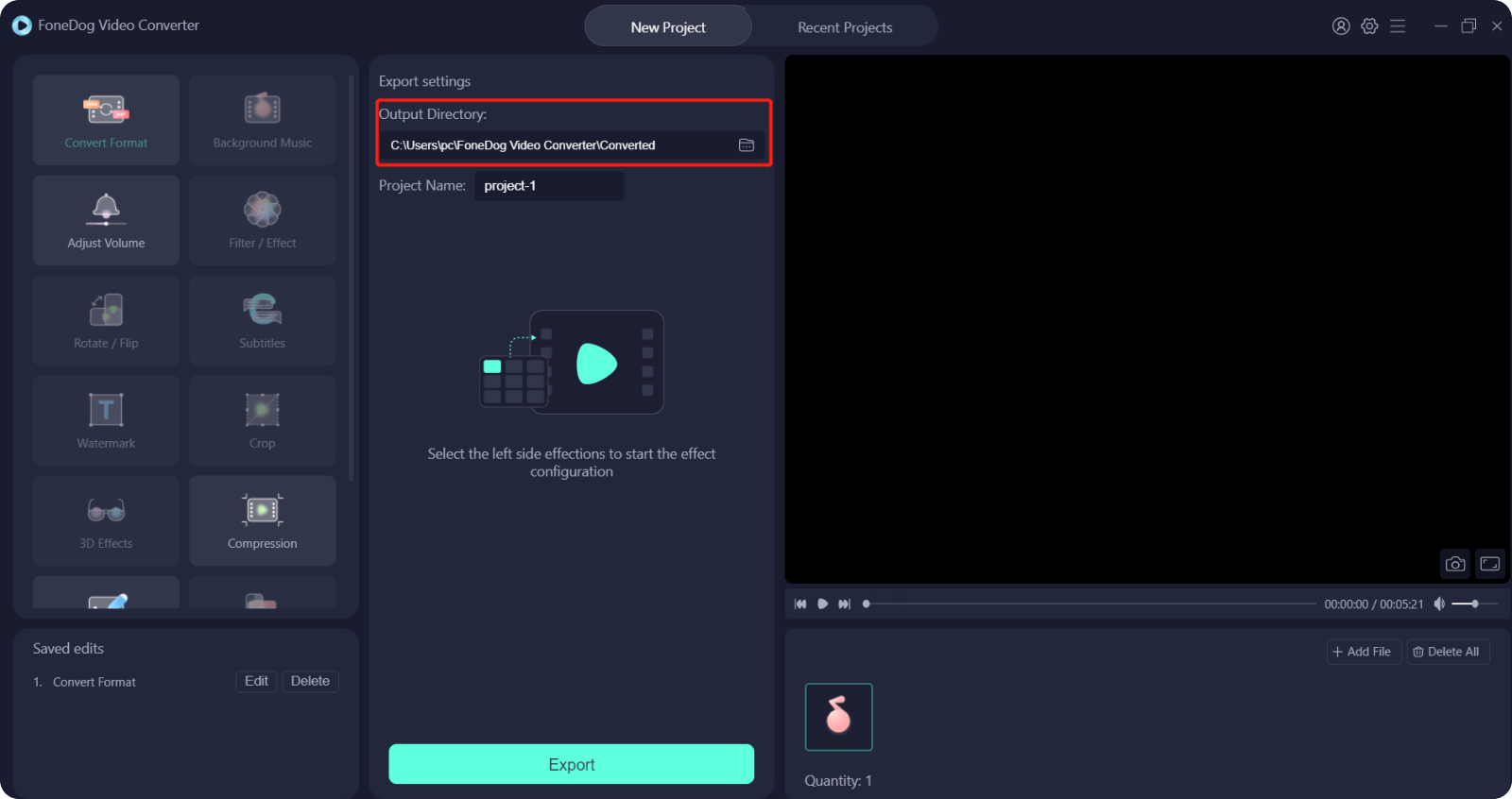
Step #5: Click the Convert button.
People Also ReadA Guide on How to Convert AVI to MP4 FreeBest Ways to Convert SWF to MP4 Easily and Quickly
You have now learned how to convert OGV to MP4 with this article. You also learned about what OGV files are. And, if you wish to convert them to the MP4 format, you can use online tools like Convertio and FreeConvert.com.
The best tool you can use to convert your files is FoneDog Video Converter. This tool offers blazing-fast conversion speeds through the use of hardware acceleration technology. In addition, it supports a lot of conversion processes and is compatible with multiple formats. Grab the tool now!
Leave a Comment
Comment
Hot Articles
/
INTERESTINGDULL
/
SIMPLEDIFFICULT
Thank you! Here' re your choices:
Excellent
Rating: 4.7 / 5 (based on 83 ratings)