

By Nathan E. Malpass, Last updated: May 17, 2023
QuickTime is a popular multimedia player developed by Apple. As such, it supports certain formats including the actual QuickTime file format. If you want to play your file on this media player, you may want to convert video to QuickTime file format. This will enable you to play and use the file as much as a QuickTime file format will allow.
This guide will teach you how to make the conversion from video to QuickTime file format to enable you to use it for certain purposes. We will talk about the QuickTime file format first. After that, we will tell you the top free video conversion tool you can use to convert your audio and video files.
Part #1: What Is the QuickTime File Format?Part #2: How to Convert Video to QuickTime File FormatConclusion
QuickTime is a multimedia storage, development, and playback software developed by Apple. The tool combines text, sound, video, and animation into one file. The QuickTime Player software can be grabbed from Apple and enables you to control and view multimedia sequences.
Typically, QuickTime files have the extension QT, MOOV, and MOV. This file format contains audio, video, and other types of bitstreams. QuickTime is typically regarded as a specific video wrapper that usually contains an audio stream synchronized with it.
Apple calls QuickTime files “movie” files. In addition, it is used as a specific “sound wrapper” that is utilized within the iTunes service of Apple. It is important to note that QuickTime file formats can wrap virtual reality, still images, and animations.
Now that you have learned about the QuickTime file format, let’s talk about how to convert video to QuickTime in the next section below. In addition, we will give you the best tool you will need to convert video files to the QuickTime file format (and even other file types).
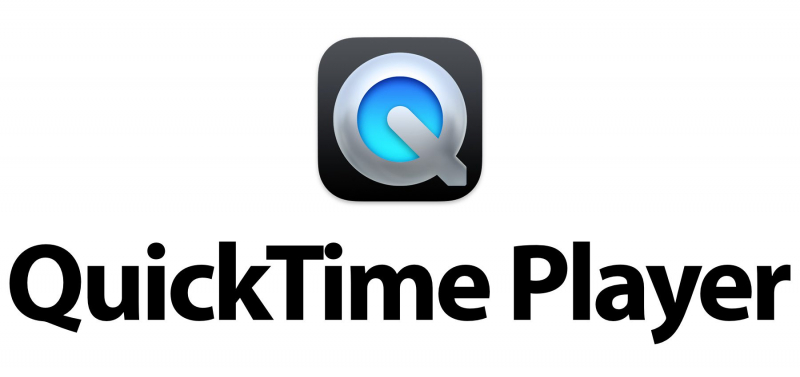
The QT file extension is given to movie files that are saved using the QuickTime File Format (QTFF). This QTFF is actually a container format for multimedia and is, of course, created by Apple. It can contain a single type or multiple types of text, video, and audio data. In addition, the compression codec MPEG-4 is typically used for it. The file with the extension QT is typically used to put movies into storage.
The said QTFF multimedia container format was released in 1991 by Apple. The development of this technology led to the creation of the standard MPEG-4. This technology was created in order to support various media types. In addition, it was developed in order to facilitate the storage and transfer of multimedia files among devices, operating systems, and applications.
If the video file is saved using the multimedia container format QTFF, the file extension utilized may be in MOV or QT. It is important to note that the MOV files are more common compared to the QT files.
Another piece of information worth noting is that the QTFF multimedia container format is actually object-oriented. In addition, it is forward-compatible. This means that it can support new types of objects introduced in the future. This container format will support most media data including text, audio, video, and metadata.
The best tool you can use to convert video to QuickTime file format is FoneDog Video Converter. This tool is the best conversion tool you can get that’s available in the market. It offers a wide range of capabilities for multimedia consumers.
FoneDog Video Converter is a great tool for multimedia enthusiasts. It can convert over 300 file formats from one type to another. In addition, it has multiple editing utilities allowing you to modify videos to your liking.
Some of the features, utilities, and advantages of the tool include the following:
Here’s how to use the tool to convert video to QuickTime and edit it:
Step #1: Download, Install, And Open The Tool. First, you should download the installer from FoneDog.com. After that, use the installer to install FoneDog Video Converter on your computer. Once done, launch the platform on your computer.
Step #2: Add Files. You can add a single file or you can add multiple files through the drag-and-drop method.

Step #3: Select Conversion Output Format. In the Convert Format Options, select MOV or QT, or other file types as the output file format.

Step #4: Make Modifications And Save. Make the necessary modifications that you want. After that, click the Save button to keep the settings you have placed.
Step #5: Choose Destination Folder. Once done, you can choose a directory where the files will be saved.
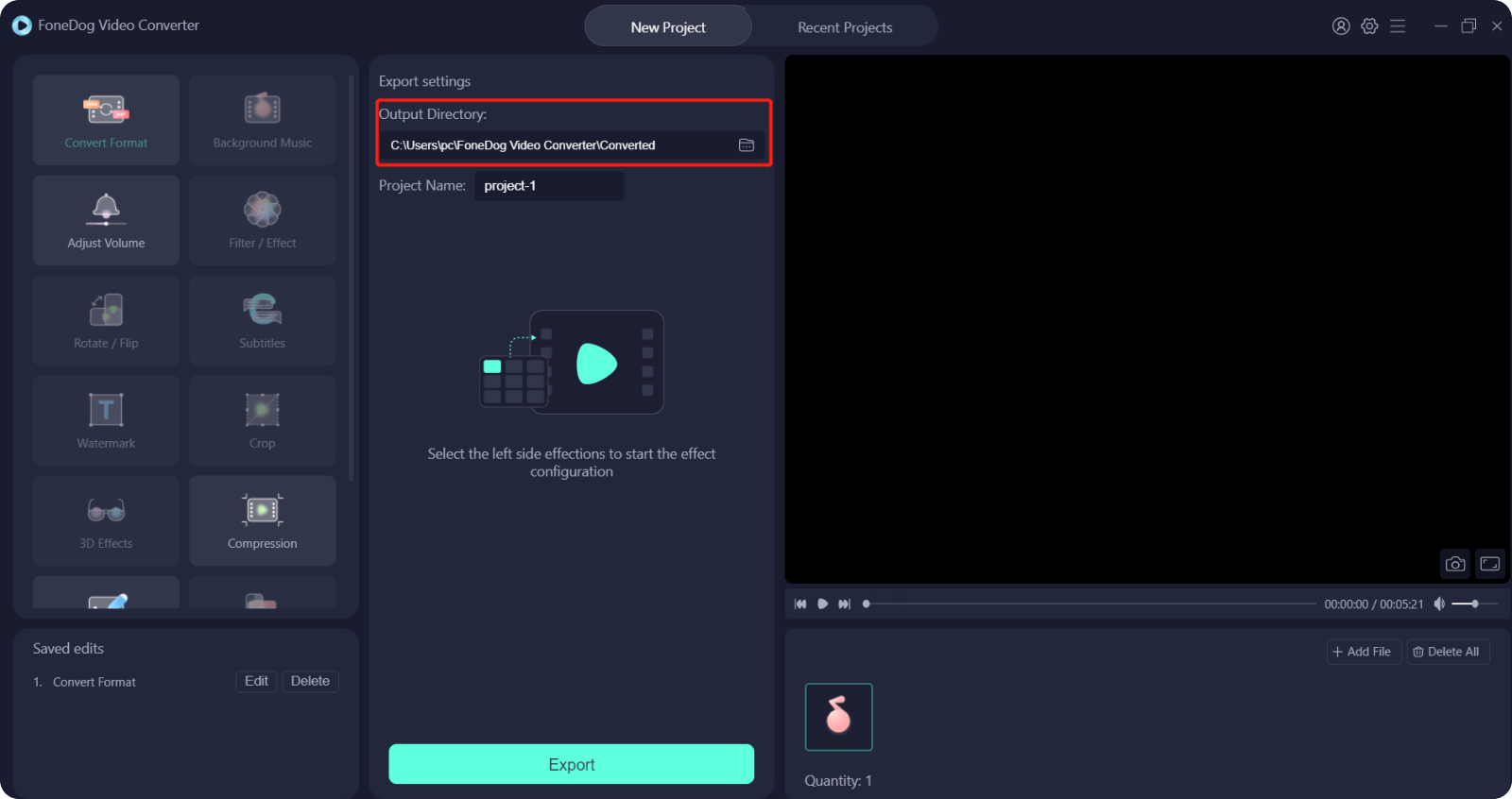
Step #6: Convert. Click the Convert button to start the conversion process. Wait until it is done. After that, you can view the finished files within the interface’s Recent Projects category.
People Also ReadThe Best QuickTime Movie Editors in 2023 – A Must Try!How to Convert M4V to MOV on Mac without Quality Loss
This guide has given you the top way to convert video to QuickTime file format. We have talked about the QuickTime file formats such as MOV, MOOV, and QT in the initial part of the article. After that, we gave you the top tool to use for conversion.
This tool is called FoneDog Video Converter. You can use it to convert different file types, both audio and video files. Since it supports more than 300 file formats, you don’t have to worry about which file type to convert.
In addition, the tool offers editing options for users. You can use it to trim, crop, rotate, adjust brightness, merge, or clip videos. Apart from that, it can be used to upscale the resolution of your video files. If you want to grab the tool, you can go to FoneDog.com to ensure that your editing and conversion needs are met!
Leave a Comment
Comment
Hot Articles
/
INTERESTINGDULL
/
SIMPLEDIFFICULT
Thank you! Here' re your choices:
Excellent
Rating: 4.7 / 5 (based on 61 ratings)