

By Adela D. Louie, Last updated: May 23, 2023
If you are in the video filming industry it is always a matter of concern how to remove grain from video. There are many film artists who worry about the chance that their videos can be ruined by unwanted noise or grain. And if you have really exerted an effort to create a video, it is really just right to be concerned about how you can be able to make your video a lot more pleasing and nicer for your audiences.
At the end of the article, you will be able to learn the techniques and tools on how to remove grain from grainy videos. From the most common to the use of incredible third-party applications, we will be learning easy-to-understand steps that can really help you a lot. If you are currently a videographer or you use videography as a source of living, you better grab your pens, and notebooks as we unfold things that we have to do to remove grain.
Part #1: How Can I Remove Grain from My Videos?Part #2: What Are Some of the Tools on How to Remove Grain?Part #3: Other Ways on How to Remove Grain from VideoSummary
Initially, we have to figure out the dilemma that we currently have here, and it is how to remove grain. In this part of the article, we will be sharing with you a list of some of the known solutions that you can do to initially or finally solve the said dilemma.
If you are a videographer or just a normal individual who loves to take and enjoy memories via video recording, I guess you would not want some noise or grain to ruin it, you will, of course, look for ways how to remove grain from video and make it a lot more pleasing to watch. Let us see the list below, and check if you have tried everything on it.
Let us go straight to the point and discuss some of the most recommended as well as most used tools on how to remove grain or noise from all of our videos. We will discuss some of the noise reduction plug-ins that we can use, and learn to in case we have shot a video that is too grainy or noisy.
The first one on our list is the Magic Bullet Denoiser. It is a part of the Magic Bullet plugin and has one of the best and quickest ways to denoise videos in the market today. What is best with this tool is it can retain your video details as it is, and will allow you to perfectly tune the effect in the video depending on the feeling that you need. However, it is also considered one of the most expensive denoiser in the market today and is even requiring you to invest a lot of power to process.
.jpg)
The next one on our list is Adobe After Effects, you can also use it to remove grain from video. What you have to do is to download the tool on your personal computer and then add the files that you wanted to clean up. There will be some filters that you can do to remove grain, and you can apply them as much as you wanted to.
To start, you can use the “Remove Grain” feature of the app, to have this just go to “Effect”, then Noise and Grain, and then go to “Remove Grain”. You can also try to adjust the values of the noise reduction and modify them in “Settings”. And the good thing about this one is you can preview the video to see how the effect was applied. One of the reminders that you have to consider prior to using this application, the user must have basic editing skills to be able to have a really great output.
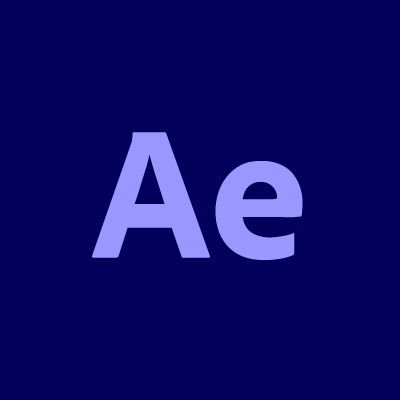
Denoise Al by Topaz Labs is also on our list. This is just one of the new plugins of today, which is really creating some buzz since it has integrated the noise-reducing technology of Al. If we are to compare this one to other plugins it is cheaper and has a very intelligent way to detect noise and separate it from image detail.
On the other hand same as the one that we have discussed first, it will also require you to have a lot of processing power to be able to continue. It also does not come with other products as bundled.
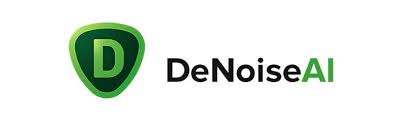
And for the next part of the article, we will share with you the best way to remove grain from video. There will be a third-party tool that you have to use, and it seems one of the best video converters of today. It is called the FoneDog Video Converter. It is an easy-to-use video editing tool that is very convenient and can transform your videos in the shortest time possible without compromising the quality.
The FoneDog Video Converter is compatible with both Mac and Windows computers and is fast-paced. You can use this video converter to convert your video and audio files to a lot of file formats depending on your need or requirements. You can also use this to edit your videos and enhance them. Some of the editing parameters that you can alter are color, saturation, brightness, and a lot more.
The FoneDog Video Converter can also be used to add subtitles to your videos in case you wanted to understand the videos that you are watching. It also supports multiple conversions of files and can be used to remove or lessen the noise on your videos. If your video is also not oriented properly, you can also use the FoneDog Video Converter to crop the videos, rotate them, flip them horizontally, or flip them vertically.
These are the steps on how to convert video files using the FoneDog Video Converter, let us take a look at the steps below.

People Also Read[2023 Guide] How to Improve Video Quality Online?Best and Easy-to-Use Video Quality Enhancers in 2023
It is truly annoying to have noise on your video, if you are a video editor or a videographer, you would definitely look for ways how to remove grain from video to make your outputs a lot better and more pleasing. Also if you have removed the grain, only the sounds of the video that you wanted to share will matter.
That is why it is best to know how you can be able to get rid of the noise and share better videos with people. We hope that you have learned things that you need or some of the information that you might need in the future. It is really better to watch your videos without the annoying noise that could possibly interrupt the message that you want to share with people.
Leave a Comment
Comment
Hot Articles
/
INTERESTINGDULL
/
SIMPLEDIFFICULT
Thank you! Here' re your choices:
Excellent
Rating: 4.8 / 5 (based on 64 ratings)