

By Nathan E. Malpass, Last updated: June 5, 2023
Watermarks are a widely used functionality that gives you the rights to your videos in the competitive digital world. If you are impressed by a video by you hate the watermarks, then you must look for ways and means to remove watermark from video on mac.
Most images and videos downloaded from the internet have a watermark to maintain the copyrights. There are no specific applications as watermark removers, but video editors have that functions, among others, to give you the chance to have a clean video for whatever function.
The application's choice depends on the editors' functionality, performance, and flexibility. Here are some of the most renowned video editors with watermark removal functions.
Part #1: Remove Using The Blur MethodPart #2: Using The Cropping MethodPart #3: Remove Watermark from Video on Mac Using The Replacement MethodPart #4: Remove Watermark from Video on Mac Using Fonedog Video Converter Conclusion
This is a multifunctional function with triple functionality on how to remove watermark from video on mac. First, you can choose to blur the watermarks or replace the watermark with another or crop video frame to erase the watermark. Either of the options comes in handy and runs on a simple interface. Some of the universal file formats supported include VAI, MOV, MKV, MPG, and MP4. The toolkit remotes the watermark in two clicks.
Other editing functions of the toolkit include cropping, flipping, merging, and inclusion of visual effects on videos. Even videos from multimedia content sites like YouTube have a stake in this application. Here is the procedure on how to blur the watermarks:
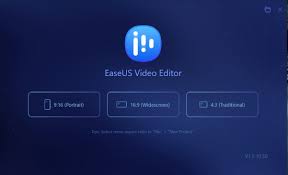
This is also a plus for this application since I can use the cropping method, but that only works when the watermarks are located at the corner of the videos. If it's located on any part of the video, you must explore other options to remove the watermark from the video on Mac. Here is the procedure how to remove watermark from video on Mac:
If you want to remove the watermark from the video on Mac using this toolkit, then be sure the watermarks are at the edges. If not, you still have another option.
As the name suggests, you only need to load another video file on the interface like you are merging and override the one with a watermark. As hard as it may sound, it's the simplest way to handle watermark removal using this method. Read on.
Have you removed the original watermark? There is a typical example of how to remove watermark from video on mac on any of the applications.
Although FoneDog Video Converter is a video converter, it also runs several editing functions like cropping and removal of watermarks. Making it also an ideal watermark remover. The toolkit comes with several editing functions, including adding watermarks. Rotating the video, flipping, merging, cutting, and splitting, among others.
Whatever the choice, you are at liberty to manage it with ease. Our area of interest is video conversion which is essential when you have an incompatible file format. Here are the procedures how to remove watermark from video on Mac:

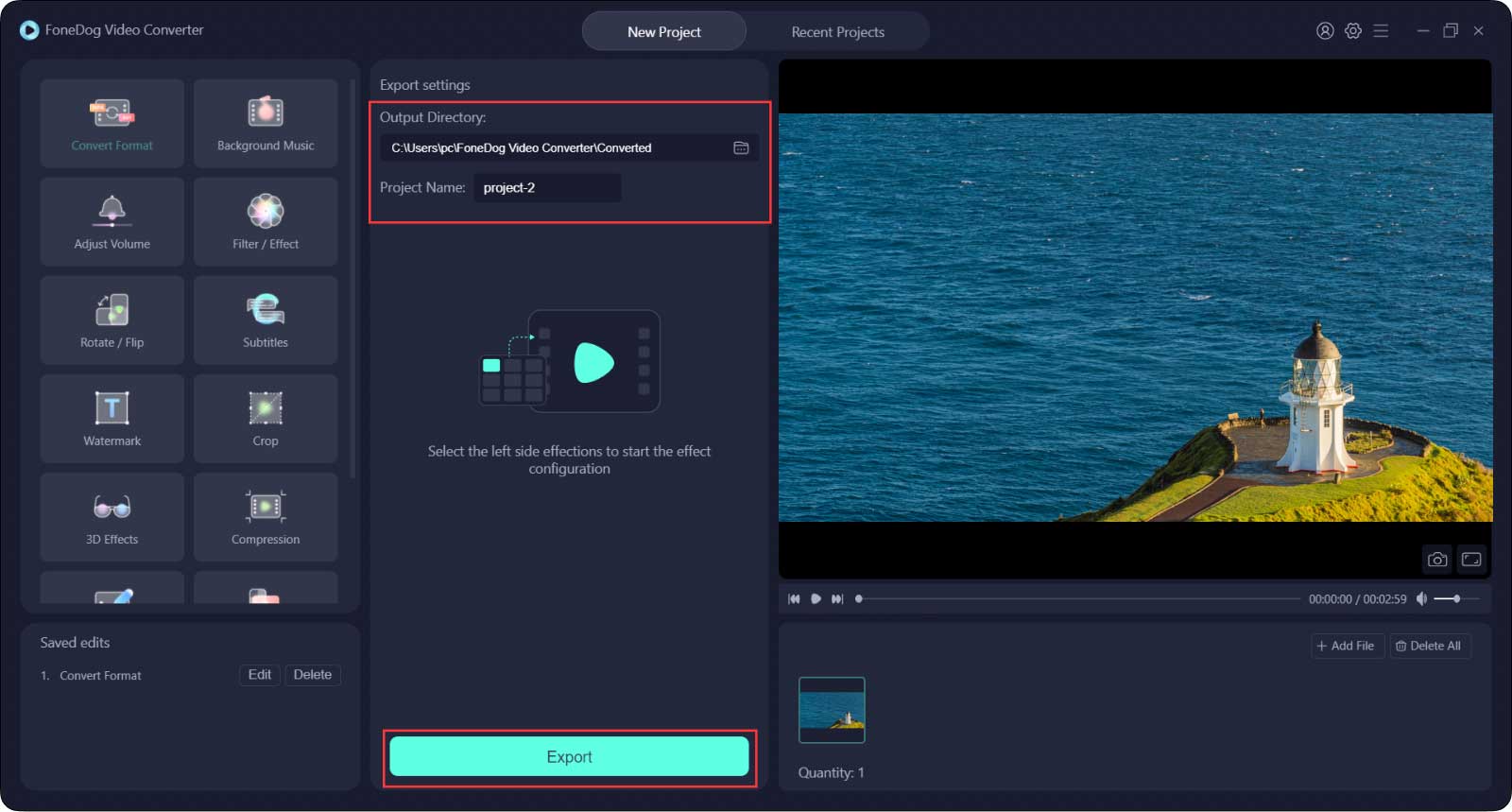
The multifunctional video format is a must-have for any video user, thanks to the triple functionality within the interface.
People Also Read2023 Guide: How to Remove DRM from WMV Online?How to Remove App Logs on Mac?
You now have all it takes to remove watermark from video on mac. The choice of the option solely depends on what you need out of the applications. There are several best free video converters in the market that you need to explore. Moreover, you are at liberty to test and try as many as possible to get the best out of what the market offers.
FoneDog Video Converter is your go-to toolkit as a video editor and a video converter now that you have to deal with the sensitive Mac-based file versions. It will give you an output format of your desire to minimize incompatibility errors. Are you still worried about the watermarks that come with the videos as a copyright issue when you have unlimited options on how to delete them?
Leave a Comment
Comment
Hot Articles
/
INTERESTINGDULL
/
SIMPLEDIFFICULT
Thank you! Here' re your choices:
Excellent
Rating: 4.6 / 5 (based on 73 ratings)