

By Nathan E. Malpass, Last updated: April 22, 2022
It's normal to record your MOV files by the side; however, you must have it in a proper direction without involving third-party solutions. That's when rotating MOV files come in handy. Moreover, when you also want to improve the quality of the video, rotation is also vital in addition to special effects.
People confuse rotation with flipping, yet they are different functions. Flipping changes the direction of the video either vertically or horizontally while rotating changes the order at the right angles. Some of the best converting tools must have these two standard features.
First, it must easily accommodate the MOV file and have minimal compatibility issues with common operating systems. When you want to do this with minimal effort, you have several options discussed in this article to give you guidelines and conditions to get the best out of video rotation.
Part 1: Rotating MOV Files on MacPart 2: Rotating MOV Files Using Video Converter- FoneDog Video ConverterPart 3: Rotating MOV Files Using VLC Media PlayerConclusion
Mac is an Apple-supported operating system that needs a unique tool to rotate MOV files. The simple way to run this function is through the QuickTime media player. The player comes with audio and video codecs that support the Apple-based audio and video file formats. Moreover, it also comes with other editing functions like rotating MOV files, among one of the features.
Other features include video flipping, trimming, subtitling, and other visual addition effects. The toolkit has no limitation, irrespective of the video motion. Moreover, it operates at high speed, and video rotation is a mini-second despite the video size. Here is the procedure to follow when you opt to use the QuickTime Medial player
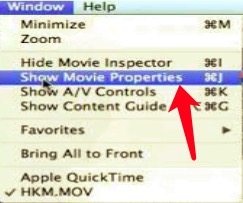
This simple toolkit needs no prior knowledge to manage the rotation function.
Most people know that a video converter is only for converting videos files from one format to the other. However, this is usually the standard function. The advanced function of the application comes with editing features that include precisely rotating MOV files. We introduce FoneDog Video Converter.
This must-have application comes in handy to support and manage your video conversion and editing features. It is a one-stop video conversion shop and contains several other functions. It supports several audio and video file formats irrespective of the Operating System. You are able to do the conversion easily like converting AVI files to MOV.
Moreover, it comes with an inbuilt editing feature that can flip. Rotate, crop, trim, and subtitle, among other editing functions. The simplicity of the toolkit makes it ideal for both novices and experts in equal measure. Our area of concern is video rotation which is done straightforwardly.
Here are the steps to help you in this:

That's how you have your MOV files changed to your desired degree of rotation.
VLC is a standard media player for all Operating Systems; the open and freeware comes with multifunctional built-in within the toolkit that supports video play of thousands of file formats. It also comes with additional functions, including video conversion, video flipping, video rotation, and video cropping.
Moreover, once you have it up and running on your system, you don't need an additional toolkit to run the files as required in this article. You only need to follow the steps involved to get the best video rotation operation. The unique advantage of the toolkit is that you can rotate at any degree that is 90, 180, or 270.
Here are the steps to follow:
What is a simple way to run rotating MOV files without engaging third-party integrations?
People Also ReadThe Most Reliable and Free MOV to AVI ConverterThe Best Way to Convert SWF to MOV Online
You have three ways of rotating MOV files to your desired degree. However, these are not the only options, especially on the software. We have only looked at FoneDog Video Converter since, in our research, it emerges the best, thanks to the value-added functions. It is a video converter and an editor- where the video rotation comes in.
However, you are at liberty to try other solutions available on the web market. Explore, try and test them and get the best out of them. You will notice that FoneDog Video Converter still takes the lead. The Operating system of choice and performance of the toolkit is also something to consider when you are looking for a solution in video rotation.
Advanced users will appreciate the different rotation degree also comes in handy to help change the direction of the video depending on the current recorded direction. A professional tool to manage any rotation should be simple, with a straightforward interface that anyone can handle even if they aren't experts in video rotation.
Leave a Comment
Comment
Hot Articles
/
INTERESTINGDULL
/
SIMPLEDIFFICULT
Thank you! Here' re your choices:
Excellent
Rating: 4.7 / 5 (based on 94 ratings)