

By Nathan E. Malpass, Last updated: May 18, 2023
A lot of people are asking whether you can stream from Mac to Xbox 360. Is this even possible? Since macOS is from the company Apple, while Xbox 360 is from Microsoft, this may seem like an impossible task.
As such, here we will discuss if you can stream from Mac to Xbox. We will talk about the possibility or non-possibility of this action. In addition, we will talk about ways to convert videos to Xbox 360-supported formats, so you don’t have to worry about streaming.
Part #1: Can You Stream from Mac to Xbox 360?Part #2: How to Convert Files to Xbox-360 Supported FormatsPart #3: Other Online Tools for ConversionConclusion
The question is, can you possibly stream from Mac to Xbox 360 gaming console? Unfortunately, the answer is NO. Streaming using AirPlay mirroring is only available to Xbox One consoles.
The best thing you can do is to convert your audio and video files from their current file type to an Xbox 360-supported video format. Once the conversion is done, you can simply transfer the files to a USB drive or transfer them to the Xbox 360 console itself.
The file formats supported by Xbox 360 include the following:
How to stream from Mac to Xbox 360? First, you need to convert file formats to a type that is compatible with Xbox 360, you must use an audio and video conversion tool. Both online and offline tools are available, but we will focus on one of the most powerful tools out there – FoneDog Video Converter.
You can simply convert and edit video and audio using simple video editing software. FoneDog Video Converter not only converts videos in a variety of formats, but it also does it quickly and with good quality.
You may chop up original videos into little chunks. Customize the Start and End times as needed. To create your spectacular video, you may combine several portions and blend them into a single movie/audio.
Different devices support various video formats. You may need to convert a video to a different format or to audio. You can overcome these issues with FoneDog Video Converter. It has predefined configuration files and can convert between several formats. To convert the video to a compatible format, all you have to do is choose your device.
Not only is the conversion speed up to 6 times quicker than typical with the use of hardware acceleration technology, but it also converts with good quality. HD/4K UHD and 3D transcoding are supported by FoneDog Video Converter. You have complete control over 4K (UHD), 1080P (FHD), 720P (HD), and 480P conversions (SD).
Here’s how to use this ultimate Mac video conversion tool to convert your audio or video files to Xbox 360-supported formats so that you can stream from Mac to Xbox 360:

You can also use Zamzar if you want to convert files to formats compatible with Xbox 360. As an alternative way to stream from Mac to Xbox 360, this is an online conversion tool that’s totally free. The only caveat is you can only upload files with sizes of 50MB or less.
Some of the features and benefits of Zamzar include the following:
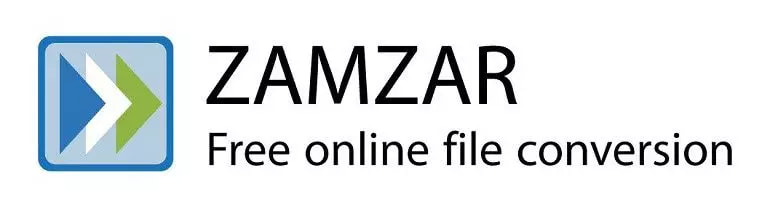
This is another online tool for conversion. Again, it has a file size limit for uploads. Thus, it can’t be used for large audio and video files. However, if you’re looking for something quick to use, it can be a great option, especially if your files are less than 50MB in size.
Some of the benefits and features of the tool include:
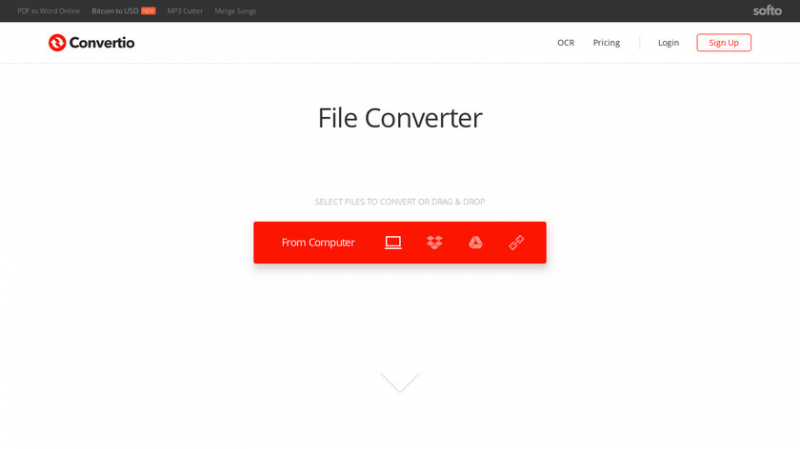
People Also ReadThe Top Xbox 360 Video Converter Tools You Can Get In 2023!Top 3 Best Free Editing Software on Mac in 2023!
This has been an amazing guide on the question about how to stream from Mac to Xbox 360. Unfortunately, you cannot directly stream from your macOS computer to Xbox 360. This feature is only supported in Xbox One.
Thus, you can go for FoneDog Video Converter to convert your audio and video files to formats supported by Xbox 360. These include MP3, WMA, WMV, and MP4. You can grab the tool today at FoneDog.com/Video-Converter/ to avoid having problems with Xbox 360 media files!
Leave a Comment
Comment
Hot Articles
/
INTERESTINGDULL
/
SIMPLEDIFFICULT
Thank you! Here' re your choices:
Excellent
Rating: 4.8 / 5 (based on 66 ratings)