

By Nathan E. Malpass, Last updated: May 4, 2023
All the fun effects on the internet are GIF files. It is a new file version that came with the social media craze. Do you know that you can turn YouTube clip into GIF, you can convert movie clip to GIF? Very few people know how to do this. Some social media platforms have taken advantage and have inbuilt templates in the form of GIFs. When you want ready-made GIFs, then the inbuilt template is an option. But does it give you exactly what you want?
In most cases, no. Therefore, you need to have the toolkits that allow you to create your own not necessarily from YouTube but also scratch. Even if you start from scratch, you need to start from somewhere. This article looks specifically at how to turn YouTube into GIF. Which are the best toolkits for this function? Continue reading and get more information.
Part #1: How to Turn YouTube into GIF Using The InternetPart #2: Turn YouTube into GIF Using Veed.ioPart #3: Turn YouTube into GIF Using FoneDog Video ConverterConclusion
YouTube and GIF are two different websites that need to merge. YouTube offers multimedia content, while GIF offers file formats and a special image and video presentation. Therefore, you must engage the two websites as discussed in this guideline:
Use your desired web browser and open the YouTube website either on your desktop or smartphone.
Since you need to use the YouTube video on the GIF website, type gif before the name YouTube on the URL tab like this www.gifyoutube.com/tntvideo to turn YouTube clip into GIF automatically.
The link directs you to the GIF website, where you should input the parameters that include starting time, ending time, and time duration.
Click the Create GIF icon, and a pop-up window appears with other instructions that only need you to click the Next icon and give the new file a name, and the last Next icon you press allows you to view the GIF file.
Sign up for the GIF account with the required details, download the file, and use it on your social sites where necessary.
That is the more direct way to turn YouTube into GIF. However, there are other toolkits you can use and still get your GIF file from YouTube. Read on.
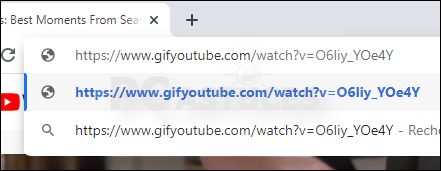
Do you have your favorite video on YouTube that you want to turn into GIFs? Now that YouTube is an online platform, any application you want to use to turn YouTube clip into GIF must be online-based. Veed.io is one such online platform that is simple and user-friendly for all users despite the user's technological know-how. The toolkit only needs you to have the YouTube video link.
The advantage of this application is that you can run editing functions on it to improve the quality of the video file. Moreover, you need to have the YouTube video downloaded on your computer. Here is the procedure to turn YouTube into GIF using this online GIF maker.
With these five steps, you can turn YouTube into GIF. Was that complicated?

You must be wondering what a video converter has to do with a YouTube video file. FoneDog Video Converter comes in handy to change the file format from one version to the others. This is among the best toolkit to use to turn YouTube clip into GIF. The toolkit runs on a simple interface with no need for technical knowledge to manage it. Moreover, it supported hundreds of file formats, including the GIF file.
The one-stop shop also comes in handy as a video editor to enhance the quality of the video files. Some of the editing functions supported on the interface include trimming, cutting, cropping, splitting, adding background music, and subtitling, among other editing functions. The multiple processing of files is a plus for this toolkit. For these specific functions, since it's an offline platform, you need to have the YouTube file in an offline mode. MP4 is the default video file format for YouTube videos. Therefore it means you convert MP4 to GIF. Here is the procedure:

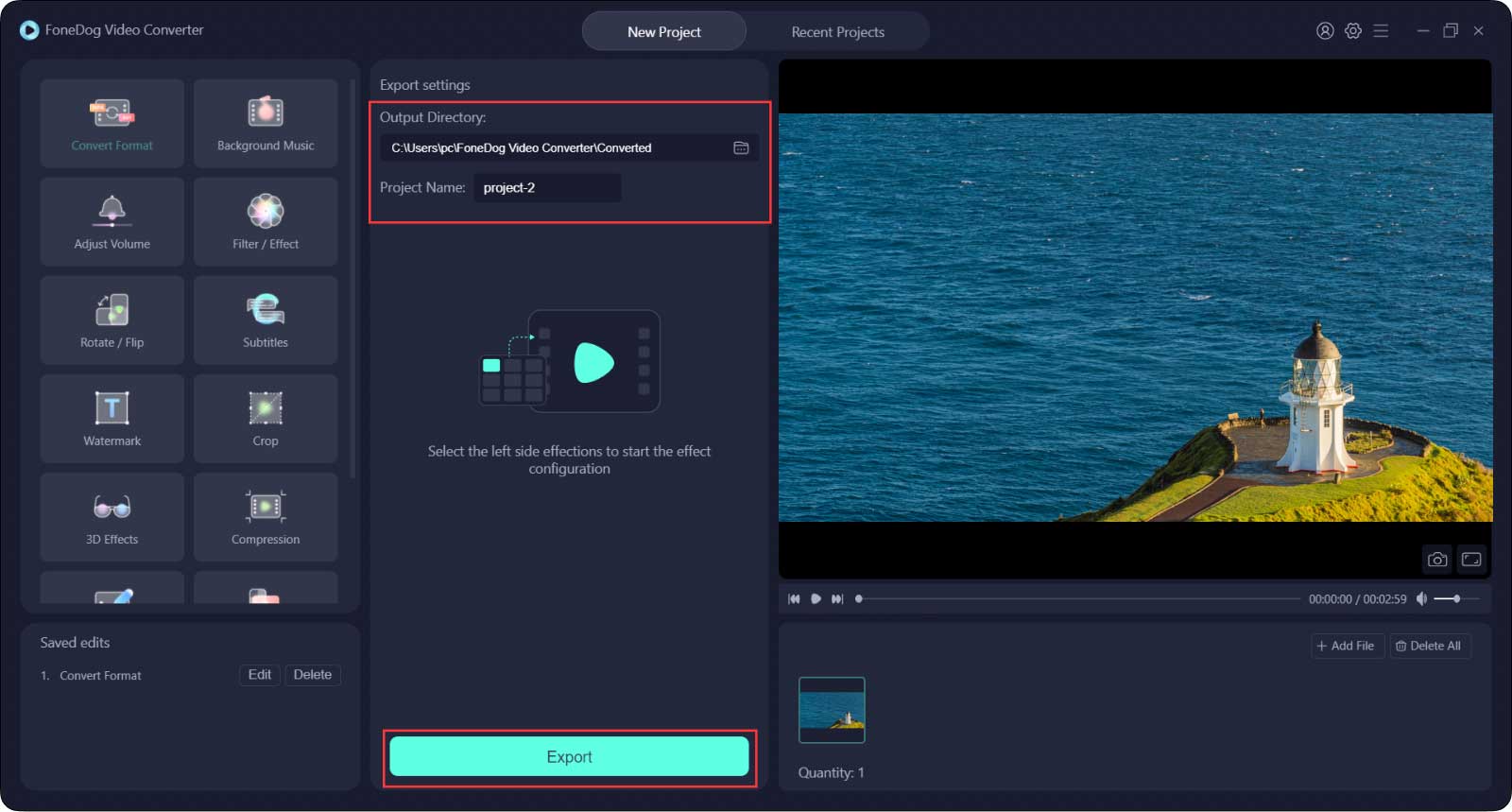
This is user-friendly if not a must-have toolkit for all GIF makers. It is among the best offline toolkits to use when you want to turn YouTube into GIF.
People Also ReadThe Best Way to Convert YouTube Video to AVI [2023 Updated]The Best Way to Convert YouTube to M4A [2023 Updated]
The choice of the application that can turn YouTube clip into GIF depends o what you have. The digital market has several video to GIF converters available in the market for your perusal. You only need to make a wise move on what's best. When you need to have a different file version apart from the default MP4 file, then use that to get the GIF file then a video converter comes in handy. FoneDog Video Converter is the best toolkit among the thousands available on the virtual market.
Leave a Comment
Comment
Hot Articles
/
INTERESTINGDULL
/
SIMPLEDIFFICULT
Thank you! Here' re your choices:
Excellent
Rating: 4.6 / 5 (based on 108 ratings)