

By Adela D. Louie, Last updated: June 30, 2022
It is a known fact that YouTube is one of the most common social media platforms for videos. Through YouTube, you will be able to watch different types of videos. YouTube contains most of the videos that you need in your daily life.
However, the only downfall to this is that you cannot play YouTube on any of the players that you have on your computer once you have downloaded it. Whether you are using a media player such as QuickTime or iTunes for Mac and VLC. So, the best thing to do is to convert YouTube to M4A audio file.
Lucky for you, we are going to show you the best way on how you can convert YouTube to M4A using the most powerful video-converting tool when it comes to converting your files from one format to another.
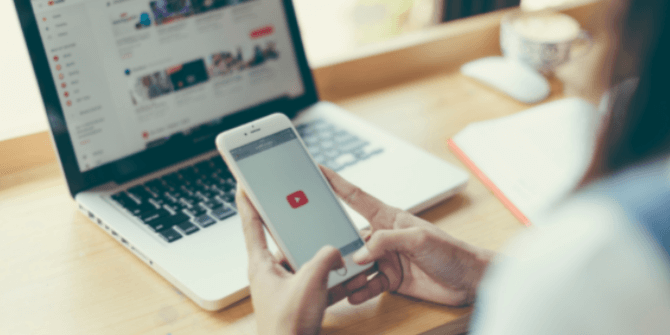
Part #1: What Is An M4A File? Part #2: YouTube Downloader You Can Consider Part #3: The Perfect Way to Convert YouTube to M4A Part #4: Conclusion
Before learning about how to convert YouTube to M4A, let's go to the definition of M4A file first. An M4A or also known as the MPEG-4 is an extension wherein it contains your digital audio stream that is encoded using an ALC and AAC or Apple Lossless Audio Codec that also has a compression standard. This type of file is usually used by Apple products. And this way, you will be able to know the difference between an MPEG-4 file from an MP4 video file.
And with that, here are some of the main reasons why you would need to convert your M4A file format.
Now, before you go ahead and convert YouTube to M4A video, the first thing that you need to do is to download the YouTube file that you want to convert. And to help you out with this, we have included some tools that you can make use of to download YouTube videos online that you can consider.
Before you starting to convert YouTube to M4A, you can download videos using 4K Video Downoader. This tool is one of the best-known YouTube downloaders that you can use for free. It is very quick when it comes to downloading the video and very convenient as well. It also comes with an interface that is easy to use, does not contain any ads, and that will not require you to have any extra bundle of software.
Pros:
Cons:
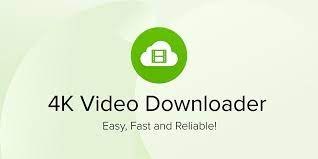
Using this tool, aside from downloading videos from YouTube, but can also allow you to download videos from other social media platforms such as Vimeo, DailyMotion, and Facebook. It also comes with an interface that you can use easily. All you need to do to download your desired YouTube videos is to copy its URL, paste it into its interface, and then choose the quality that you desire.
Pros:
Cons:

This is also considered one of the best video downloaders. However, if you are going to use the free version of this tool, it can only allow you to download one video at a time. But this is still a nice go-to tool that you can use for you to download videos from YouTube. What's more, you can also use this tool to convert YouTube to M4A.
Pros:
Cons:
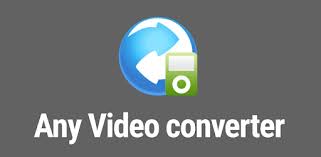
This tool is a simple tool that is focused on downloading videos from YouTube. This is also easy to use because all you need to do is to copy the URL of the YouTube video that you want to download and click on the download button on your screen. You can also just turn on the “Auto Download” feature so that after you paste the URL of the video, it will then automatically download the YouTube video. Also, you can download multiple videos at the same time.
Pros:
Cons:
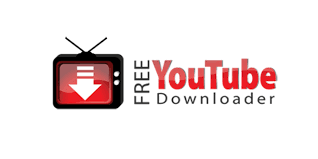
Now that you are able to know how you can download your YouTube videos, then it is now time that we show you the best way how you can convert YouTube to M4A so that you can now have them played on your Mac or Windows PC. And the best way to do this is by using the FoneDog Video Converter.
The FoneDog Video Converter is known and is highly recommended by its users for you to convert any file format that you have into another format. And the good thing about using the FoneDog Video Converter is that it comes with an interface that you can use easily. And when it comes to the process of converting your files, this tool is very fast and at the same time, it can retain the high quality of your file.
Using the FoneDog Video Converter can also allow you to convert files by batch. This means that you can add your files and have them converted all at the same time. Though its name is FoneDog Video Converter, it can also let you convert your audio files. You can convert your video to an audio format. This means that this is perfect so that you can convert YouTube vido to M4A. In addition, this tool can also be used to edit your videos and to improve the quality of your videos.
And to show you how to use the FoneDog Video Converter easily, we also have included some step-by-step methods on how you can convert YouTube to M4A.
First things first, you must download and install the FoneDog Video Converter on your computer. And once done, double-click on it for you to launch the program.
And on the main interface of the FoneDog Video Converter, you can now go ahead and drag the YouTube file that you have downloaded and drop it over to the section where it says, “Add or drag files here to start conversion”.

Once you have added the YouTube video that you want to convert, you can now go ahead and select M4A as the format from the “Convert Format” section. And also, you can choose the location of the converted file where you want to save it. And do not forget as well to click on the Save button on your screen so you can keep the changes you want to apply after the conversion.

After that, you can now go ahead and click on the Convert button on your screen. The conversion process will then proceed so all you have to do is to wait for the process to finish.

People Also ReadSimple Ways to Convert 2D to 3D InstantlyReliable Methods to Convert 4K to 1080P for You
Isn’t it amazing how easy you can actually convert YouTube to M4A? All it takes is just a few clicks and you are done. This is why we highly recommend that you use the FoneDog Video Converter because it is definitely fast, efficient, can be used easily, but still remains the same quality of the file you want to convert.
Leave a Comment
Comment
Hot Articles
/
INTERESTINGDULL
/
SIMPLEDIFFICULT
Thank you! Here' re your choices:
Excellent
Rating: 4.8 / 5 (based on 103 ratings)