

By Adela D. Louie, Last updated: January 8, 2023
The YouTube website is the number one website that we try to access whenever we want to watch certain videos for entertainment. However, there are some people who say that they are having some issues when they try to watch on YouTube using their Google Chrome browser and one of which is stuttering videos.
So in this article, we are going to show you some solutions that you can help you fix that YouTube videos stuttering. This will certainly take out that annoying feeling whenever you try a certain video on YouTube.
Another most common problem with YouTube is YouTube's slow buffering. You can click on this article to find out by the way.
Part 1. How to Fix YouTube Videos Stuttering on BrowserPart 2. Conclusion
Normally, this type of problem occurs when you are accessing YouTube using your web browser. So, with that being said, here are the solutions that you can apply.
One of the most common reasons as to why you are having the YouTube videos stuttering when you are watching on your Google Chrome browser is because of your plug-ins. So in order for you to quickly fix this, all you need to do is to disable them for you to check if this is the real cause of the problem. To do this, here are the steps that you can follow.
Step 1: Go ahead and launch a new tab on your Google Chrome browser.
Step 2: And then, type in the address bar the following and then press Enter: about: plugins
Step 3: Then on the upper-right hand corner of your screen, there will be a plus (+) sign right beside the Details option. Go ahead and click on that plus sign.
Step 4: Then after that, from the expanded menu, go ahead and look for Adobe Flash Player. And from there, you should be able to see a file that has the name “pepflashplayer.dll”. And in case you cannot find it, just go ahead and press Ctrl + F keys and then type in there pepflashplayer.dll for you to easily find it.
Step 5: Then go ahead and turn this file off by clicking on the Disable button.
Step 6: Then go ahead and close your Google Chrome browser and then launch it again. Then, head to YouTube and see if your videos still stutter. If the problem still occurs, then you can head to the other solutions below.
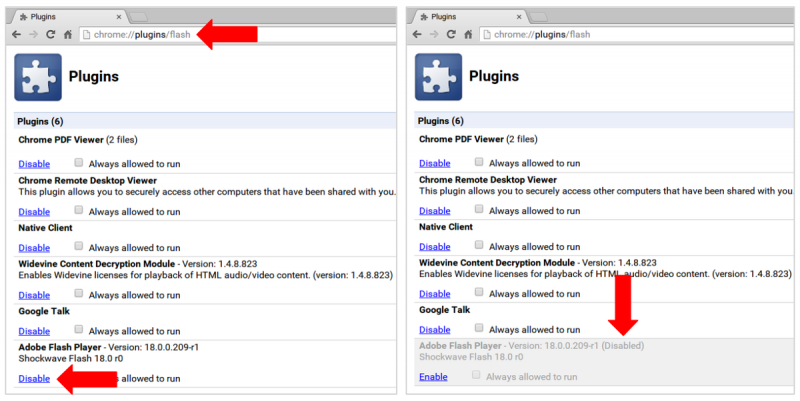
This solution is actually very simple to do. All you have to do is to right-click on the YouTube videos that are stuttering and then choose the Settings option. Then there will be a tick box right beside the Hardware Acceleration. So all you need to do is to uncheck that box and then close your browser and launch it again.
Another way on how you can do this is to click the More button on the upper-right hand corner of Google Chrome and then click on Settings. And then go ahead and click on the ≡Settings located on the left side of your screen for you to see the Advanced option. And from there, simply click on System and then turn off the option “Use hardware acceleration when available”.
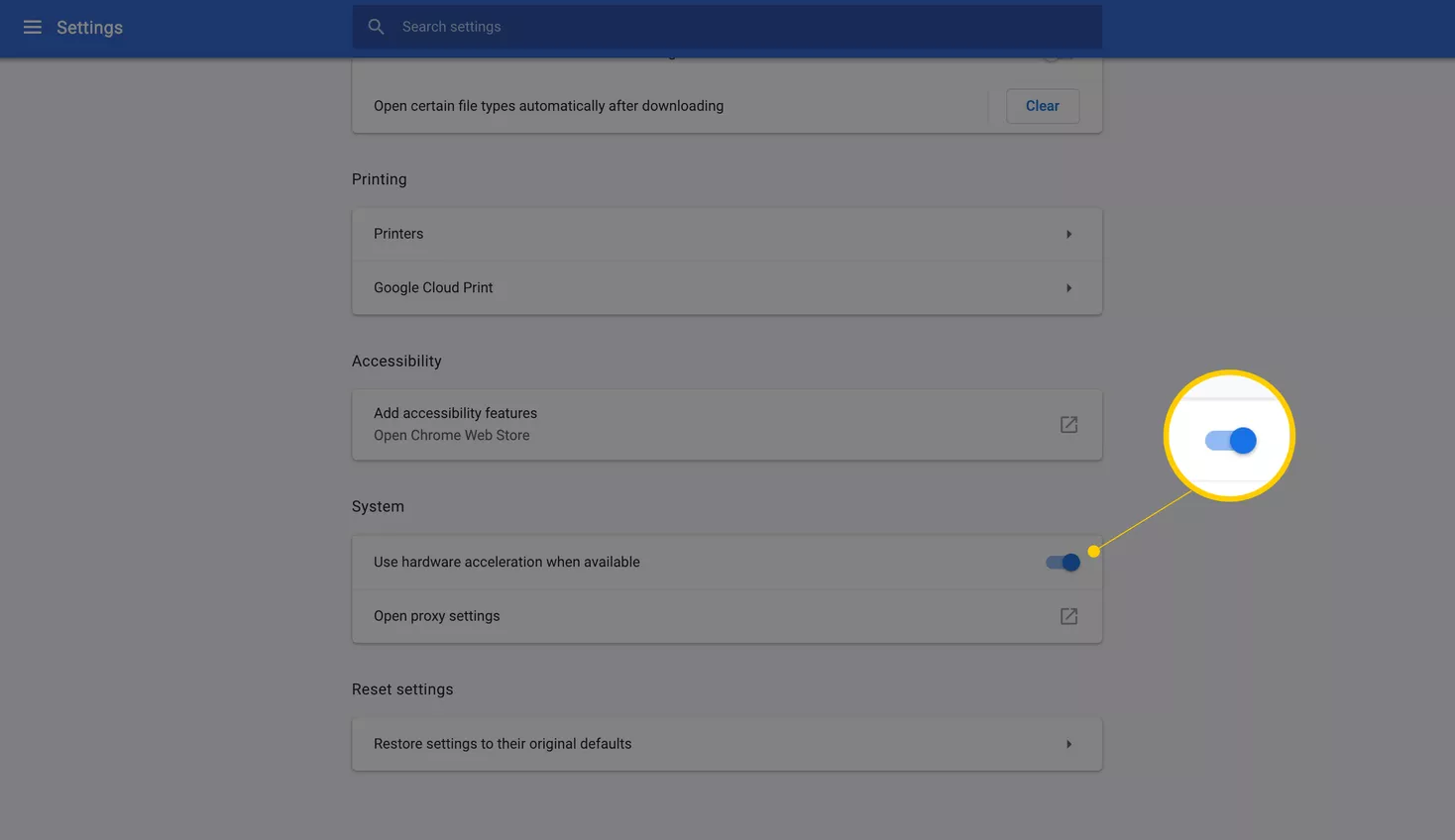
The cache on the Google Chrome browser may lead to the video cannot be played. So, with that, you might want to consider cleaning up the cache on your Google Chrome browser. So, in order for you to get rid of your caches, here are the steps that you should follow.
Step 1: On your Google Chrome browser, go ahead and click on the Settings.
Step 2: From Settings, go ahead and click on the Advanced option and then choose Privacy and security.
Step 3: And then, go ahead and click on the Clear browsing data option. From here, you can choose from options that you want to clean up. You will be able to see their browsing history, download history, cookies, and other sites, and more. So from there, just go ahead and choose the Clear Browsing Data option.
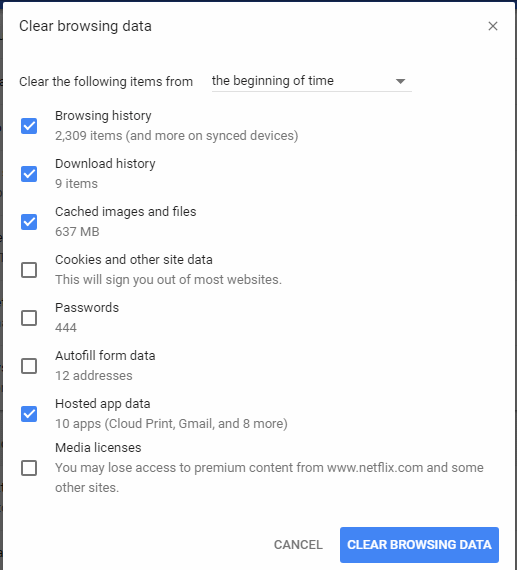
Most of the videos that you can watch on YouTube use the Adobe Flash Player. And on a Google Chrome and Internet Explorer 11 or on a Windows 10 computer, they all have a built-in flash player. However, for some other browsers, you will be needing to get an Adobe Flash Player plugin which you can download from the official website of Adobe. And once that you have already installed the Adobe Flash Player on your computer, you can now go ahead and make sure that you have the right and the latest version.
Another possible reason as to why you are experiencing to have a YouTube videos stuttering is sometimes because of your network connection. They can be running slow which results in the YouTube videos stuttering. With that being said, here are the things that try to have this fixed.
Step 1: Go ahead and exit other programs that are known to be filling up the usage of your Internet. Do this while you are watching videos on YouTube. You can also close the tabs that you have opened that you no longer need.
Step 2: Also, you can update your network card reader in order for you to boost the internet speed that you have.
If everything fails, there is still one solution that can definitely allow you to watch videos on YouTube without any problems. And that is by using a different web browser. By using Google Chrome, you can also make use of Internet Explorer, Mozilla Firefox, and as well as Safari browsers.
People Also ReadA Guide on How to Fix Videos That Can’t Play on AndroidWhat to Do When Experiencing the YouTube Green Screen
So, as you can see, it is pretty much very easy to fix the YouTube videos stuttering problem when you are trying to watch videos on YouTube. Just simply follow the solutions that we have provided you and you will be able to have this fixed in no time. And another thing that we can recommend you to do is to download videos from YouTube in order for you to have a smother way to watch those favorite videos of yours.
Leave a Comment
Comment
Android Toolkit
Recover deleted files from your Android phone and tablet.
Free Download Free DownloadHot Articles
/
INTERESTINGDULL
/
SIMPLEDIFFICULT
Thank you! Here' re your choices:
Excellent
Rating: 4.5 / 5 (based on 88 ratings)