

By Vernon Roderick, Last updated: January 9, 2024
YouTube offers many things. For one, it is a source of entertainment for many internet users. It also serves as a source of education for researchers. This is precisely why YouTube became extremely popular over the years.
Despite its popularity, it can be said that no system can escape technical difficulties, not even YouTube. One of the most common problems with YouTube is the slow YouTube buffering. Although it doesn’t matter for people who are patient enough to wait, most of us can’t help but become agitated waiting for our YouTube videos to load.
Thus, it’s important to learn how to fix problems with YouTube buffering. Fortunately, this article will discuss everything you need to know about the common problem of YouTube buffering.
Part 1. Why is YouTube Buffering All The Time?Part 2. What to Do Before Fixing Slow YouTube BufferingPart 3. How to Fix Slow YouTube Buffering in AppPart 4. How to Fix Slow YouTube Buffering in BrowserPart 5. Conclusion
Before going to the solutions, it is, of course, vital to learning about the YouTube buffering issue before anything else. As you may know, YouTube buffering speed can vary for different people. This is because it depends on many factors.
YouTube buffering all the time is also a result of these factors. Here are some examples of why YouTube is buffering:
If you are facing YouTube buffering most of the time right now, then it is perhaps due to these reasons. So, again, before we go to the solutions, it’s worth knowing some quick solutions first.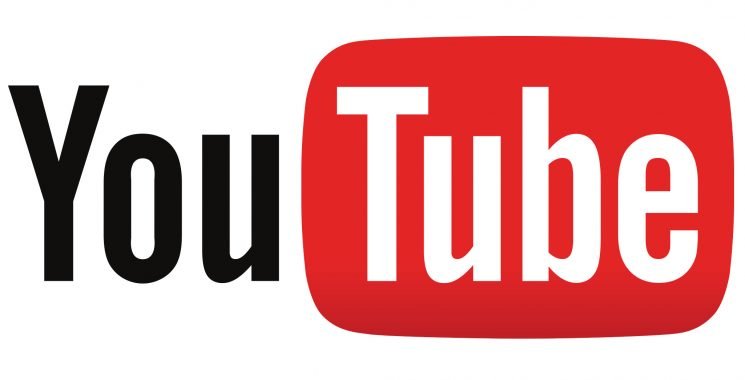
Before going to some complicated solutions, it would be better if you try out some simple fix first.
As previously said, sometimes the problem with YouTube buffering is within the video itself. It can either be in a very high quality that your internet speed can’t keep up. Thus, the very first thing you should know is how to check the video quality and change it:
By doing this, you are making the burden for YouTube lighter, thus making YouTube suffering easier to accomplish.
Another thing you have to do before fixing the YouTube buffering is checking whether you really have a sufficient internet connection speed. To do so, you will have to rely on a speed test.
There are many ways to run a speed test. However, the only thing you have to remember is that you must first close all programs so that there won’t be any interference. You may also want to try out different websites for speed test to make sure the results are reliable and accurate.
Now if you determine that your internet connection is not fast enough, the only choices you have to fix the YouTube buffering is to upgrade your internet connection. However, that might be too costly.
That’s why we recommend that you restart your modem or router first since it might be the underlying cause of your slow internet connection. If you’ve done these things and to no avail, then it might be time to go to the actual solutions for YouTube buffering.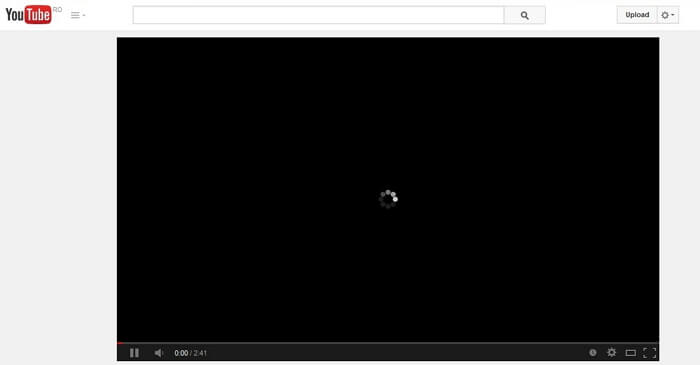
Since YouTube is accessible to both on your browser and in an app, it would be bad not to mention the solutions for both. So here are the methods for fixing the slow YouTube buffering through the app.
If you encounter a technical difficulty with your apps, the first thing you have to try out is to restart the app. This will ensure that any problem with the startup of the app is fixed. You can go to Settings>Applications> YouTube> Force Stop
The forced stop is for making sure that the app is completely closed. Now all you have to do is to open the YouTube app again. After that, try to play a video again to see if the YouTube buffering is fixed. If not, then you might want to proceed to another option.
RAM is an important part of every device. It allows the device to temporarily store information. However, such information can sometimes be corrupted and might be the reason for the slow YouTube buffering.
So, what you can do to fix this issue is to restart your device. Doing so will completely clear the RAM of your device. Restarting your device will depend on what phone you have. Either way, after your restart your device, make sure to try playing a video on YouTube once again to see if the problem is fixed.
There are times when YouTube suddenly updates their system without telling its users. At times like this, the app has a tendency to cause various errors. One such error is the very slow YouTube buffering. So to fix that, there’s only one thing to do, update the app. You can go to Google Play Store> Menu> My apps & games> YouTube> Update
Now if you can’t find the YouTube app on your My apps & games, this only means that it is already up-to-date. Thus, there is no need to update it, which means the slow YouTube buffering is caused by other things.
Applications have different mechanisms. However, one similarity of many apps is that when there is too much information, it tends to cease functioning properly. So to fix this and hopefully resolve the slow YouTube buffering as well, you will have to learn how to clear app data: go to your Settings> Storage> Applications> YouTube> Clear cache
This will allow you to avoid overflowing the app with too much data or files. This would also reset the app to its initial state from the moment it was installed.
Your device can only hold so much. It doesn’t have unlimited storage space and eventually, it will be full before you know it. Once that happens, you will no longer be able to store other files anymore. That includes videos from YouTube. This might be the reason why YouTube buffering is taking too long. Thus, it’s important to check your storage if it’s full.
Once you determine that your storage no longer has enough space, you should try deleting some files that you can afford to lose. With that, you’ll be able to improve the YouTube buffering on your phone. Now, what if it occurs not on the YouTube app but on your browser?
The YouTube app and the YouTube that you can find on your browser have many differences. That’s why the solutions for fixing the YouTube buffering in these two sources are different. Now that we’re finished with the YouTube app, it’s time to discuss the solution for the YouTube buffering in a browser.
Before, you restarted the YouTube app in order to fix the YouTube buffering problem. This time, you don’t have to restart YouTube itself, but the browser instead. To do this, you just have to close the browser by clicking the Exit button at the top-right corner of the window. After that, all you have to do is open the browser again and connect to YouTube.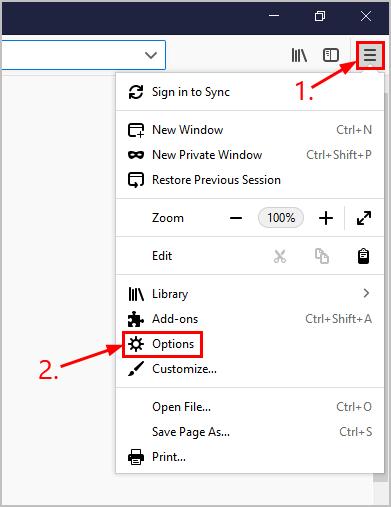
Your computer has its own video card. This video card is responsible for playing videos, as one might suspect. This includes videos found on YouTube. However, there are cases where the video card didn’t load properly when the computer boots. For that reason, videos cannot load properly as well. So to make sure this won’t happen, one should try restarting the computer.
Extensions allow users to access additional features on their browsers. Although extensions were originally made to help users, other developers have malicious intent with extensions and instead of helping users, it corrupts their browser instead.
A corrupted browser will face many problems, one of which is the slow YouTube buffering. So, to make sure you’re not one of the victims of malicious extensions, it’s important to remove those which you think are suspicious:
With these steps, you’ll be able to get rid of extensions that you think have a virus in it.
Due to several issues, your browser might automatically block Flash on the YouTube website. Since YouTube uses Flash to run their videos, there’s no doubt that blocking Flash will result in YouTube buffering all the time. Thus, it’s important to allow Flash on YouTube. Here’s how you can do it:
This will enable YouTube to use Flash anytime. Thus, any problem with YouTube buffering will be resolved, unless of course if the internet is the problem.
By now, you should already have a general idea of how YouTube buffering works. It relies on many factors and neglecting one of these factors will result in problems with the YouTube buffering.
However, now that you know the solutions for fixing the YouTube buffering, you shouldn’t be worrying about it for a while. Either way, it’s still important to have an eye out for things that you think will affect your YouTube buffering speed.
Leave a Comment
Comment
Hot Articles
/
INTERESTINGDULL
/
SIMPLEDIFFICULT
Thank you! Here' re your choices:
Excellent
Rating: 4.4 / 5 (based on 108 ratings)