

By Vernon Roderick, Last updated: January 18, 2024
If you want to watch the hottest and trending videos all over the globe, you can do so with the leading online video sharing app called YouTube. In this app, you can subscribe to your favorite videos in diverse areas. You can also create and upload videos, and share the videos with your friends.
You don’t want to miss your favorite videos on YouTube but a problem happens and you ask this question, why won’t my YouTube videos load? To answer this, there are various solutions that are tackled in this tutorial guide that can help you resolve the issue. There may also be a problem with slow buffering on youtube, and if you encounter it, you can solve it by linking articles.
Part 1. About FoneDog Online Video ConverterPart 2. How To Fix Issue: Why Won’t My YouTube Videos Load
When you want to convert your favorite videos such as from YouTube, utilize a free tool called FoneDog Online Video Converter. This is an online service that supports different types of audio and video formats such as:
Audio: mp3, .m4a, .aac, .ogg, .wma, .flac, .wav
Video: .mp4, .m4v, .mov, .avi, .flv, .mpg, .wmv
You do not need to install any program on your PC to avail this service. You can do the video conversion online for free anytime and anywhere. Just select or drop a file, and choose your desired audio or video format. Start converting your file and experience a high-quality video and fast conversion. You can then download the converted file after the process. All platforms and devices are supported by FoneDog Online Video Converter with systems such as Mac OS, Windows, iOS, and mobile.
This section presents the different ways on how to fix the issue of why won’t YouTube videos load. The app may become unresponsive, freezes, or lags which can be resolved by trying some of the methods below.
An unstable internet connection might lead to the issue of why won’t my YouTube videos load. Switch to a Wi-Fi network when you are using a data connection or better, a wired connection. Also, try restarting your modem. Unplug it for about ten seconds before plugging it back in. Do some tests that will check the stability of your local network such as a speed test. Reach out to your internet service provider should a network failure or slow network happens.
Try a simple restart of your mobile device and see if it fixes the issue on why won’t my YouTube videos load. Restarting the device will clear the memory, halt the processes and release some space. The data will not be affected as it only renews the state of your device.
A normal restart of the device:
Step 01: Press and hold the Power On / Off button for a few seconds.
Step 02: Options will appear. Select Restart to reboot your mobile device.
Step 03: The mobile device will restart. After, re-launch the YouTube app and see if the videos load successfully
If the screen becomes unresponsive, force starts your mobile device:
Step 01: Press and hold the Power On / Off button for a few seconds until it vibrates or turns off You can also hold the Power On / Off button and Volume button for some seconds.
Step 02: Release the button until the screen lights up.
Step 03: The mobile device will restart. After, re-launch the YouTube app and see if the videos load successfully.
Sometimes YouTube videos won’t load due to app cache and temp data that take up much space on your device resulting in unresponsiveness or slow loading of the app. That is why you need to do a cleanup to free up some storage space and speed up the processing of your mobile device.
Step 01: Turn on your device by tapping the screen.
Step 02: On the Home screen, swipe from the top to view the notification pane and tap on the Settings gear icon.
Step 03: Scroll down and tap on Apps.
Step 04: Select YouTube from the list of apps.
Step 05: On the App Info, tap on Storage.
Step 06: Tap on the Clear cache button. This will only delete the temporary data and junk files.
Step 07: Perform a backup of your data before you do this step in case you want to retrieve it.
Tap again on Storage then Clear data. This will delete your saved passwords, settings, and preferences in YouTube. You will have to re-enter your account login and password and set back the preferences, settings upon accessing again the YouTube app.
Step 08: Perform a restart of your mobile device then sign in to the YouTube app.
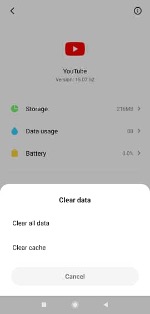
Try to force stop the YouTube app to resolve the issue on why won’t my YouTube videos load.
Step 01: On your mobile device, go to Settings, the one with the gear icon.
Step 02: Tap on Apps.
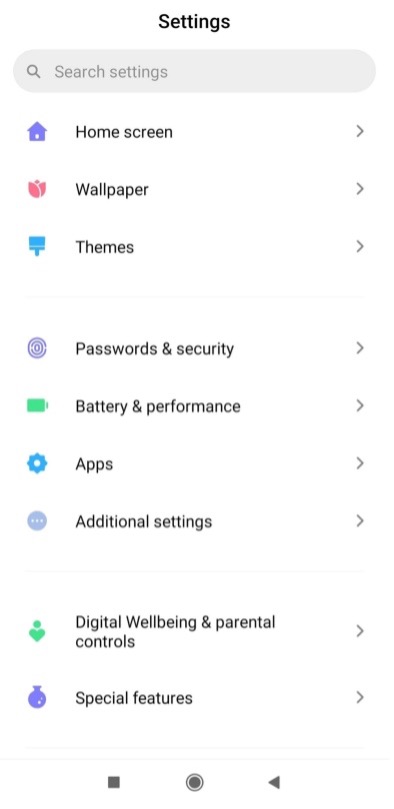
Step 03: Select YouTube from the list of Apps.
Step 04: Tap on Force Stop.
Step 05: The YouTube app will be force stopped which you have to re-launch. Check if the issue is now fixed.
To help fix the issue on why won’t YouTube videos load, try to update the apps to their latest version to get the most recent updates or fixes that get deployed.
Step 01: On your mobile device, go to Settings, the one with the gear icon.
Step 02: Scroll down and select Software Update.
Step 03: Tap on Download updates manually or Download and install if there are available updates.
Step 04: Follow the next instructions until the update is finished.
Step 05: Wait until the update is finished. After, launch again the YouTube app and check if the videos are loaded successfully.
Sometimes the recent updates that you have installed may affect the YouTube app. Try restoring to the previous version of the app if the issue on why won’t YouTube videos load gets fixed.
Step 01: On your mobile device, go to Settings, the one with the gear icon.
Step 02: Tap on Apps.
Step 03: Choose YouTube from the list of apps.
Step 04: Tap on the Uninstall Updates button.
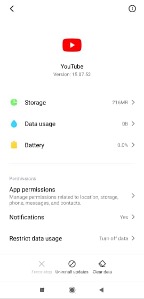
Step 05: The app will be reverted to the original settings. Wait until the update is uninstalled and check if you the issue is now resolved.
Step 06: Launch again the YouTube app and check if the problem is now resolved.
You can also access YouTube from your internet browser and see if the videos are loaded successfully. If it does not, clear the cache and cookies from your web browser. You can do this by going to the Settings of your browser then clear browsing data, or you can use a third-party cleaner app. By the way, here's an article about removing the Facebook cache.
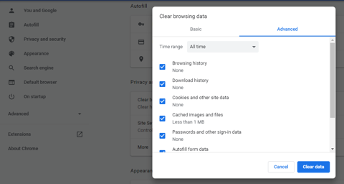
Try to re-install the YouTube app on your mobile device. Uninstall the app then install again and see if issue on why won’t my YouTube videos load gets fixed.
Step 01: On your mobile device, go to Settings, the one with the gear icon.
Step 02: Open the Google Play Store app.
Step 03: Type in YouTube on the search box.
Step 04: Tap on the app and select Uninstall.
Step 05: The app is uninstalled. Go back to Google Play and tap on the Install button.
Step 06: Wait until the installation process is complete. Launch again the YouTube app and check if the videos are loaded successfully.
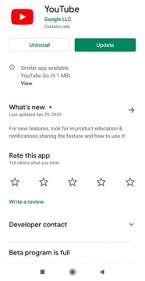
You can also uninstall an app by navigating to Settings on your device. Tap on Apps and select the YouTube app and tap Uninstall.
Instead of Uninstall, you can also click on the Update button to get the most recent version of the YouTube app installed on your device.
Get the most updated version of your mobile OS to see if the issue on why the won’t YouTube videos load gets fixed. Establish a stable internet connection and power source for your device.
Step 01: On your mobile device, go to Settings, the one with the gear icon.
Step 02: Tap on About phone.
Step 03: Scroll down and select Software Update.
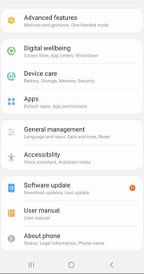
Step 04: It will inform you if there are updates available for download.
Step 05: Follow the on-screen instructions to update the OS. Wait until the OS update is finished making sure you are not using the device while the update is ongoing.
Step 06: When prompted, restart your device after the update.
Step 07: Launch again the YouTube app and check if the videos are now loaded.
This process will wipe the temporary data or cache partition from your device to clear up some space and memory. Reboot your device in recovery mode to wipe the cache partition.
Step 01: Shut down your mobile device.
Step 02: Press and hold simultaneously the Volume Up, Home, and Power keys.
Step 03: Release the keys when your mobile device reboots. The System Recovery screen will show up.
Step 04: Select Wipe cache partition from the options. Press the Volume Down key to select.
Step 05: Press the Power button to confirm.
Step 06: Wait until the process is done without any interruption. Once the process is completed, select Reboot system now.
Step 08: Your mobile device will restart. Launch again the YouTube app and see if the videos are now loaded.
A factory reset will delete all of the data from your mobile device and reset it to its original factory settings. It is highly recommended to create a backup first of your personal data. The username and password of your accounts will also be erased so you must also take note of these. Avoid any interruption while doing the factory reset for your mobile device.
Step 01: On your mobile device, go to Settings, the one with the gear icon.
Step 02: Tap on System > Advanced or Reset Options. On some versions, go to Backup & reset.
Step 03: Note: Back up all of your data on your mobile device before starting with the data reset. Tap on Factory data reset or Erase all data (factory reset).

Step 04: Tap on Reset Phone.
Step 05: Type in your device password, PIN or draw the pattern when prompted.
Step 06: Tap on Erase everything to start the reset of all your data on your mobile device.
Step 07: Wait until the factory data reset is completed. You will be prompted to set up your phone, restore the backup data, and install the apps.
Step 08: Launch again the YouTube app and see if the videos are now loaded.
People Also Read7 Solutions for Messenger App Not WorkingHow Do I Recover Overwritten Files Easily in 2024
Watching videos on the web across the world is easy and convenient with the use of a popular online video-sharing app like YouTube. You can watch many videos in diverse areas that you like. You can subscribe to your favorite videos and share the videos.
But it would be a hassle when you open the YouTube app and an issue arises such as why won’t my YouTube videos load. This tutorial guide contains the various solutions that you can try in order to get the issue fixed. When you want to convert videos in a different formats, this article also discusses FoneDog Online Video Converter that you can utilize for free.
Leave a Comment
Comment
Online Video Converter
Hot Articles
/
INTERESTINGDULL
/
SIMPLEDIFFICULT
Thank you! Here' re your choices:
Excellent
Rating: 4.7 / 5 (based on 71 ratings)