

By Gina Barrow, Last updated: October 2, 2021
Have you finally switched to iOS? Learn how you can migrate your data seamlessly in easy steps. Today, let’s find out how to transfer WhatsApp from Android to iPhone.
Shifting to a new device is always exciting. You will get to explore new features and experience a different kind of device. Everyone is excited about the release of the new iPhone, however, there are few things that you need to consider upon switching from Android to iPhone.
The first thing to note is the different operating systems that you will be dealing with on a daily basis. The second would be your files. Since you are transferring from two different platforms, it’s quite challenging to move data in between.
Just like your WhatsApp which does not present a method yet to quickly transfer WhatsApp messages between devices with a different platform. Recently, Samsung announced that it will be the first Android manufacturer to launch WhatsApp data transfer from Android to iOS.
Samsung Galaxy Z Fold3 and Z Flip3 are the pioneering devices to offer this feature and will be rolled out to other devices soon as long as they have the latest android version. For now, let’s find out the most effective solutions on how to transfer WhatsApp from Android to iPhone in this article.
Part 1. Transfer WhatsApp Chats via Email Chat OptionPart 2. How to Transfer WhatsApp from Android to iPhone with FoneDog WhatsApp TransferPart 3. Why Backups Cannot Support Cross-Platform TransferPart 4. Summary
This first method is free and readily available on WhatsApp but seems a bit complicated to perform. If you need to get a copy of your WhatsApp conversation, you can use the Email Chat option from the WhatsApp settings.
Note that you can email a single chat at a time and has a 20MB limit. Here are the steps to use the Email Chat to transfer WhatsApp from Android to iPhone free:
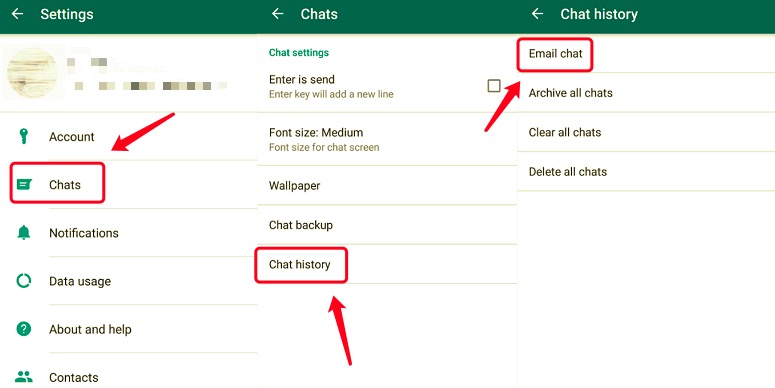
Do this process to other chats you wanted to have a copy of. Once you have sent all the necessary conversations to your Gmail, you can simply access it on your new iPhone 14.
However, the conversations will be available as a text file and will not be in the same format. You may not be able to download the email conversations and view them on WhatsApp as a usual chat. We recommend using this method if the conversations are highly important that you need to email them as a reference.
Apart from being inconvenient, sending your WhatsApp conversations via email takes a lot of process especially when you have tons of threads to send. Fortunately, there is excellent software that can help you move your WhatsApp messages in no time.
You can use FoneDog WhatsApp Transfer. It has a Device-to-device transfer that lets you move messages, photos, and other data seamlessly.
Follow this guide on how to use FoneDog WhatsApp Transfer.
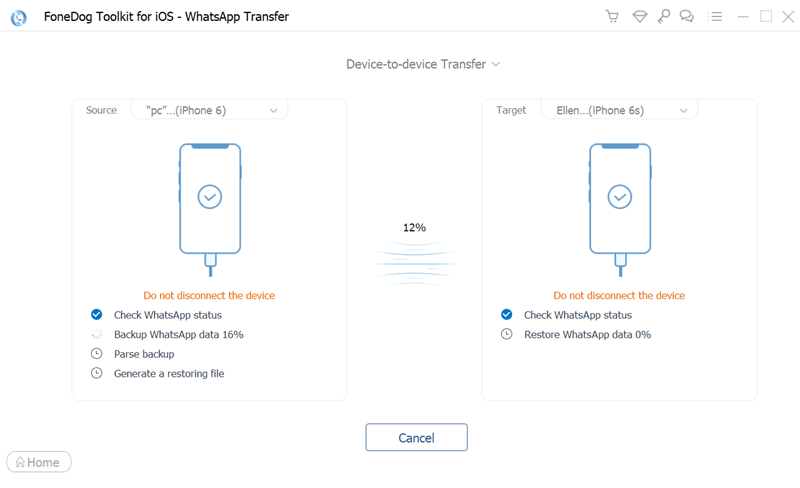
Alternatively, you can also take advantage of the Backup and Restore options that are also available in the software. You can easily backup your WhatsApp data to your computer and restore them at any time.
There is No Official way to transfer WhatsApp from Android to iPhone as of this writing and the trial run is only available to certain Samsung devices. However, there are plenty of third-party tools that fill in this gap.
Here are a few tips to bear in mind:
People Also ReadHow To Transfer WhatsApp From iPhone to iPhone EasilyA Way On How To Transfer WhatsApp Media From iPhone To PC
It is very much possible to transfer WhatsApp from Android to iPhone using two essential methods. In this article, you were provided with the Email Chat option and by using FoneDog WhatsApp Transfer software.
Now that iPhone 14 is out in the market, surely there will be a surge of migration and WhatsApp will be among users’ top priorities. You can opt to use the Email Chat option if you need only a handful of messages to transfer. But then, this transfer option is limited, you need to consider the email file size limit which is 20MB. You may not be able to attach pictures and other files in the email.
However, if you need to transfer most of your messages and their attachments, take advantage of FoneDog WhatsApp Transfer. This software does all the necessary shifts, you simply need to install the program and attach the devices.
The way we are looking at things now, it seems that pretty soon, there will be another solution that will enable you to transfer your WhatsApp files from the android device to iPhone for free. So while we are all waiting, the best alternative you can use is FoneDog WhatsApp Transfer.
Leave a Comment
Comment
Hot Articles
/
INTERESTINGDULL
/
SIMPLEDIFFICULT
Thank you! Here' re your choices:
Excellent
Rating: 4.5 / 5 (based on 107 ratings)