

By Adela D. Louie, Last updated: March 7, 2019
Many people that are using a mobile device would definitely use a cloud storage for them to back up their data. Now, for Android devices, may prefer on using Dropbox or their Google Drive for them to backup data.
In this article, we are going to discuss Google Drive vs. Dropbox. We are going to show you what their differences are and we are going to show you an even better way for you to backup and restore your data from your Android device.
Part 1: Google Drive Vs. Dropbox – A Short IntroductionPart 2: Google Drive Vs. Dropbox – Price and Storage DifferencePart 3: Google Drive VS. Dropbox – Sharing and File Syncing FeaturePart 4: The Best Alternative Software for Backup and Restore – FoneDog Toolkit Part 5: Conclusion
People Also ReadHow Can I Backup My Android Device on My Mac?Ways to Backup Text Messages from Android Devices
What is Google Drive?
The Google Drive is considered to be a file storage and it is commonly used to synchronize any services that are made by Google. This program was actually launched in the year 2012.
Using Google Drive will allow you to store any files that you have and have them synchronized on the Android devices that you have registered. You can also have your files shared using this program.
As we all know, Google is one of the most reliable search engines that we have nowadays. That is the reason why Google Drive has the ability to easily look for any file that you want using the search feature of Google.
Aside from that, it can also allow you to edit any spreadsheets, documents, and more and have them saved directly to your Google Drive. This program can actually support a Windows, Mac, Android, iPhone or iPad and any Web-based device.
It has been said that when they reached the year 2017, they already have gained a lot of users that have reached 800 million.
What is Dropbox?
Dropbox was actually founded in the year 2007 and it is operated by Dropbox Inc. Using Dropbox will allow its users to keep all the files that they have stored updated on all devices that you have. This way, users will be able to easily access their files using any of their devices as long as it is connected to the Internet.
However, Dropbox only offers a limited storage space for free and if you wanted to have more storage, then you would be needing to pay for it on a monthly basis.
This way, users will also be able to use more of its features such as sharing control, remote wipe and more. It was recorded that in the year 2016, Dropbox had already reached 500 million users.
This program can also support Windows, Mac, Linux, Android, iPhone, iPad, Windows phone table and any web-based device that you have.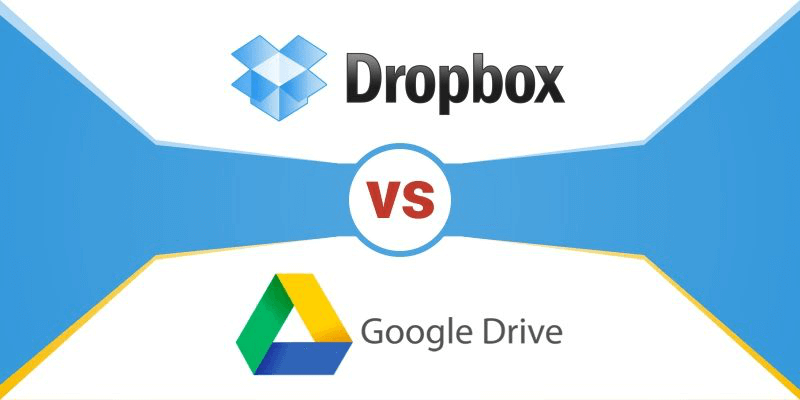
Dropbox Price and Storage
For Dropbox, it actually offers its user to have a free 2GB of cloud storage. And if you would want to get more storage space, then you have to pay them on a monthly or yearly basis. Here is the price list for every storage space they offer.
Google Drive Storage and Price
For Google Drive, once that you start using this program, it will grant you to get a 15 GB storage for free. And if you would want to get more storage space, then here are the storage space and its price that they offer.
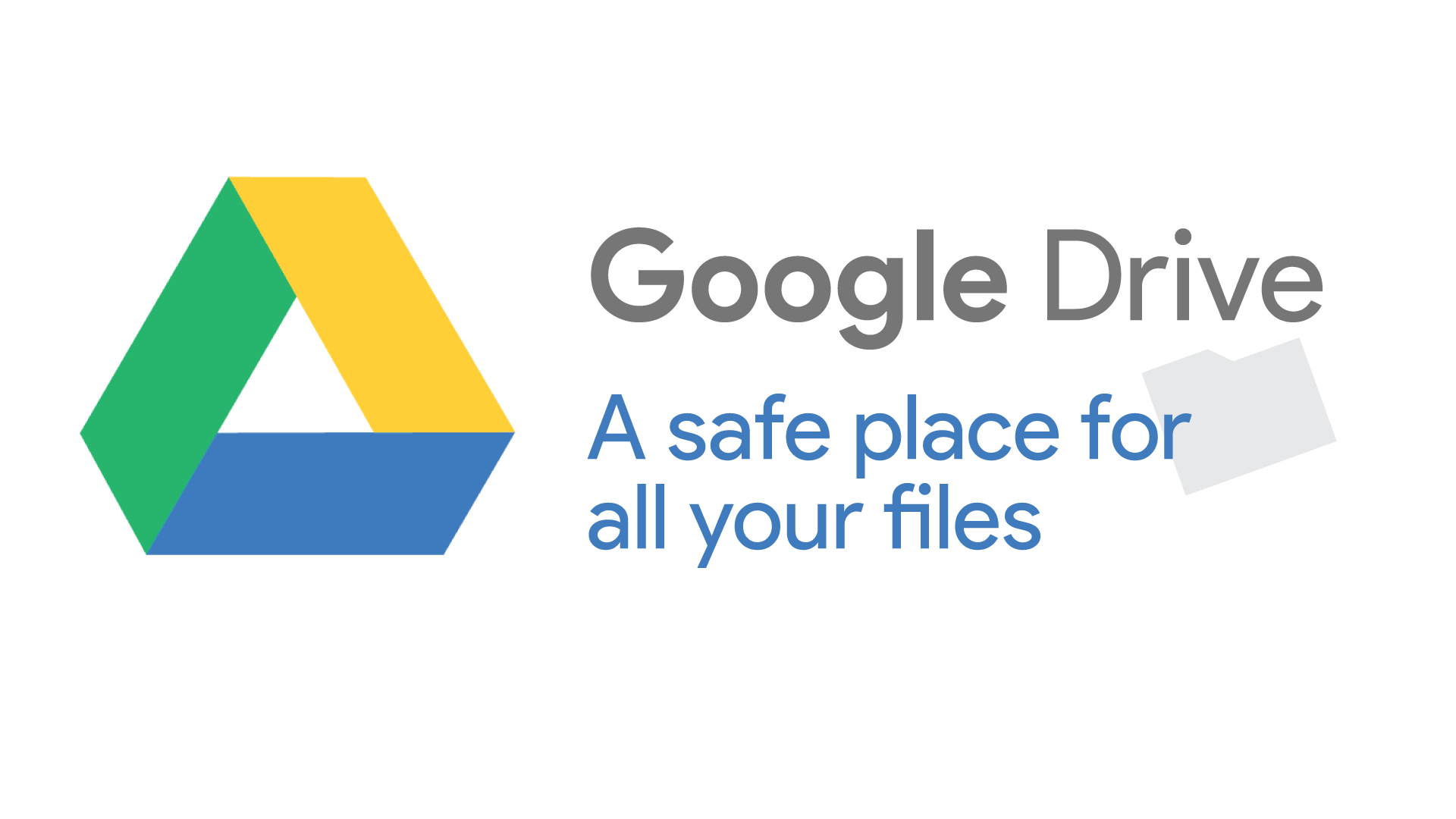
For File Syncing
The Dropbox software will allow its users to sync their files using any kind of devices. They will also be able to use any platforms that they want which includes Linux computer and this type of PC is one device that not all of the cloud services that supports.
But with the use of the block-level file transfer algorithm, Dropbox has the advantage of being ahead than other cloud storage when it comes to syncing files. Once that the file is synced to the cloud, it will then be uploaded to their Dropbox.
On the other hand, Google Drive can also let you sync your folders just like Dropbox. However, it does not support block-level copying and it is slower than using Dropbox. But Google Drive will also offer all its users to selective sync.
And if you would choose to turn off the syncing feature, then there is a chance that the folder will not show up anymore. And if in case that you are using a Gmail account for Google Drive, you will have the ability to send any attachments and any large files using Google Drive.
You can also send out invitations to view your files by sending links to people on your contact list and they will be able to access and edit it.
For File Sharing
In terms of sharing files to others, both Google Drive and Dropbox have the ability to do this process. Users for both of these programs will be able to send some files to other people and they can also create a link and use it to share their files on some social media platforms.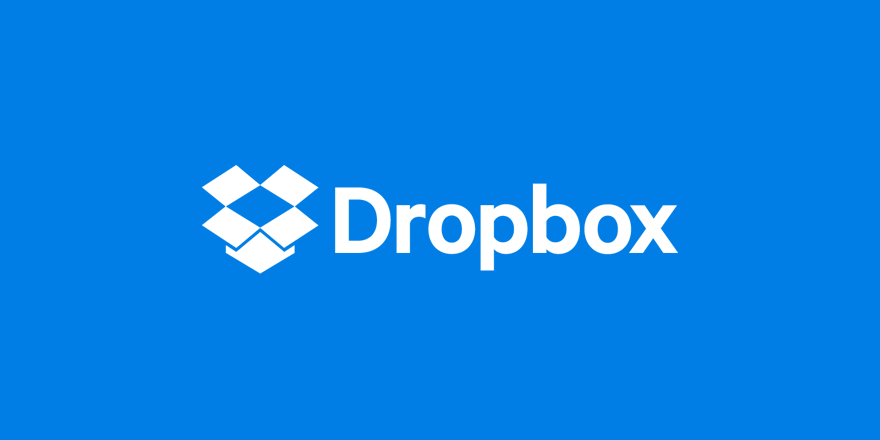
As what we all know, Google Drive and Dropbox are two of the most popular and frequently used by many people for them to back up their data from their Android device.
However, there is another best software that you can use for you to backup and restore your data from your Android device. And this is the FoneDog Toolkit – Android Data Backup and Restore.
Just like Google Drive and Dropbox, the FoneDog Toolkit – Android Data Backup and Restore can get by downloading it and paying for $19.95.
But if you would want to get the full functionality of the FoneDog Toolkit for Android devices, then you can opt to get it for only $76.9 with 30% off and with a lifetime update of the software. However, the FoneDog Toolkit – Android Data Backup and Restore will allow you to try it for 30 days absolutely for free.
The FoneDog Toolkit – Android Data Backup and Restore does is that it can help you in Backing up the data on your Android device using a Mac or Windows PC and with just One Click.
It can also help you backup your Apps and as well as your backup data. The FoneDog Toolkit – Android Data Backup and Restore can also allow you to preview all the items that you have backed up on and also preview them before you restore them to another device. This way, you will be able to ensure that you have the right items to get.
The FoneDog Toolkit – Android Data Backup and Restore is very safe to use and will give you a 100% chance to back up and restore any of your data. And also, the FoneDog Toolkit – Android Data Backup and Restore can support over 8,000 Android devices.
For you to know how to use this program just go ahead and follow the steps below for backing up and as well as restoring your data.
Step 1: Download and Install
First, is that you have to download the FoneDog Toolkit from our official website. After that, go ahead and fully install it on your PC.
Step 2: Launch and Connect Your Device
Once that you have successfully installed the FoneDog Toolkit on your PC, go ahead and connect your Android device using your USB cable and make sure that you have enables USB debugging so that the FoneDog Toolkit – Android Data Backup and Restore will be able to fully detect your Android device.
On the main screen of the software, go ahead and tap on “Android Data Backup and Restore” found on the main interface of the program.
Step 3: Choose the Desire Option
Once that your Android device was completely detected, go ahead and choose “Device Data Backup” option. By default, the FoneDog Toolkit – Android Data Backup and Restore will choose all the files types that are shown on your screen.
Do not worry because you will still be able to selectively choose the file types that you only want to backup.
Step 4: Choose the File Type to Backup
Here, you will now be able to choose just the files that you would want to back up. You can choose from the list shown on your screen. Once that you are done choosing the file types that you want to backup, go ahead and click on the “Start” button located at the bottom of your screen.
Make sure that you do not disconnect nor use your Android device while the process is ongoing. This is the part wherein the program is scanning for all the items that the file type contains.
Step 5: Backup Complete.
Once that the process is complete, then that means that you have successfully backed up your data. From here, go ahead and click on the “OK” button. Then you will be able to preview the content of each file types that you have backed up.
And if you would want to restore your backup file to another Android device or to the same Android device that you have used, then this is what you need to do.
Step 1: Launch and Connect
Go ahead and launch the FoneDog Toolkit – Android Data Backup and Restore on your PC. And then have your Android device connected to your PC using your USB cable. Again, make sure that you have enabled USB debugging.
Step 2: Choose the Backup You Want to Restore
Once that your Android device is detected by the program, go ahead and choose on the “Device Data Restore” option. Then the FoneDog Toolkit – Android Data Backup and Restore will then show you all the backup files that you have.
You can choose the backup file that you want based on the time and date the backup was made. Then go ahead and click on the “Start” button and the scanning process will begin.
Step 3: Select the Data You Wish to Restore
Once that the scanning process is complete, go ahead and choose all the items that you want to restore. You will be able to see this on the left side of your screen.
Once that you are done choosing the data, go ahead and click on the “Restore” button. Make sure not to disconnect or use your Android device while the process is ongoing.
Once that the restore process is complete, FoneDog Toolkit - Android Data Backup and Restore will notify you.
There is no doubt that the Dropbox and Google Drive are reliable to use when it comes to backing up your data even if they have some differences. Still, they are both able to do what they are supposed to do and it is up to you which of the two will suit what you need.
But there is still one alternative program that you can use aside from the two and this is by using the FoneDog Toolkit – Android Data Backup and Restore. This is also considered to be one of the best back-ups and restore software that you can use and is most recommended by many.
Leave a Comment
Comment
Android Data Backup & Restore
Back up your Android data and selectively restore to Android
Free Download Free DownloadHot Articles
/
INTERESTINGDULL
/
SIMPLEDIFFICULT
Thank you! Here' re your choices:
Excellent
Rating: 4.4 / 5 (based on 89 ratings)