

By Vernon Roderick, Last updated: November 3, 2019
Experiencing data loss can be considered as a commonality between mobile device users. After all, it cannot be avoided 100% of the time and there are tons of causes as to how it can happen. With that said, you simply can’t ignore the threat of data loss even with your Samsung Galaxy S9. At some point, you will have to learn how to recover deleted videos from Samsung Galaxy S9.
You can and will lose some files, be it a photo, audio recording, document, and more especially, videos. Videos consume a lot of space in any device, whether it’s a computer or a phone. This is especially true with movies.
With videos consuming as big as 2 GB, you can’t possibly hope to learn how to recover videos without putting much effort into it, even with cutting-edge technology such as your Samsung Galaxy S9.
On the contrary, there are ways for you to learn how to recover deleted videos from Samsung Galaxy S9, but you’ll have to follow certain steps strictly. Lucky for you, that’s what we’ll be talking about today.
However, let’s first learn more about the Samsung Galaxy S9 because most of our methods on how to recover deleted videos from Samsung Galaxy S9 will involve using Samsung’s features.
Having spent some years writing software for Android devices, we have created a great tool that helps prevent Android users from data loss.
Here is a tip: Download FoneDog Android Data Recovery to quickly get your deleted videos or other types of data back from the Samsung Galaxy S9 or other Android phones. In case you want to do the recovery all by yourself, we have collected some useful information below.
Android Data Recovery
Recover deleted messages, photos, contacts, videos, WhatsApp and so on.
Quickly Find Lost and deleted data on Android with or without root.
Compatible with 6000+ Android devices.
Free Download
Free Download

Everything You Need to Know About Samsung Galaxy S9 VideosA: How to Recover Deleted Videos From Samsung Galaxy S9 (Recommended)B: How to Recover Deleted Videos From Samsung Galaxy S9 from Google PhotosC: How to Recover Deleted Videos From Samsung Galaxy S9 with Backup and SyncD: How to Recover Deleted Videos From Samsung Galaxy S9 with Samsung CloudThe Bottom Line
The Samsung Galaxy S Series has always been focused on the camera features of the phone. However, the Samsung S9, in particular, has a lot of features for its videos. It allows for Super Slow-Mo video recording and can film at a whopping 960 FPS.
So naturally, you’d want to recover the videos you have. Not only can it be extremely important, but it’s also very hard to capture. But have you ever asked the question that everyone else is thinking? Is there a way to learn how to recover deleted videos from Samsung Galaxy S9?
The good news is, your hard work won’t be put in vain that easily. There are many ways to learn how to recover deleted videos from Samsung Galaxy S9. It’s just that you’ll be spending some time to execute those methods.
One trick to improving your chance of success is by turning off your Samsung Galaxy S9 completely and not using it for the meantime. This is because it can lead to changes that will make file recovery impossible. If that’s the case, there is only one thing that can save you, and that is by using a specialized data recovery software. Fortunately, we have a recommended tool for this job.
Having a way to use the built-in features of Samsung Galaxy S9 to learn how to recover deleted videos from Samsung Galaxy S9is a brilliant idea. However, it doesn’t change the fact some methods do not work.
In this case, you will need to have a specialized tool to make things possible. That’s where FoneDog Android Data Recovery comes in. FoneDog Android Data Recovery is a specialized data recovery tool with many features. You can learn more about the software by knowing about its benefits, and that’s what we’ll be discussing first.
FoneDog Android Data Recover aims to help with the recovery of files. This includes the possibility of learning how to recover deleted videos from Samsung Galaxy S9.
Although the concept to it is fairly easy to understand, you should know more about the software. To start with, let’s talk about the basic benefits of using the software:
FoneDog Android Data Recover is also great in terms of functionality. Here’s a look at some of the benefits that will help make recovery easier to do:
With that, you should already know just how beneficial it is to use FoneDog Android Data Recover. Now we go to the guide on how to recover deleted videos from Samsung Galaxy S9.
FoneDog Android Data Recover aims to help users know how to recover files easily. With that said, you won’t be struggling to learn how to use the software. The only thing you should be worried about is if you’re capable of following simple steps.
So without further ado, here are the steps on how to recover deleted videos from Samsung Galaxy S9using FoneDog Android Data Recover.
Download the FoneDog Android Data Recovery software through this link: https://www.fonedog.com/android-data-recovery/. With the download file, install the program on your computer. After the installation, launch the FoneDog Android Data Recovery software.
Use a USB cable to connect your Samsung Galaxy S9 to the computer. Using Type-C USB cable is preferred. Also, make sure the FoneDog Android Data Recover is currently open. After the two is connected with a USB cable, the software will recognize the device. If it doesn’t then proceed to do Step 3.
The software may not be able to recognize your mobile device if USB debugging is not enabled. USB debugging is a feature that allows for the connection of an Android phone through USB cables. To enable USB debugging, follow these steps:
Now that USB debugging is enabled, the software should be able to recognize the Samsung Galaxy S9.
With your device recognized, a screen will show up in the software window that will bring you a selection of file types. Of this selection, there will be two sections including Contacts & Messages and Media.
After step 3, the software will enter another screen showing a list of file types. In this selection, there will be two sections namely Contacts & Messages and Media. Under Media, select Videos since we’ll be learning how to recover deleted videos from Samsung Galaxy S9. Click Next once you’re finished selecting videos.
In the next screen, you will be given a selection of video files. These files are the lost videos that you can recover at the moment.
Select the videos you want to recover. After clicking one video, you will see a preview of the video along with some information on the right side. You will also be given a window to help you navigate to the folder you want the recovered file to be extracted.
Upon completing Step 5, click the Recover button so the recovery process can start. At this point, you don’t have to do anything besides waiting for it to be completed. With that, you already know how to recover deleted videos from Samsung Galaxy S9 using FoneDog Android Data Recover.
Although this is a powerful tool, you will still have to have some other methods at your disposal. So now, we proceed on learning about other alternative methods.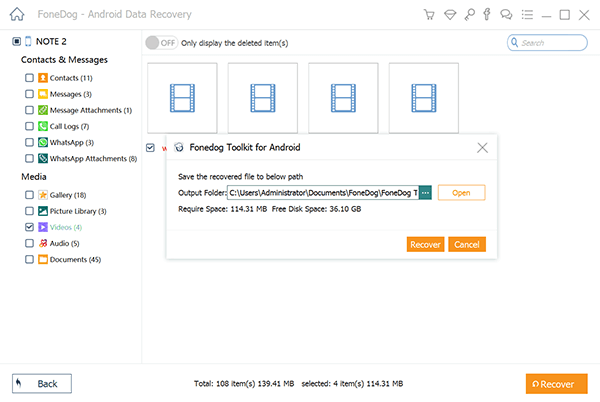
Google Photos is a phone sharing and cloud storage default app in Samsung Galaxy S9. It allows for the transfer as well as recovery of photos and even videos. Without waiting any longer, let’s proceed on how to recover deleted videos from Samsung Galaxy S9 using Google Photos:
With this, you would now have the video that you once lost back to your Samsung Galaxy S9. Google Photos is a very effective approach on how to recover deleted videos from Samsung Galaxy S9. However, there are still limits to how it can help you. Here’s a look at what you shouldn’t do to avoid complications:
Keep this thing in mind as you use Google Photos. With that said, let’s proceed to our next option.
Backup and Sync is a service that allows you to save your photos as well as videos to the Google Photos library. So in a way, it is still related to Google Photos, although it offers a separate solution. The difference with this and Google Photos is that there is a syncing service that allows your device to mirror any changes that were made on each of your devices.
Before we start with using Backup & Sync on how to recover deleted videos from Samsung Galaxy S9, let’s first talk about how to enable this feature:
With that, you can now use Back up & Sync to make sure your videos won’t be lost forever. You can do this by logging into your Google Account from another device, be it PC or phone. That way, whenever videos are added to your phone will also be added in the computer. Now if the copy in the phone is deleted, you can always use a USB cable and transfer the other copy in your computer to your phone.
Although it’s a bit indirect, it’s still another option that will help you learn how to recover deleted videos from Samsung Galaxy S9. With that said, let’s make sure you have more options to fix the problem at hand.
Samsung Cloud is another backup service available to Samsung Galaxy S9. It is capable of storing data for future use, recovery for example. It also offers 15GB of space for free.
Accessing the Samsung Cloud is also straightforward so it won’t be too difficult to operate. Now without further ado, let’s talk about how to recover deleted videos from Samsung Galaxy S9 with the Samsung Cloud service.
At this point, you will have the video that you once lost back to your Samsung Galaxy S9’s internal storage.
By now, you should already know four approaches on how to recover deleted videos from Samsung Galaxy S9. With this, there’s no longer a need to worry about data loss from happening. However, that doesn’t mean you will be careless after this.
Make sure to be careful so you won’t do this often. After all, there are limits to these methods as well. If you want something that isn’t limited, then try out FoneDog Android Data Recovery. FoneDog Android Data Recovery can be regarded as software at the top of the software market. On top of that, it also offers many features other than the recovery tool.
Leave a Comment
Comment
Android Data Recovery
Recover deleted files from Android phone or tablets.
Free Download Free DownloadHot Articles
/
INTERESTINGDULL
/
SIMPLEDIFFICULT
Thank you! Here' re your choices:
Excellent
Rating: 4.6 / 5 (based on 85 ratings)