

By Nathan E. Malpass, Last updated: July 25, 2023
In the digital age, text messages have become an integral part of our communication, documenting important conversations, cherished memories, and crucial information.
However, as our message history accumulates over time, we often find ourselves faced with the need to implement how to retrieve archived text messages for various reasons.
Whether you want to retrieve an old conversation with a loved one, retrieve evidence for legal purposes, or simply revisit a nostalgic exchange, knowing how to retrieve archived messages is a valuable skill.
Fortunately, with the right knowledge and tools, it is possible to unlock these hidden gems and gain access to your archived text messages. In this article, we will explore several methods and techniques that will help you retrieve archived text messages from your smartphone or messaging applications.
From built-in features to third-party applications, we will guide you through step-by-step processes, ensuring you can retrieve your archived messages safely and effectively.
By the end of this article, you will be equipped with the necessary knowledge to retrieve those long-lost text messages and delve into the valuable insights they hold. Let's dive in and uncover the secrets of retrieving archived text messages, allowing you to reconnect with your past and make the most of your digital conversations.
Part #1: How to Retrieve Archived Text Messages on iPhonePart #2: How to Retrieve Archived Text Messages on AndroidPart #3: How to Avoid Losing Important Messages
One of the easiest ways on how to retrieve archived text messages on an iPhone is by utilizing iCloud's iPhone backup feature. By enabling the Messages option in your iCloud settings and performing a backup, you can securely store your text messages in the cloud.
This method ensures that even if you accidentally delete or lose messages from your device, you can retrieve them later by restoring your iPhone from the iCloud backup.
Open the Settings app on your iPhone.
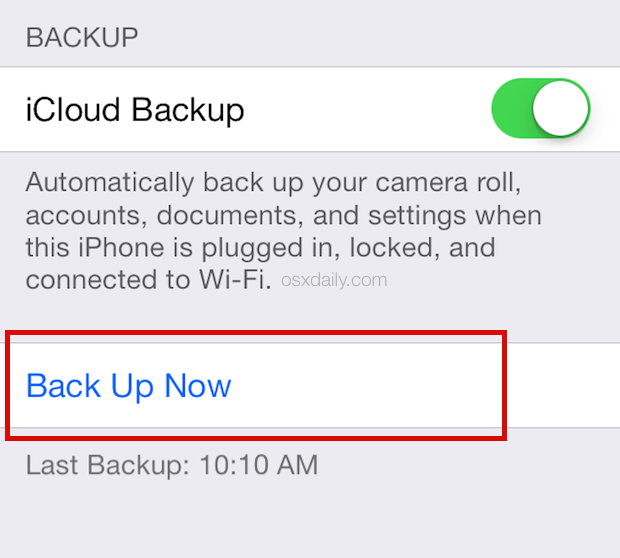
Another reliable method to retrieve archived text messages on an iPhone is by utilizing iTunes' iPhone backup feature. iTunes allows you to create local backups of your device, including your text messages, which can be accessed later if needed.
This method is particularly useful if you prefer storing your backups locally or if you don't have access to an active internet connection for iCloud backups.

In this section, we will talk about how to retrieve archived text messages through your Android phone. The Messages app on Android devices often provides a built-in feature to archive text messages. By archiving messages, you can keep them hidden from the main message list while still retaining access to them when needed.
In this method, we will guide you through the steps to retrieve archived text messages using the archived section within the Messages app on your Android device.
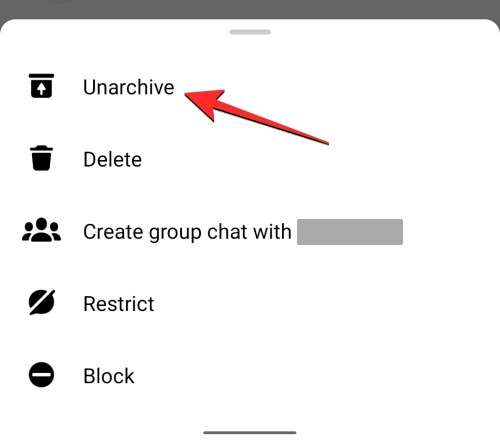
If you have accidentally deleted or lost your text messages on an Android device, using a reliable third-party tool like FoneDog Android Data Recovery can help you retrieve archived text messages.
Android Data Recovery
Recover deleted messages, photos, contacts, videos, WhatsApp and so on.
Quickly Find Lost and deleted data on Android with or without root.
Compatible with 6000+ Android devices.
Free Download
Free Download

FoneDog Android Data Recovery is a powerful software designed to recover various types of data, including text messages, from Android devices. In this method, we will outline the steps to use FoneDog Android Data Recovery to retrieve your archived text messages.
Brief one-liner steps for using this Android message files recovery software:

Note: It's essential to act quickly and avoid using your Android device or adding new data to increase the chances of successful text message recovery using FoneDog Android Data Recovery.
Now that we have learned how to retrieve archived text messages, let’s talk about tips to avoid losing important ones. Losing important text messages can be a frustrating experience. To help you prevent such losses in the future and ensure the safety of your valuable messages, here are some essential tips to follow:
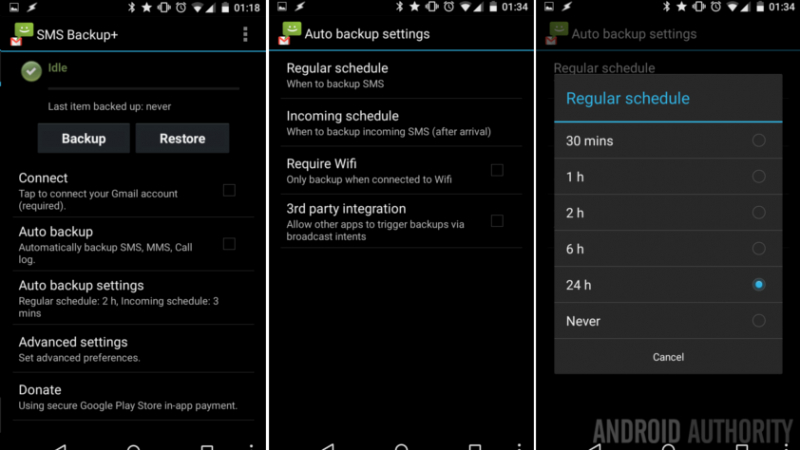
By implementing these tips on how to retrieve archived text messages, you can significantly reduce the risk of losing important messages. Remember to make regular backups, utilize built-in features, and exercise caution when managing your conversations. Safeguarding your text messages will allow you to preserve memories, important information, and valuable communications for years to come.
People Also ReadHow to Extract Removed Text Messages from XiaoMi Note3How to Recover Deleted Text Messages from Google Pixel [2023 Updated]
Leave a Comment
Comment
Android Data Recovery
Recover deleted files from Android phone or tablets.
Free Download Free DownloadHot Articles
/
INTERESTINGDULL
/
SIMPLEDIFFICULT
Thank you! Here' re your choices:
Excellent
Rating: 4.7 / 5 (based on 80 ratings)