

By Adela D. Louie, Last updated: October 20, 2021
Having missing text messages or even those delayed ones is very much frustrating especially if we are waiting for a very important one. And it gets more frustrating when you are not able to fix it or even know the root cause of it.
That is why we have made this article so that you will be able to know the causes and solutions when your phone not receiving texts.
That is why you have to make sure that you read this post up until the end so that you will be able to fix your Android phone not receiving texts.
Part 1. What Are the Signs and Symptoms of Android Not Receiving Texts Part 2. How to Fix When Phone Not Receiving Texts on Android Part 3. Recovering Text Messages When Phone Not Receiving Texts on Android Part 4. Conclusion
Of course, as they say, everything happens for a reason. And that includes when your Android device does not receive any text messages or being able to receive but they came in too late. And with that, here are some of the causes and even the symptoms as to why your phone not receiving texts exist.
Symptoms because phone can not receiving texts:
Reasons why phone not receiving texts:
Now that you were able to know some of the causes and symptoms that you might have as to why you are not able to receive text messages, we are now going to show you some turnarounds on how you can fix this concern.
The solutions that we have indicated below are very much easy to do. So, if you want to fix this problem, go ahead and try out the ones that we have for you below.
One of the easiest solutions that you can do whenever your phone not receiving texts happen is to take out your SIM card from your phone. And then, have it inserted back into your phone and make sure that you are inserting it correctly. And once that you were able to make sure that your sim card is inserted correctly, then you will be able to receive those text messages that you are waiting for.
One more simple way on how you can fix when your phone cannot receiving texts is by checking your network connection. The most common way on how you can see this is by checking on the upper part of your screen and there is your signal bar. If this does not show you any bars, then that is the reason why your phone not receiving texts happens.
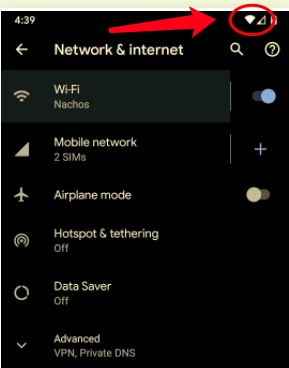
Another reason why you are not receiving any text messages is that there must be a problem with the plan that you have set up with your carrier. It could be because it might be expired or maybe you might have used up all of your consumable text privileges. So, to make sure if you have a problem with your carrier, you might want to call them and ask them about the plan that you have on your phone.
Another reason why you are not able to receive any texts on your phone is that there might be a problem with the SLIM slot on your phone. Nowadays, most Android devices come with a dual SIM slot. So, if you are experiencing that you are not able to receive any texts you can try out to move your SIM to the other SIM slot of your phone to check If you will be able to receive any texts.
In every smartphone that we have, whatever the brand we are using, memory space is the easiest aspect that gets filled up. Especially if there are a lot of data that is stored in your phone. And these data include your cache. And also, not every smartphone user knows how to clean up these caches on their phone.
Caches have an effect on the performance of your device as well which could be a possible reason as to why your phone not receiving texts happen. And with this, you might want to clean up the cache on your messaging app to give way to those messages that you are waiting for to come in. And with that, here is a simple way on how you can clean up your messaging cache.
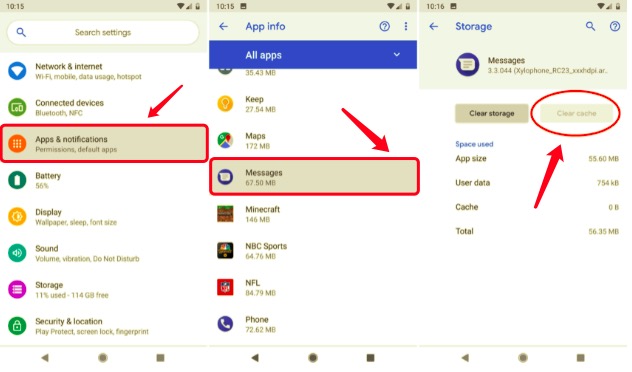
Most people’s problem with messaging turns out that the solution is merely deleting some text messages that you do not need. This is one possible reason why you are not receiving texts on your phone. And with that, you might want to consider deleting some messages that you no longer need on your phone. By doing this, you will be making some space for those new messages that you are waiting for. Doing this as well will give you more space on your phone so you can send and receive some other messages.
If you cannot still receive text messages on your phone, then you also might want to try to use some of the most reliable third-party messaging applications. In today’s time, most people are using applications such as Skype, WhatsApp, Viber, and more to send out messages to other people. So, if your phone not receiving texts, then you might want to use these alternatives.
You see, most Android phones come with a feature called the power-saving mode. And sometimes, when your phone is on the power-saving mode, some apps are disabled. And with that, this means that it can be a cause as to why your phone not receiving texts happen. This is also the reason why you have to make sure that your phone has a sufficient battery or is fully charged.
If you know that the sender is using an iPhone device, and you are using an Android device and you are not able to receive their message. Then you can ask them if they are trying to send an iMessage. If so, then you have to know that Android devices are not capable of receiving and sending iMessage as this is a feature intended for iOS devices only. So, you might want to ask them to see if what type of message they are trying to send.
The above solutions that we have shown you above are very easy to do and that one of which might be the solution you are looking for in order for you to solve when the phone cannot receiving texts.
But the question here now is, what if your texts were lost from your Android device? And that texts was the important one you are waiting for and thought that you have not just received it. Now, this sounds really annoying and frustrating at the same time. However, we have a great fix that you can apply.
The solution that we are going to show you is no other than the FoneDog Android Data Recovery. This is a program that is made by FoneDog and is intended for you to recover any deleted or missing data from your Android device. It has been highly recommended by many users as this is one of the most effective data recovery programs that you can use in order for you to get back those missing data from your Android device.
Android Data Recovery
Recover deleted messages, photos, contacts, videos, WhatsApp and so on.
Quickly Find Lost and deleted data on Android with or without root.
Compatible with 6000+ Android devices.
Free Download
Free Download

With the FoneDog Android Data Recovery, you will be able to recover your lost text messages, videos, call history, audio, and photos. And you can even recover your missing WhatsApp data from any Android device.
And to show you more about how to use this software when your Android phone not receiving texts, here are the steps that you need to follow.
Of course, once that you have downloaded and installed the FoneDog Android Data Recovery program on your computer, you have to double-click on it so you can launch it. And once that you have launched the program, go ahead and connect your Android device to your PC using your USB cable.
And then here you have to make sure that USB Debugging is turned on from your Android device. This is to make sure that you are giving access to your phone so that the program will be able to scan your Android device.
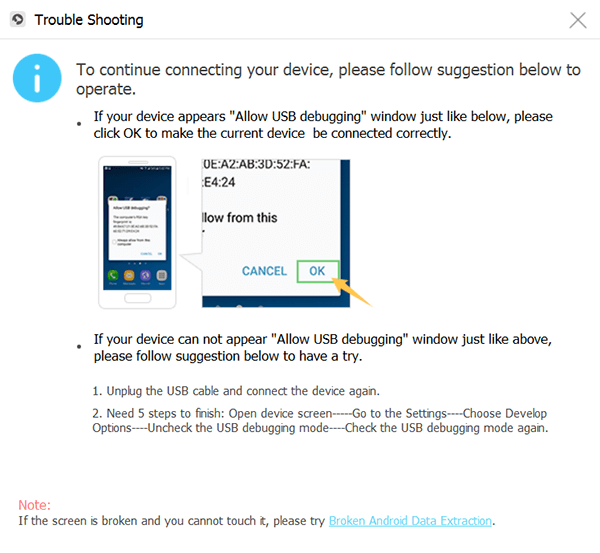
And once that the program had detected your Android device. You can now go ahead and choose the Message File from the categories on your main screen. After clicking on it, then you will be able to see the Next button at the lower part of your screen. Go ahead and click on it. This will then start the scanning process of your Android device.
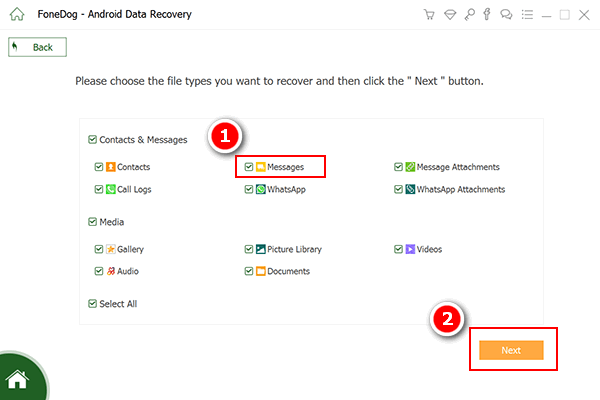
Then, once that the scanning process is complete, you can now go ahead and click the messages that were scanned from your Android device. From there, look for the message that you are looking for. And when you find it, just click on it and then click on the Recover button. Then the process of getting back the message will then start. And once done, you can send it back to your Android device.
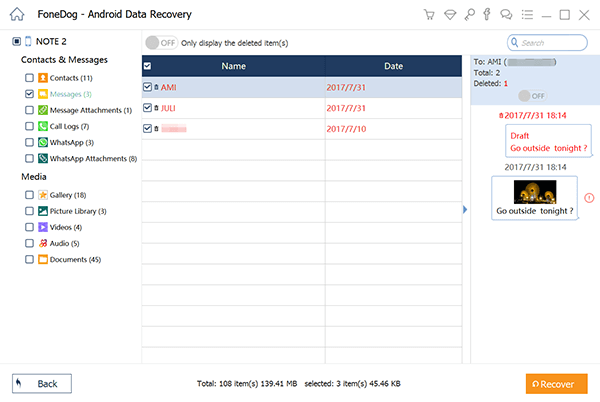
People Also ReadWhat Is The Best Android Messages Recovery SoftwareHow to Recover Deleted Text Messages on Android for Free [2024 Updated]
As you can see, there are a lot of ways on how you can fix it when the phone not receiving texts. You can apply the simple solutions that we have shown above for you to resolve this. And of course, you can also go ahead and check for the common cause so that you will be able to know what the reason is when you cannot receive texts on your phone.
And if you are aiming to get back deleted text messages on your Android device, then you should try to use the FoneDog Android Data Recovery and we assure you that you will be able to get them back the easiest and the safest way.
Leave a Comment
Comment
Android Data Recovery
Recover deleted files from Android phone or tablets.
Free Download Free DownloadHot Articles
/
INTERESTINGDULL
/
SIMPLEDIFFICULT
Thank you! Here' re your choices:
Excellent
Rating: 4.7 / 5 (based on 57 ratings)