

By Adela D. Louie, Last updated: November 23, 2017
"Please help me recover deleted Sony text messages. Thank you very much! Help: I deleted many significant text messages from my Sony Xperia XZ1 mobile phone mistakenly. Can you recommend me any recovery program?"
In this article, we will show you the steps to recover deleted text messages from Sony Xperia XZ1. If you need to retrieve deleted messages from other Android phones, you can jump to this guide.
Having spent several years writing programs for Android devices, we have created a powerful tool to prevent Android users from losing data.
Here is a tip for you: Download FoneDog Android Data Recovery to recover deleted text messages or other types of data from Sony Xperia or any other Android device. In case you want to do the recovery all on your own, we have also collected some great ideas and basic solutions below.
Android Data Recovery
Recover deleted messages, photos, contacts, videos, WhatsApp and so on.
Quickly Find Lost and deleted data on Android with or without root.
Compatible with 6000+ Android devices.
Free Download
Free Download

Part 1. The Features of Sony Xperia XZ1 DeviceVideo Guide: How to Extract Removed Messages from SonyPart 2. The Reason that You Can also Restore Deleted Messages from SonyPart 3. How to Retrieve Deleted Text Messages from Xperia Companion BackupPart 4. User Guide: Restore Deleted SMS from Sony Xperia XZ1Part 5. Conclusion
Look at here!
The Sony Xperia XZ1 is one of the best phones perhaps at this time because of its amazing features and specs. It's an Android device with a 4GB of RAM and 64GB of internal memory.
Its camera features are also great for taking photos because of its 19MP main camera and a 13MP front camera. It also has a high resolution and other cool features and users of this mobile device are really enjoying having this.
Using the Sony Xperia XZ1 is really awesome and we are pretty sure you already have customized yours by now. You might have already transferred all your data from your old phone to your new Sony Xperia XZ1.
Also, its text messaging feature is still there and maybe by now, you have a lot of conversations saved on your Sony Xperia XZ1 by now.
Text messaging feature of a phone is really one of the best features because we can stay connected to our friends and families. But have you ever experienced deleting all your text messages sony Xperia by accident?
That must be really frustrating on your side especially if you have important messages from your family and friends saved on your device.
Maybe you are now asking yourself if you could still recover those mistakenly deleted text messages from your Sony Xperia XZ1. Well, worry no more because we will show you a fast and easy way to recover those deleted text messages back to your phone.
You can just restore deleted or lost SMS from Sony phones quickly and safely by Clicking on the Video shown below.
Reason Tells you! Pay Attention.
Everyone is well aware that Android phones don't have a trash can to recycle useless data, as does Sony Ericsson Xperia. So, almost everyone thinks that deleted data on mobile phones will be permanently deleted, but the actual situation is not like this, but this information can only be erased from outside your Sony Xperia.
This means that when you delete messages and other data such as photos, videos, and contacts on the Sony Xperia, it only means that the place for storing this data is marked as free and can be used again. You are free to import and save new files here.
Therefore, as long as your deleted messages are not overwritten, you still have the opportunity to recover them. Now, in order to recover deleted SMS Sony Xperia as soon as possible, you should follow these steps:
Immediately stop using the Sony Xperia device to receive any new messages or other data files so that the data is not overwritten;
People also like to ask:
Recover Deleted Android on Windows 10
Retrieve Deleted Files from Android Internal Storage
Xperia Companion is a tool designed specifically for Sony Xperia backup and recovery data. It's like iTunes, but only compatible with Sony smartphones. If you create a full backup using the application software, you can easily recover messages, videos, contacts, notes, photos, settings and more.
Step 1. Use a USB cable to connect the Xperia phone to a computer or a personal computer.
Step 2. Launch the Xperia Companion device on your computer, and then click the "Restore" tab on the home screen.
Step 3. Now select the backup file - message from the options.
Step 4. Select the data you want to recover, such as messages. Then wait for the message to revert to the phone.
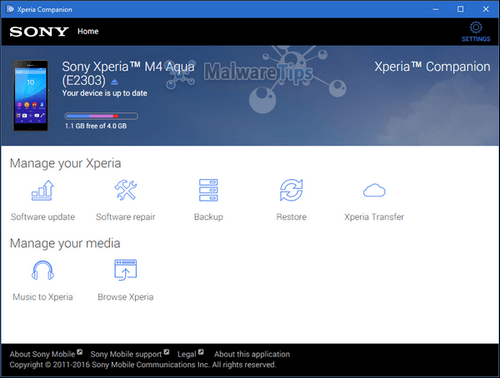
Recover Deleted Messages from Xperia Companion Backup
The FoneDog Android Data Recovery Tool will help you solve your problem. This tool can recover all your deleted text messages from your mobile devices in just a few clicks. It is also very safe to use because no other data will be overwritten and only you can access your data.
This amazing program will give you a 100% success rate for Sony Xperia to restore messages. All you need to do is to go to your computer and have the program downloaded and we are ready to go.
This program is compatible with either your MAC or Windows computer. And once you’re done downloading the program, just click install and we are ready to recover those deleted contacts from your Sony Xperia XZ1 phone.
The Android Text Messages Recovery by FoneDog can be downloaded from our official website.
Once the download is done, just launch FoneDog Android Data Recovery Tool and connect your Sony Xperia XZ1 to your computer using your USB cable.
 Connect Sony Xperia XZ1 to Computer -- Step1
Connect Sony Xperia XZ1 to Computer -- Step1
When your phone is connected to your computer, you will be prompt to enable USB Debugging. This will allow the program to scan your Sony Xperia XZ1 and recover your deleted text messages. Enabling USB Debugging depends on the Operating System of your phone.
Android 2.3 or earlier OS
Go to “Settings” > “Applications” > “Development” > “USB Debugging”
Android 3.0 to 4.1 OS
Go to “Settings” > “Developer Options” > “Debugging”
Android 4.2 or newer OS
Go to “Settings” > “About Phone”. Then, after that, go ahead and tap “Build Members” 7 times.
Go back to “Settings” and after that choose “Developer Options” and then click on “USB Debugging”
After doing so, click “OK.”

Allow USB Debugging on Sony Xperia XZ1 -- Step2
*Note:
If you have open USB Debugging before, once you connect your device, the FoneDog Android Data Recovery Tool will automatically detect your mobile device.
When the program detected your device, just choose the file you want to recover. Here, just click on "Messages" so that the program will scan your deleted messages from your device and then click the "Next" button.

Choose Text Messages to Scan on Sony Xperia XZ1 -- Step3
Here, the program will then ask permission from you to access your phone. All you have to do is to go to your device and allow the program to access it.
Just tap "Allow" or "Grant" or "Authorize from your device. Once you click on that, FoneDog Android Data Recovery Tool will then scan your Sony Xperia XZ1 device so that it can recover those deleted text messages.
*Note: If you were not able to see this window on your Sony Xperia ZX1, just tap on “Retry”.

Allow FoneDog to Scan Your Sony Xperia XZ1 -- Step4
After the scanning process, just click on “Messages” from the categories on the left panel of your screen. Once you click on that, you will now be able to preview all your deleted text messages from your Sony Xperia XZ1 phone.
Once you selected all the contacts that you want to recover, just click on “Recover”.

Preview and Recover Deleted Text Messages from Sony Xperia XZ1 -- Step5
Now that's how easy to mistakenly recover deleted text messages from your Sony Xperia XZ1 device with the help of FoneDog Android Data Recovery Tool. And you know what's the best part? It does not only recover deleted text messages from your mobile device but also all other data from your Sony Xperia XZ1 phone.
It can also recover mistakenly deleted contacts, call logs, photos, videos, WhatsApp, Viber, and much more. And another best part is that the FoneDog Android Data Recovery Tool is compatible with over 6000 Android devices including the newly released phones. This program will surely do its job for you in recovering lost data from your device and will give you 100% success rate.
Download this awesome program and get your 30-day free trial period. Of course, always make it a habit of having backups to all your data from your mobile device. You can backup your data after you have recovered them using FoneDog Android Data Recovery Tool. You can also backup all your data using your Google account since you are using an Android phone. Doing so will then save you time just in case the same situations happen to you again or to other data stored on your phone.
Leave a Comment
Comment
Android Data Recovery
Recover deleted files from Android phone or tablets.
Free Download Free DownloadHot Articles
/
INTERESTINGDULL
/
SIMPLEDIFFICULT
Thank you! Here' re your choices:
Excellent
Rating: 4.7 / 5 (based on 101 ratings)