

By Vernon Roderick, Last updated: August 22, 2019
Part 1. What is "Root" and Why We Want to Root?Part 2. Precautions before Rooting Your AndroidPart 3: Steps to Root Android Device with One Click Root on PC
Most Android users are annoyed by these system default applications, which are not really being used but can not be deleted because, if so, the Android operating system will not run smoothly and may cause an interruption. Rooting is a process that allows users to access the main software code of the device's operating system and allows you to modify or change something based on what you want, and how you want the phone application to work for you. Safe to say that this is Android corresponding to Apple jailbreak. After rooted, you can no freely install apps that you think will enhance your mobile experience. After all, that is what we all wanted, to get the most of what we have.
Note: Rooting Android phone is not guaranteed 100% success and safe, so the following precautions you need to take before rooting an Android phone.
Backup Android phone
Just in case, you had better back up Android messages, contacts, photos, etc.
Enough Battery Life
Ensure your Android devices are at least 60% of battery remained. Or your device may become a brick after you fail to root it.
Choose a Rooting software
Find a third-party root tool which provides less and easy steps with higher success rate. One of the root tools is One Click Root.

Note: You are not allowed to root your Android phone with Mac. However, when you are intended to root your Android phone and then use our software - FoneDog Android Data Recovery for Mac version, you can directly root on the Android phone with the below method.
Download and install One Click Root on your Window computer. Run the program. Then connect your Android phone to the computer with a USB cable. Then click "Root Now".
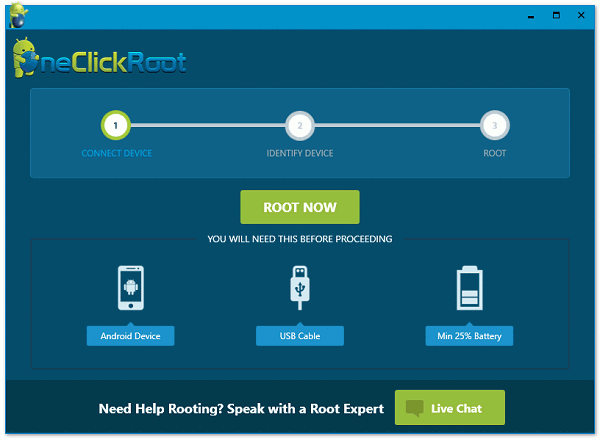
The software will quickly identify your Android phone. Click "Root Now" and when you see your phone information presented with a message saying "Congratulation!"/"Steps to Root Your Device", it means that your device is supported by the software. Make sure you have enabled the USB Debugging and click "Root Now" to start rooting.
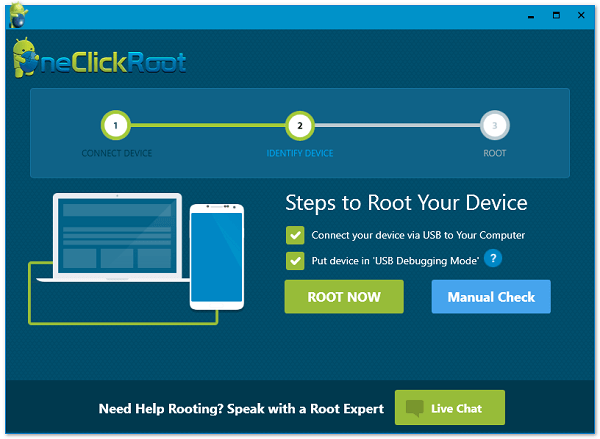
A pop-up window requires you to log in with email address and password. You can directly login If you have an account. If not, you need to register first by clicking "Register Now".
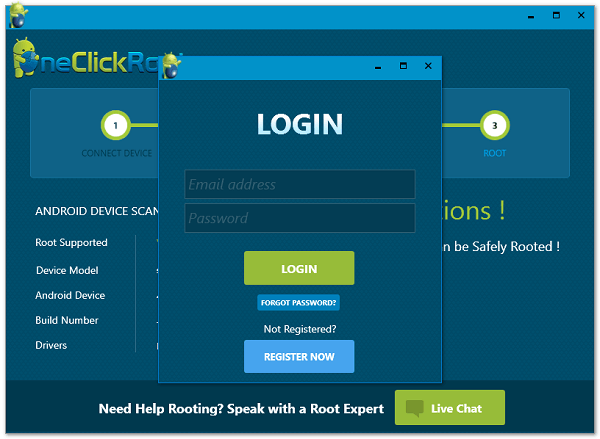
You'll be able to root the phone in one click after you have logged in. Just wait patiently and do not touch, move, unplug or perform any operation on your device during the rooting process. After rooting process succeeds, your phone will reboot automatically.
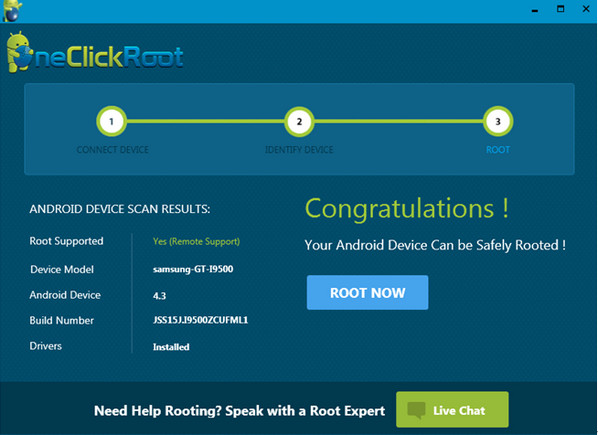
Congratulations! You just have your Android Mobile successfully rooted with One Click Root! The software supports smart phone of various brands, Motorola, LG, Samsung etc. Check here for the root availability for your device. Because there are some uncertainties and insecurities with rooting on Mac, So we suggest you root your Android phone on Windows.
Note:
Is rooting safe? This is the most common questions being asked by interested users. Android root acts like the device administrator and guard, so once this layer of security tampers, there are several risks that can affect your Android phone. As we mentioned above, make sure to have all the necessary backups needed.
As an open operating system, Android triggers a wide range of Android mobile brands and Android OS versions, we still have not found out a program which is 100% compatible for every Android phone or leads to absolutely successful rooting, particularly for Android 4.4 and the later.
Always remember to practice safety and protection before doing any root on your Android devices.
Also, if you want to root your Samsung Galaxy S8, here's a user guide for you. Go and see how to do it now!
Leave a Comment
Comment
Android Data Recovery
Recover deleted files from Android phone or tablets.
Free Download Free DownloadHot Articles
/
INTERESTINGDULL
/
SIMPLEDIFFICULT
Thank you! Here' re your choices:
Excellent
Rating: 4.0 / 5 (based on 80 ratings)