

By Nathan E. Malpass, Last updated: December 17, 2018
I just recently bought a Samsung smartphone and I loved playing music on it. Music makes me feel good and I dance to it all the time. The problem right now is my Android device’ speakers are not working anymore. I can’t hear any sound coming out of it. What are the possible causes of this and how do I fix my Android no sound?
~Samsung Smartphone User
Part 1: IntroductionPart 2: Four Common Cases And Solutions Of Problematic Android Device SpeakersPart 3: Conclusion
A lot of users have complained about issues with their speakers especially when it comes to Android devices. There are different situations regarding this matter and one of these issues is that the phone or device is making no sound at all.
Fortunately, you are in this article right now. You might be experiencing issues with your Android device’ speakers. It might not be working and it might not be producing any sound at all. Well, we’ll cover a lot about how to fix it in this guide. So, let’s get started.
With this type of problem, the device is actually stock in that of headphone mode. During this case, the icon for headphones doesn’t disappear even if you have actually plugged the headphone out of the device.
When this happens, you cannot hear sounds coming out off the device without the actual headphones. This problem is common in a lot of Android devices especially that of LG, Samsung, and Motorola. When you are currently facing this problem, the tips below can help you solve it:
There are other users who experience a different set of problems. For them, the speaker works perfectly fine. However, the sound doesn’t come out of the headphones. For this, you can simply try a new pair of headphones. Or, you can also do the steps outlined above in order to fix the problem.
When the phone doesn’t produce any sound at all it’s a big problem. You can’t hear calls ringing, music playing, or a notification alert. Plus, when you enter a call with other people, the person on the other side of the line can hear you. However, you are not able to hear them. Plus, your Android device might not work with that of headphones as well.
This is usually an issue with the hardware. In order to make sure of it, you have to test out the external and the internal speaker of the Android device. For this, you have to utilize a Device Diagnostic Tool.
The guide below will tell you how to do it. However, the guide below is for Samsung S4 only. It may or may not work with other brands such as HTC and LG. For other types or brands, you can find other guides within the Internet in order to test the speakers of it: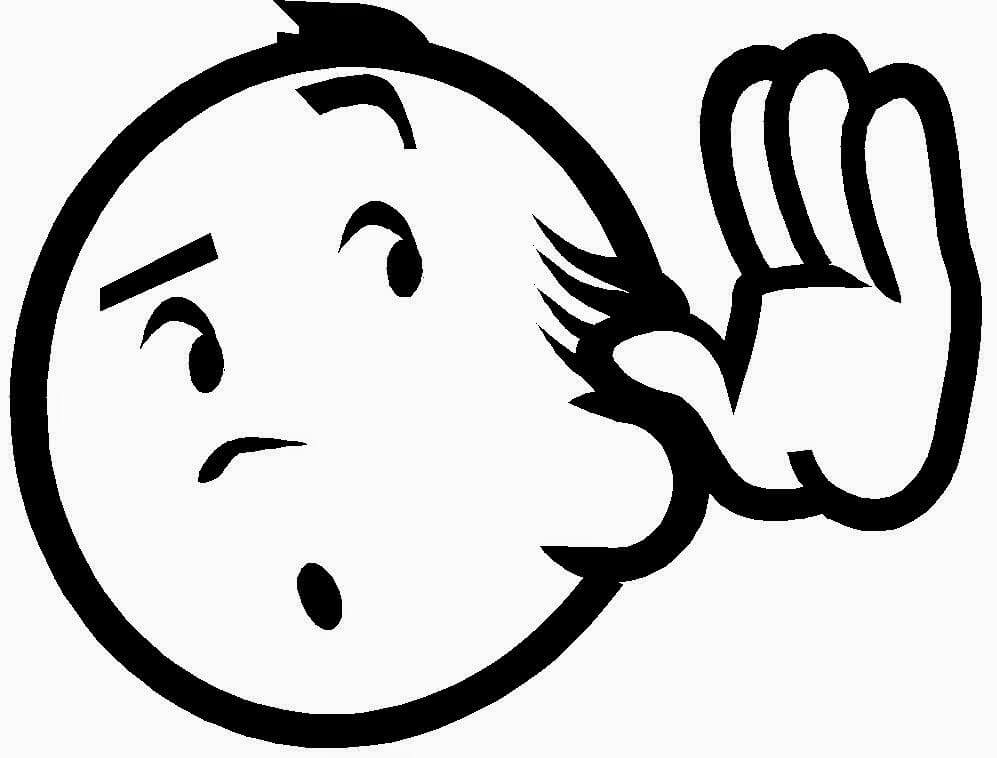
If your phone has passed every test outlined in the steps above, it means that the issue is with the software. The tips below can help you fix the software issue.
However, if the issue is hardware, then you might not be able to fix it by yourself unless you’re techy. You might wish to send it to a repair shop for checking up and possible repair. Other users would do one thing though. They might press the area of the speaker on the device for about multiple times. This is because the cables located within the area of the speaker might be loose.
When the device automatically goes the speaker off and mutes itself especially when you are in a phone call, you usually need to hang the call-up and make another call. Sometimes, it also turns towards silent mode automatically or it turns towards vibrate mode instantly.
This might be caused by a third party application. Or it might be due to outdated cache files that might lead to the messing up of your device. Here are the tips to help you get through this.
The tips below are very useful for Samsung devices. However, other brands might contain a different set of button combinations to allow you to enter your device into safe mode and also recovery mode.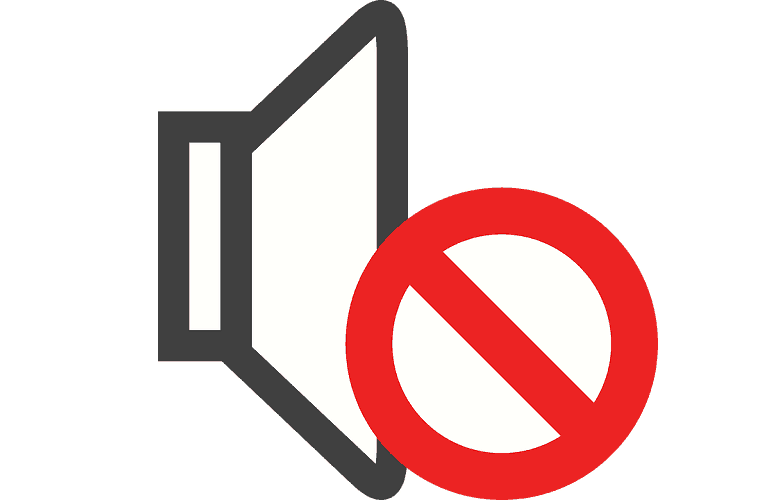
In order to fix this, you have to first check if the Bluetooth speaker or Bluetooth handset really work on another device. Or, you also have to check if another Bluetooth device works on your own phone.
Also, you have to ensure that the Bluetooth device is actually paired successfully to that of your Android device. It might not have been paired up with your Android device that’s why it’s not working.
When the two devices are successfully paired with each other, visit Settings. Then, go to Bluetooth. Double-click the icon for Byte Headset. After which, press Listen to Music.
When your Android phone or device sound is not working, it might cause you a lot of trouble. In this article, we have just solved four different cases when it comes to an Android device, Android device speakers, and Bluetooth speakers.
In this way, you can easily troubleshoot any of the problems you face with your Android device sound that is not working.
Leave a Comment
Comment
Android Toolkit
Recover deleted files from your Android phone and tablet.
Free Download Free DownloadHot Articles
/
INTERESTINGDULL
/
SIMPLEDIFFICULT
Thank you! Here' re your choices:
Excellent
Rating: 4.5 / 5 (based on 95 ratings)