

By Nathan E. Malpass, Last updated: November 24, 2018
I want to use WhatsApp on my phone. It seems to be pretty handy. A lot of people use it and they say it’s an encrypted way of communicating with other people. But, I don’t seem to know how to use it or even how to add contacts with it. Can you help me with this?
~Potential WhatsApp User
Part I: IntroductionPart II: A Guide On Creating Your WhatsApp Account (Android)Part III: How To Add Contacts To Your WhatsApp PlatformPart IV: Security And Privacy Within WhatsAppPart V: How To Delete Your WhatsApp AccountPart VI: Conclusion
People Also ReadWhatsApp Recovery: How to Recover WhatsApp Messages on PCHow to Do WhatApp Call History Recovery from Android?
WhatsApp has over a billion users and it’s becoming more and more popular as time goes by. And this huge amount of users is not without reason.
WhatsApp allows you to send and receive text messages, videos, photos, locations, contacts, and even calls. And we’re not referring to a measly voice call. WhatsApp lets you do video calls too.
And all of these can be done for free. You are not charged for calling nationally and even internationally. What you need is a connection to the Internet and a phone number. That’s it. With the only two necessities, you can take advantage of WhatsApp every single time you use it.
WhatsApp is not only good for sending and receiving messages and calls. This is a great alternative to traditional messaging apps. This is because you can manage every message you have right from the app itself.
You can actually put a star on messages so that you can easily check it at a later time. You can also double check a message’ status and do a whole lot more.
WhatsApp is a great tool for multimedia messaging and it gives you a user-friendly platform where you can easily manage messages and calls. You can also invite friends and add them to your contacts. Plus, you can create group chats as well.
Well, in this article, we will be giving you a guide to get you started on WhatsApp. This guide will get you through making an account, inviting other people, adding contacts, and a whole lot more. Let’s get started with the first one.
Well, the first thing you actually need is a WhatsApp account. After which, you can move on to taking advantage of its benefits. Here’s how to set up an account:
Step 01 - Open WhatsApp on your device.
Step 02 - Press Agree And Continue.
Step 03 - Type out your cell phone number within the box.
Step 04 - Press OK. This gives WhatsApp the confirmation that you wish to verify your number.
Step 05 - Press SKIP.
Step 06 - Press Continue. This is a very big button which is located within the center of your device’ screen.
Now, that you have your own WhatsApp account. Let’s get into the nitty-gritty of how to use it. Move on to the next part of this guide.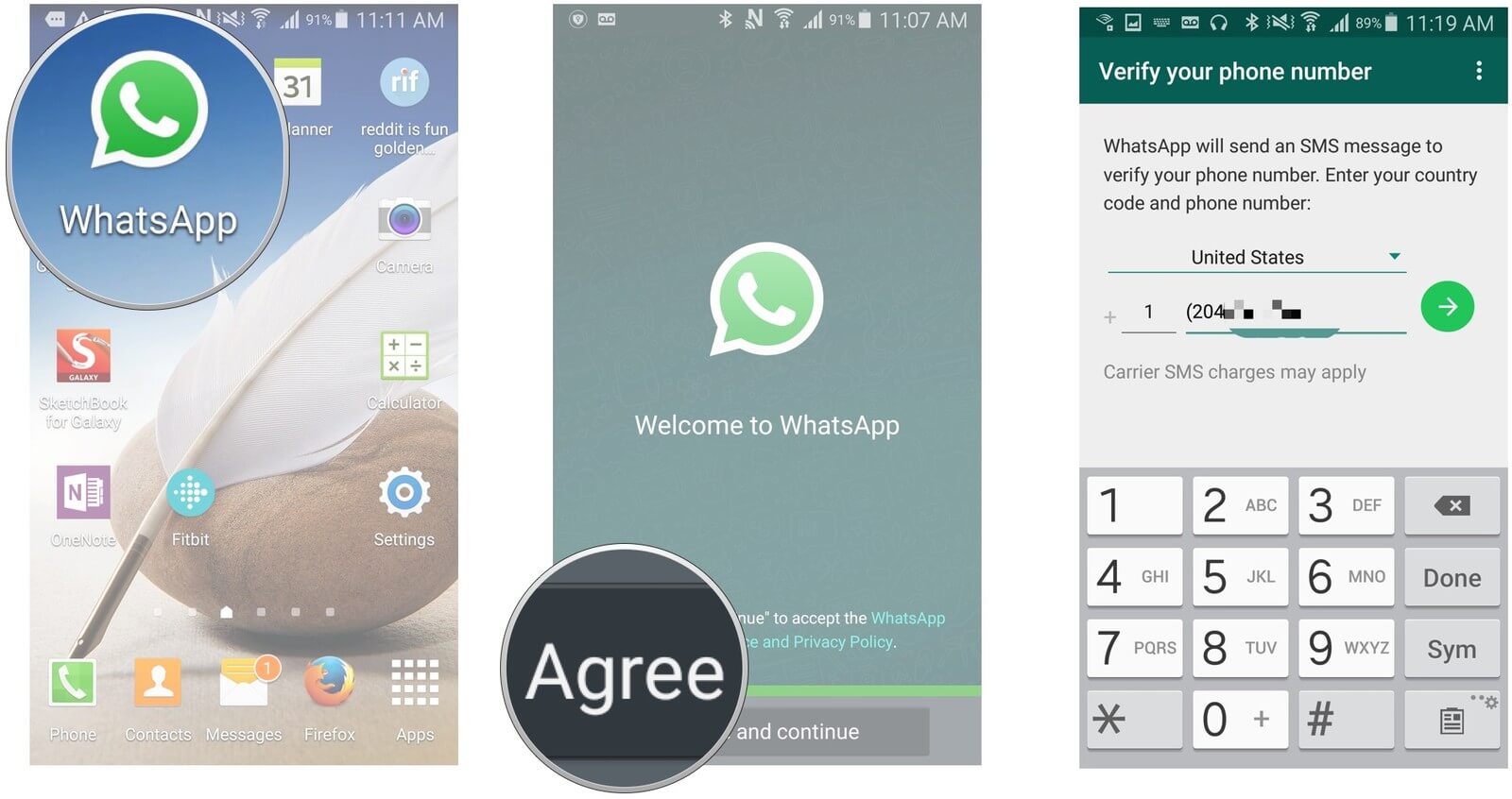
There are multiple ways to add contacts to your WhatsApp application. Here are the different ways to do so:
A Guide To Inviting People On WhatsApp
The WhatsApp application instantly gets contacts from that of your device’ address book. You can instantly communicate with those contacts that have their own WhatsApp account.
But how about contacts that don’t have their own account on WhatsApp? Well, you can easily invite them through WhatsApp. The application will send them a text message which includes a specific link allowing them to download the app.
Step 01 - Open WhatsApp.
Step 02 - Press Invite. This will allow you to add a person from within your device’ list of contacts. This is located at the right side of the person you wish to invite.
Step 03 - Press the Send button.
Step 04 - Wait until they show up from within your contacts list. This means, they have downloaded WhatsApp and created an account within it.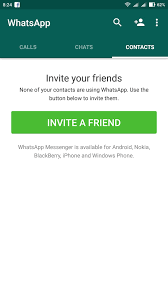
A Guide On Adding A Person To WhatsApp Even If They Aren’t Within Your Phone’s Contact List
Well, the great thing about WhatsApp is that it allows you to add people that aren’t within your phone’s address book. You can simply add a person from within WhatsApp itself. If this person you are adding has their own WhatsApp account already, you can simply message them instantly.
Step 01 - Open WhatsApp.
Step 02 - Tap the icon for New Contact. This is an icon with a picture of a plus (+) sign with a head beside it.
Step 03 - Type out the name of the person in the field for name.
Step 04 - Type out the phone number of the person.
Step 05 - Press the Save button.
A Guide To Refreshing Your List Of Contacts Within WhatsApp (Android)
When you simply add a person to your list of contacts within the phone and this person is a WhatsApp user, it might be necessary for you to refresh your contacts list within WhatsApp in order for them to appear within the app.
Step 01 - Open WhatsApp.
Step 02 - Press the button for More Options. This button looks like three dots aligned vertically.
Step 03 - Press Refresh.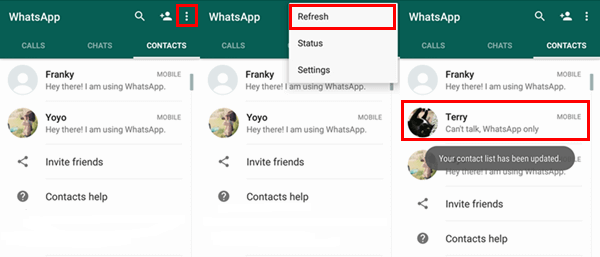
Well, even though you use WhatsApp, you might still want to maintain your privacy. We’ll tell you just how to do it. In this way, you can maintain your privacy when it comes to your whereabouts in WhatsApp and even your profile photo. Let’s get started.
Changing Your Last Seen Settings For Privacy Within WhatsApp (Android)
The Last Seen feature of WhatsApp shows other users when you were last online within WhatsApp. This is different from Status which usually tells more about your present status. Last Seen is more about your past activity.
Step 01 - Open WhatsApp.
Step 02 - Press the button for More Options. This button looks like three dots aligned vertically.
Step 03 - Press Settings.
Step 04 - Press Account.
Step 05 - Press Privacy.
Step 06 - Press Last Seen.
Step 07 - Choose the option you wish. It might be Everyone, My Contacts, or Nobody.
Changing Your Privacy Settings For Profile Photo Within WhatsApp (Android)
Step 01 - Open WhatsApp.
Step 02 - Press the button for More Options. This button looks like three dots aligned vertically.
Step 03 - Press Settings.
Step 04 - Press Account.
Step 05 - Press Privacy.
Step 06 - Press Profile Photo.
Step 07 - Choose the option you wish. It might be Everyone, My Contacts, or Nobody.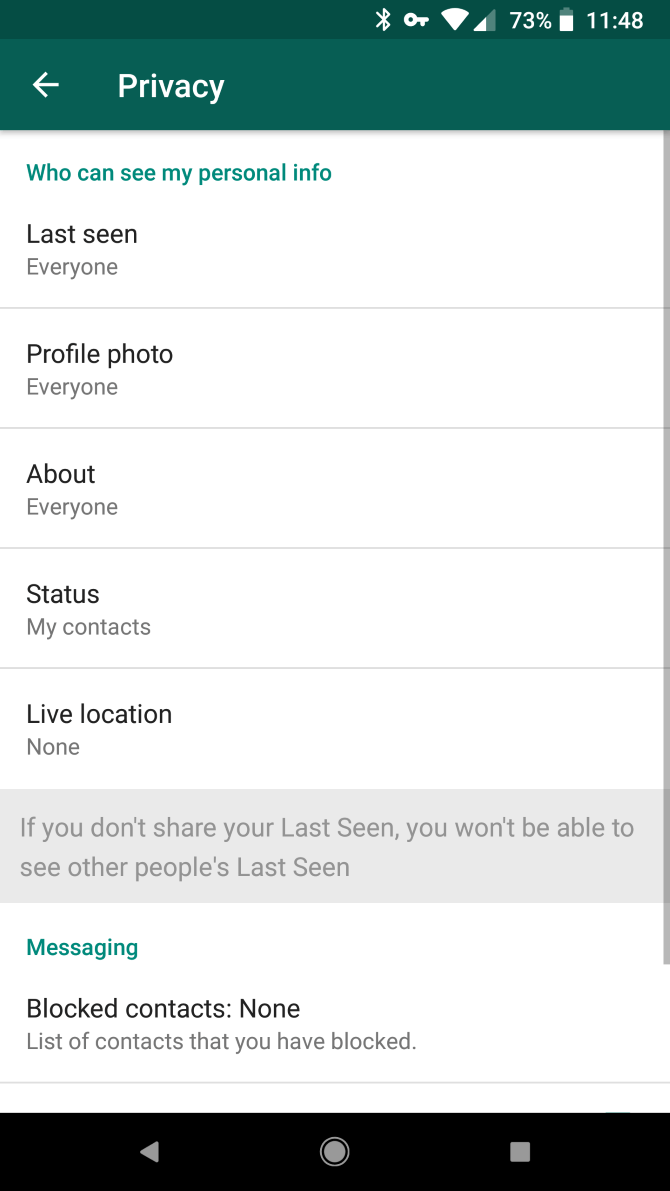
Changing Your Privacy Settings For Status Within WhatsApp (Android)
Step 01 - Open WhatsApp.
Step 02 - Press the button for More Options. This button looks like three dots aligned vertically.
Step 03 - Press Settings.
Step 04 - Press Account.
Step 05 - Press Privacy.
Step 06 - Press Status.
Step 07 - Choose the option you wish. It might be Everyone, My Contacts, or Nobody.
Blocking A User Within WhatsApp (Android)
You might wish to block a user that is annoying you or is bugging you all the time. In this way, they won’t be able to contact you or see you. Here’s how to do it:
Step 01 - Open WhatsApp.
Step 02 - Press the button for More Options. This button looks like three dots aligned vertically.
Step 03 - Press Settings.
Step 04 - Press Account.
Step 05 - Press Privacy.
Step 06 - Press Blocked Contacts.
Step 07 - Press the Add Button.
Step 08 - Press the person’ name -- the name of the one you wish to block.
Well, you might think you don’t need WhatsApp. Here’s how to delete your account from the said messaging application.
Step 01 - Open WhatsApp.
Step 02 - Press the button for More Options. This button looks like three dots aligned vertically.
Step 03 - Press Settings.
Step 04 - Press Account.
Step 05 - Press Delete My Account.
Step 06 - Type out your phone number within the box that is shown.
Step 07 - Tap the button Delete My Account.
Step 08 - Press Delete My Account again. You can also put out a reason why you’d wish to delete your account.
Step 09 - On the last screen, press Delete My Account again.
After you have deleted your account, all of the data contained within it will be deleted from your phone and from the servers of WhatsApp. You can simply create a new account if you wish to. Plus, you can do it anytime you want to.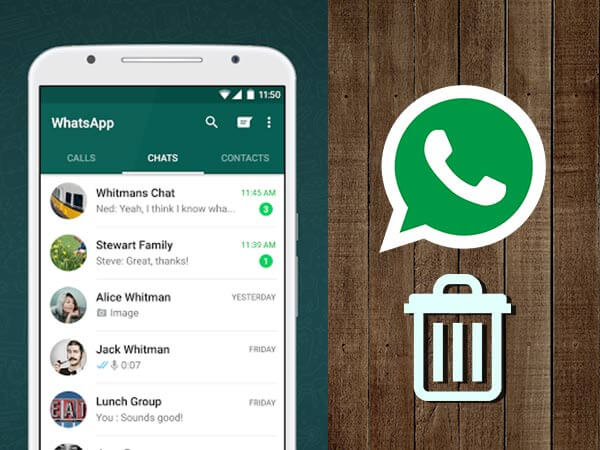
WhatsApp is a great tool that you can use for messaging a lot of people. It can be used for sending and receiving voice and video calls as well. This tool is very useful as it can be used for free and you only need an Internet connection.
You can simply add contacts you wish by following our guide above. There are multiple ways to do this. But with our article here, you can easily do it with a few presses of a button.
Leave a Comment
Comment
Android Toolkit
Recover deleted files from your Android phone and tablet.
Free Download Free DownloadHot Articles
/
INTERESTINGDULL
/
SIMPLEDIFFICULT
Thank you! Here' re your choices:
Excellent
Rating: 4.6 / 5 (based on 63 ratings)