

By Vernon Roderick, Last updated: April 26, 2021
Android is one of the most popular systems. On an Android device, you can do many operational tasks such as managing files and apps, send and receive calls and messages, capture photos, play music, videos and games, work on documents, and many more.
You might encounter an issue in that my volume keeps going down by itself Android devices which some users reported. There are several reasons why the problem has occurred and in this article, we will help you resolve it. If you are an iPhone user and have low volume problems, you can click on the linked article for reference.
Part 1. Why Does the Volume on My Phone Keep Going Down?Part 2. How to Fix Issue: My Volume Keeps Going Down By Itself (Android)Part 3. In Summary
Your phone volume button may be automatically decreasing due to several reasons.
This section provides several methods and step-by-step instructions on how to fix the issue that my volume keeps going down by itself (Android).
First, you need to check if the volume buttons are working properly, in case they are stuck or damaged for some reason. Just adjust the volume yourself to check. Also, check the phone case to prevent dust issues. Remove the case and test whether the Volume is normal.
When you encounter the issue that my volume keeps going down by itself in Android device, it is possible that the cause is your headphone or the headphone jacks especially the one that has no controls. Check if the headphone you use is compatible with your Android device.
Electronic differences can also cause the Android device to consider that it receives the volume down signal. Also, make sure that the quality of your headphone is right for your device. There are some headphones that are slightly faulty that will not work when connected to the device.
If you are using a wired headset for Android, you may need to check if there are any quality issues or damage to the headset plug or cable. If you are using wireless headphones for Android, you may need to test it by connecting it to other mobile devices to see if there are any abnormalities or damage to the headset itself.
Try to plug in a different headphone that best works with your Android phone.
Another cause of the issue is the automatic protection feature in Android against a very loud volume.
It will prompt on the Android device screen that too loud volume can cause damage to your ears resulting in hearing loss and hence limiting the volume down is recommended. You can bypass the warning but some Android devices will enable the volume protection feature again every 24 hours.
If you don't want it to prompt again, you can turn the Too Loud Volume Protection off within the Settings app on your Android device.
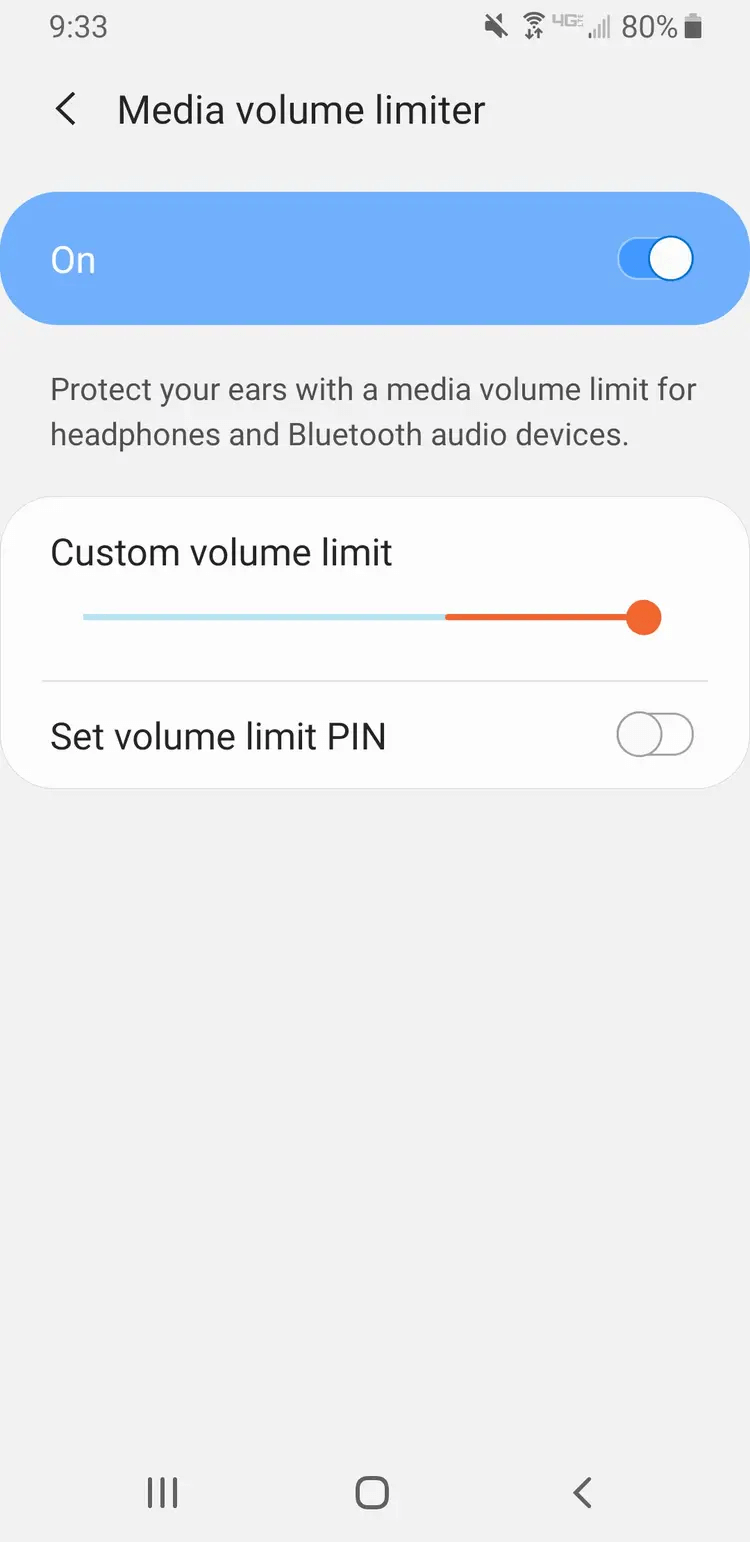
The volume keeps going down by itself issue in Android phone may also occur if you have accidentally pressed the Volume up and down buttons simultaneously which can put your Android device to a Do Not Disturb mode.
Not only that, but any object like hard cases, phone holders, or another object inside your bag or pocket may cause the volume buttons on your Android device to be pressed. Make sure to clear out any object that will affect physically your device. Then, go to Settings and toggle off the option Do Not Disturb.
Some users reported that when they downloaded and installed certain free themes to their Android device, the issue that my volume keeps going down by itself Android device happens. To resolve it, if you have recently installed a new themes, you can try uninstall the theme from your device. Download and install a new one on your Android device and check if the issue is now resolved.
Try to turn on the mono audio option if the issue will be resolved. Not all Android devices have this feature though.
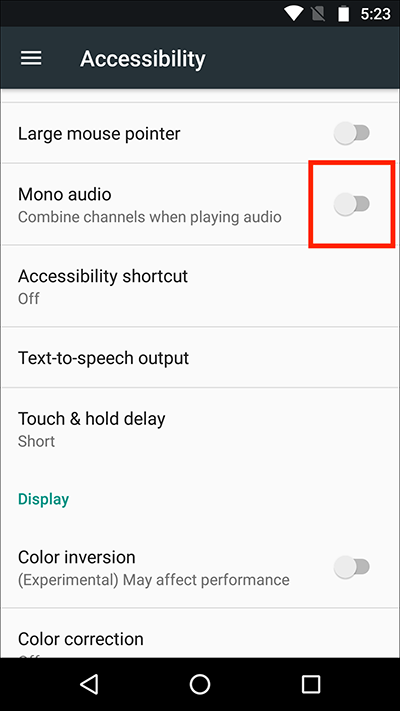
The audio will be switched from stereo to mono for listening with one ear.
Try to turn off the recommended or suggested apps setting in your Android device with your headphones connected.
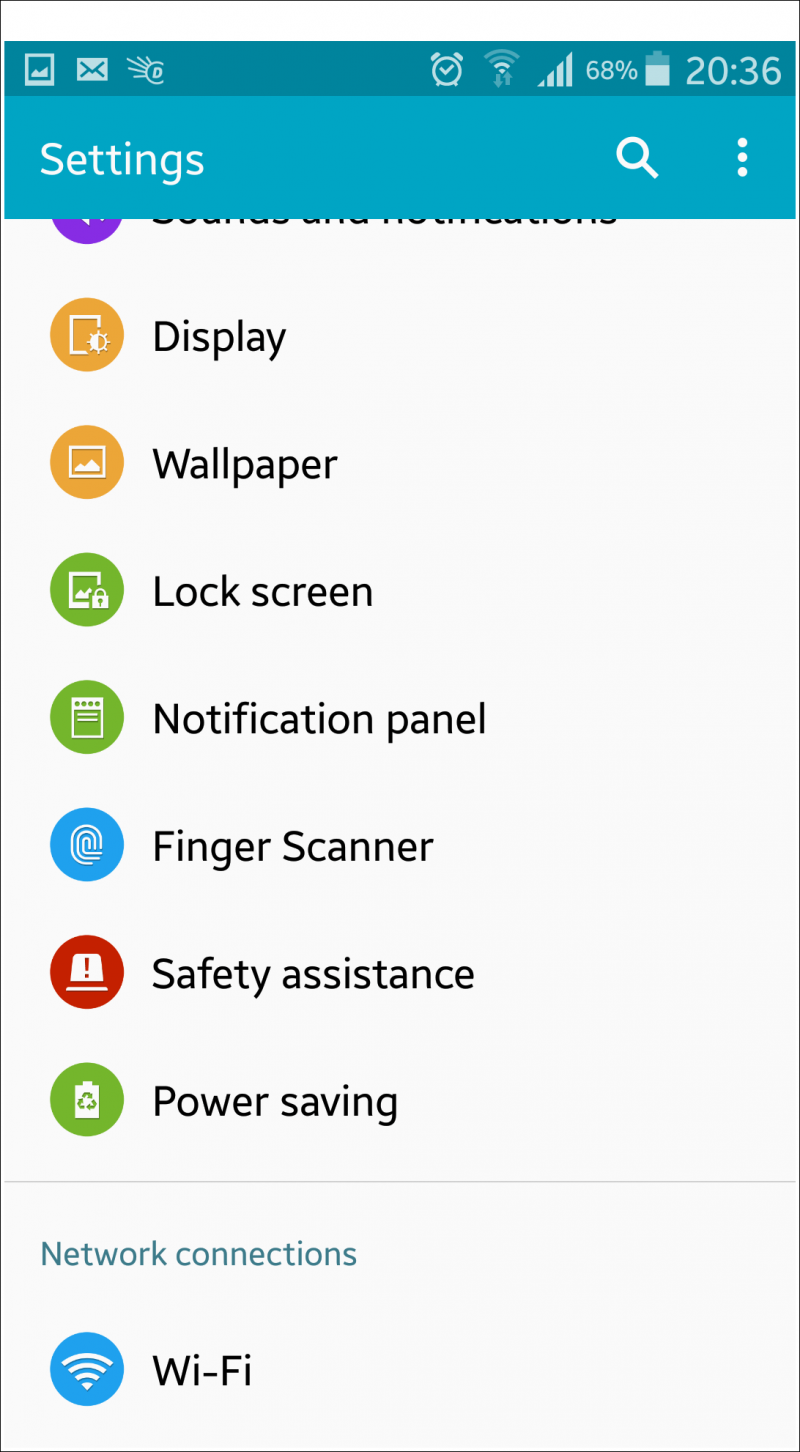
Step 6: Switch off the recommended apps option (grayed out).
In other Android devices, you can go to:
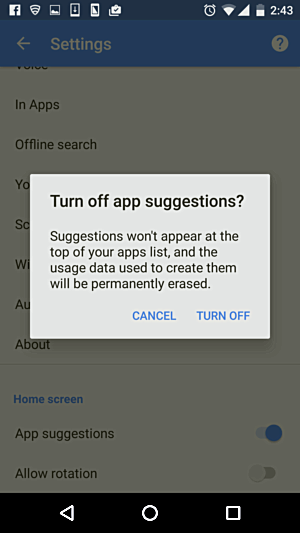
If there are too many running apps on your Android device which can take up a lot of memory, there is a possibility that the volume keeps going down by itself.
When there is a low memory in your device, it will close the least used app, say, for example, your music app. After quitting all the running apps, restart your Android device to clear any cache and temporary data thereby freeing up space and memory.
How to quit all running apps in Android:
How to force stop the app on your Android device:
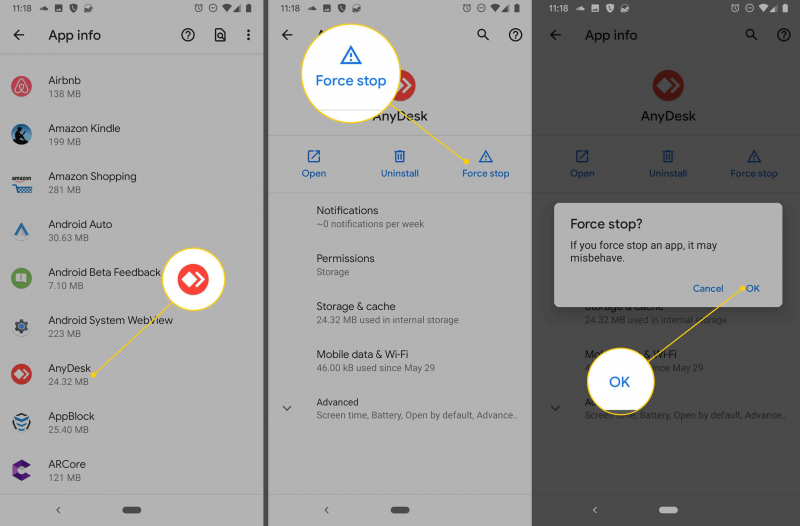
How to restart your Android device:
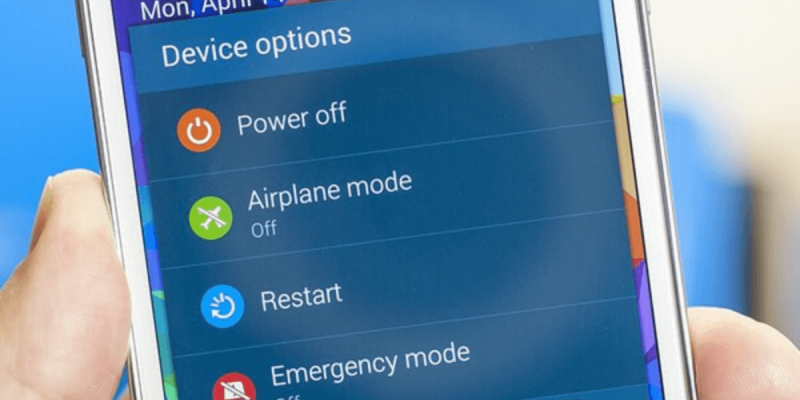
How to force restart your Android device:
Try to run your Android device in recovery mode and choose wipe cache partition which will only erase the temporary data from your device to help fix the issue that my volume keeps going down by itself Android device
The most common one is to press and hold together the Power, Volume up and Volume down keys or combination of Power, Volume up keys, and Home button of your Android device until it boots to the recovery mode.
Wipe cache partition: This option will only erase the cache partition in your device which stores the temporary data. This will not affect your personal data.
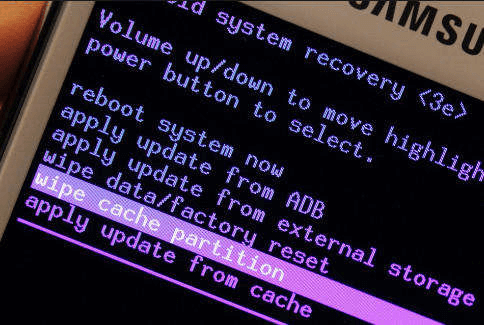
Verify that your Android device runs on the latest system version installed in order to prevent the issue that my volume keeps going down by itself Android device. Make sure that you are connected to Wi-Fi before starting the update. You may want to back up your important data in the case via file transfer to PC or cloud backup to Google Drive.
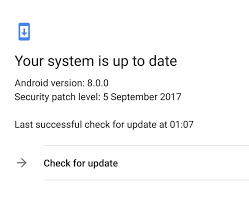
Why is my volume keeps going down by itself Android devices? This is one of the questions asked by some users who reported an issue on their Android devices. To help you resolve the issue, this article provides several methods that you can follow depending on the cause of the situation. Another article about Android operation is also recommended to you, which is about permanently deleting all Android data.
People Also ReadDoes Instagram Notify When You Screenshot a Story?
Leave a Comment
Comment
Android Toolkit
Recover deleted files from your Android phone and tablet.
Free Download Free DownloadHot Articles
/
INTERESTINGDULL
/
SIMPLEDIFFICULT
Thank you! Here' re your choices:
Excellent
Rating: 4.6 / 5 (based on 123 ratings)