

By Adela D. Louie, Last updated: November 3, 2020
The volume on your iPhone device is one of the most useful features that it has. Through the volume button, you will be able to control your iPhone’s ringer if there aren’t any video or music playing on your device, and as well as its volume when you are listening to music or watching a video.
However, there are some issues regarding the volume of your iPhone that some users experience. One of which is when your iPhone volume low occurs that any sounds coming from your device is not audible anymore. So with this issue, we are going to show you some ways on how you can fix your iPhone volume low. So try to check all of the methods that we are going to show you below to make sure that you will be able to fix this.
After working hard on software development for several years, we have created an iOS tool that is effective and suitable for everyone.
Check this: Download FoneDog iOS System Recovery to fix the system issues on your iOS devices. And we have collected some information and solutions below for you to fix the iPhone Volume issue.
iOS System Recovery
Fix with various iOS system issues like recovery mode, DFU mode, white screen looping on start, etc.
Fix your iOS device to normal from white Apple logo, black screen, blue screen, red screen.
Only fix your iOS to normal, no data loss at all.
Fix iTunes Error 3600, Error 9, Error 14 and various iPhone Error codes
Unfrozen your iPhone, iPad and iPod touch.
Free Download
Free Download

Part 1: iPhone Volume Low – Fixes from SoftwarePart 2: Ways on How to Improve iPhone Volume When iPhone Volume Low HappensPart 3: Conclusion
Before you try any advance fixes for your iPhone device, let users take a look at the basic troubleshooting that we can do. The software of your iPhone is the first one that you should be checking to avoid any bigger conflicts with your iPhone device.

There is a chance that you might have put your iPhone device into silent mode by using the small switch found at the side of your iPhone device. If you notice that this switch is close to your screen, then that means that the volume of your iPhone is fine. However, if it is close to the back of your iPhone, then that means that your iPhone is on mute. This switch should not be affecting the sounds of your music but it does affect the ringer of your iPhone device.
Turning on the noise cancellation can affect the volume of your iPhone. So with that, make sure that you turn this feature off.
Just open the Settings app on your iPhone, find and tap General. Then, choose Accessibility and navigate to the Phone Noise Cancellation option. Now, turn this feature off and try to adjust the sound.
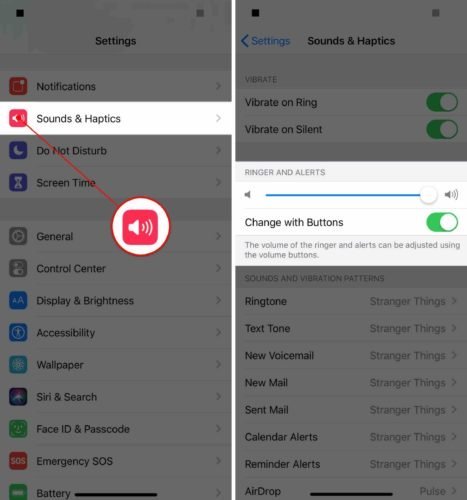
One of the most helpful things that you can do is by going to the basics instead of going technical. With that, the thing that you need to do is to clean the speaker of your iPhone device. This is because there is a tendency that the reason why you have an iPhone volume low is that something is blocking the sounds coming out of your iPhone.
You can make use of the cotton buds or a toothpick with cotton. And then you can have your speaker cleaned. Take out any dirt that might be interfering with the sound volume of your iPhone device.
When you are having a low volume on your iPhone device, here is another way that you can fix it.
The Settings of your iPhone also comes with a very important role. So, one way that you can fix when your iPhone volume low is by resetting it. And for you to do that, here is what you need to do.
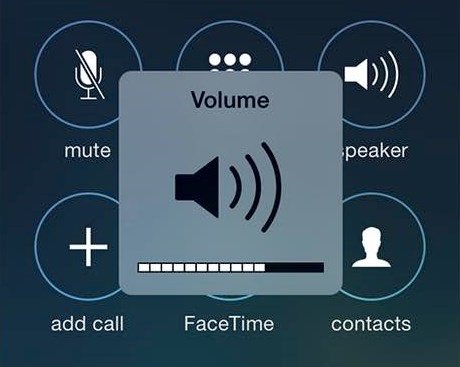
Another thing that you can do is trying to use the speaker mode of your iPhone device. You can do this by trying to turn your iPhone to speaker mode while you are making a call. If you were able to hear loud enough, then there must be something wrong with your software. However, if you were still not able to hear anything even if you are on speaker mode, then there must be a problem with the hardware of your iPhone device.
The truth is, there is a possibility that there is nothing wrong with your iPhone device. However, you are still having a low volume on your iPhone. So with that, there are some things that you can do for you to make the sound of your iPhone loud enough for you to hear. And here are some of them.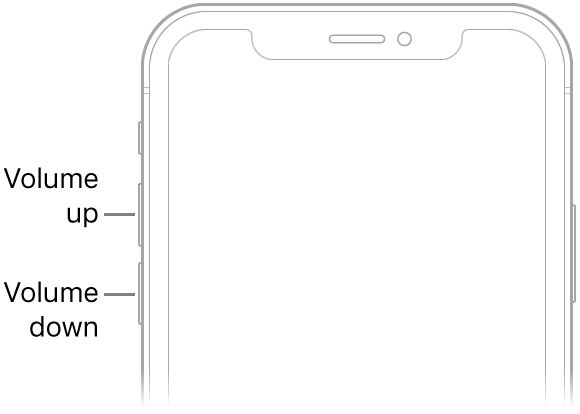
This method commonly works for your music volume. However, there is a possibility that there is an effect to your videos.
Being able to increase the volume on your iPhone device is not always about going to the technical part. There are also some ways on how you can improve such as the place where you put your iPhone device.
When you prop your iPhone upside down so that your speakers are at the top, then you will be able to improve the volume of your device. Another thing to improve the volume of your iPhone is by cupping your hands around it. Also, you can put your iPhone device in a conductive area. The sound will go further once that the vibration of your iPhone device can travel through your surfaces such as on wood or a metal surface.
If in any case that none of the ways above helps you to increase the volume of your iPhone device, then you can make use of a third-party application. And with that, one application that you can count on is the Equalizer. This application will let you customize your playlist for you to increase the volume of your iPhone device. This is pretty much the same thing with how the Late Night works.
When it comes to your iPhone volume low, there is nothing to worry about since there are ways on how you can fix this on your own. You can even make use of some applications for you to enhance the sounds and volume of your iPhone. However, if by chance that none of the things above works for you, then there might be something wrong with your hardware and thus you will be needing to take it to the Apple Repair Center.
iOS System Recovery
Fix with various iOS system issues like recovery mode, DFU mode, white screen looping on start, etc.
Fix your iOS device to normal from white Apple logo, black screen, blue screen, red screen.
Only fix your iOS to normal, no data loss at all.
Fix iTunes Error 3600, Error 9, Error 14 and various iPhone Error codes
Unfrozen your iPhone, iPad and iPod touch.
Free Download
Free Download

Leave a Comment
Comment
Hot Articles
/
INTERESTINGDULL
/
SIMPLEDIFFICULT
Thank you! Here' re your choices:
Excellent
Rating: 4.8 / 5 (based on 92 ratings)