By Nathan E. Malpass, Last updated: June 13, 2023
WhatsApp is the most popular instant messaging platform on the planet. It is one of the most helpful programs that people use on a regular basis. However, owing to unforeseen circumstances, users may have notification sound difficulties when using the app. Thus, you may want to fix WhatsApp notification sound not working on Android devices.
We've heard a lot of people complain about not being able to hear WhatsApp notifications coming out of their Android devices. Typically, they don't know why this is happening. That is why we have taken the liberty to discuss some of the most serious causes for not receiving WhatsApp alerts on Android smartphones. The following causes will explain why and how to repair WhatsApp notification sound not being heard on Android, plus with a best WhatsApp transfer tool.
Part #1: Basic TroubleshootingPart #2: Other Solutions to Fix WhatsApp Notification Sound Not Working on AndroidPart #3: The Top Tool to Manage And Back Up WhatsApp DataConclusion
Part #1: Basic Troubleshooting
Must be correct Your phone is set to guarantee the timely transmission of WhatsApp alerts and messages. This is the key to fix WhatsApp notification sound not working on Android. Check out the basic solutions you can try below:
Basic Solution #1: Ensure You Are Connected to The Internet
You may test this by launching a browser and visiting a webpage. If surfing works but WhatsApp does not, please contact or communicate with your mobile carrier and system administrator, and double-check that your APN and your router are set to enable non-web and also socket connections. You might also try another connection. If you have Wi-Fi, try your own mobile data through your network carrier. The reverse is also true.
Basic Solution #2: Ensure That Background Data Isn’t Deactivated
Here are the steps to do that:
- Navigate to Settings. Then, click on Apps.
- Within the list of apps that appear, tap WhatsApp.
- After that, press Data Usage on your phone.
- Make certain that background data isn't deactivated or limited.
- Repeat steps one to four for your Google Services application.
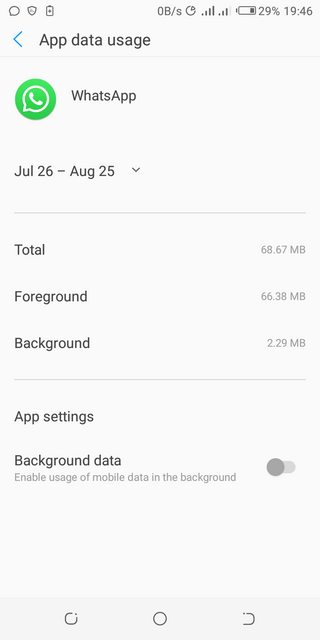
Basic Solution #3: Ensure That Auto-Sync Data Is Activated
To do that, follow the steps below:
- Visit the Settings application.
- Then, click on Data Usage.
- Press the icon for the Menu.
- And make sure Auto-Sync Data is activated within your device.
Basic Solution #4: Deactivate Wi-Fi Optimization
Here’s how to do that:
- Visit the application for Settings.
- Then, click the option for Wi-Fi within the Settings app.
- Press the menu icon and then click Advanced.
- Make sure you toggle off Wi-Fi optimization.
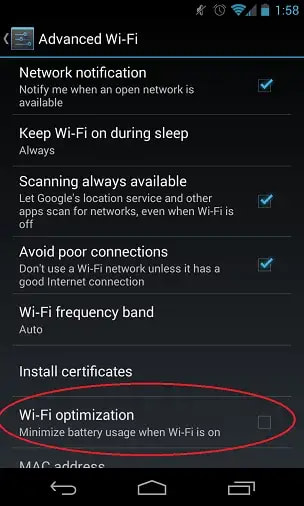
Basic Solution #5: Ensure That You Are NOT in “Do Not Disturb Mode”
Here are the steps to do that:
- Visit the Settings app on your Android device.
- Click the option for Sound.
- After that, make sure that Do Not Disturb is turned off. You must choose another setting other than Do Not Disturb mode.
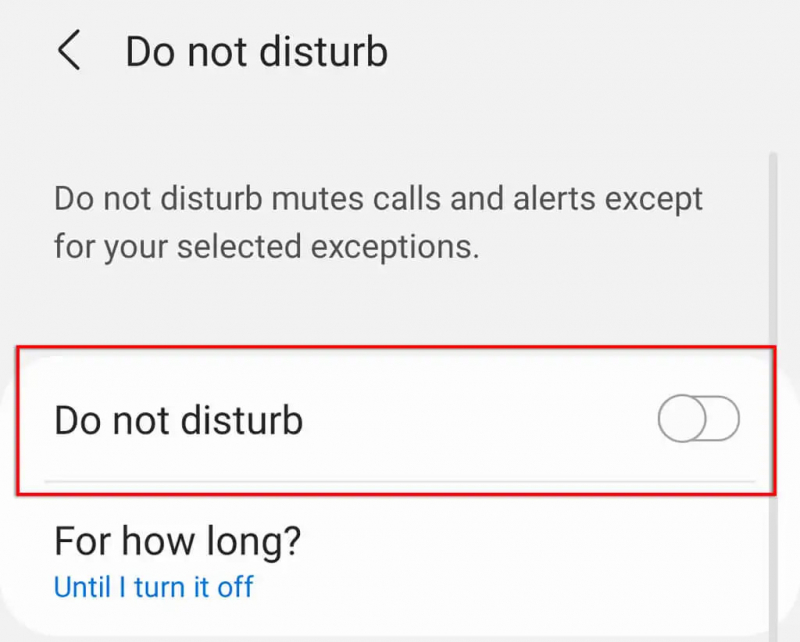
Basic Solution #6: Make Sure WhatsApp Has The Necessary Permissions
If you are unable to hear alerts, check to see if you have been granted the necessary WhatsApp permissions. Allowing permissions on Android devices is essential to fix WhatsApp notification sound not working on Android:
- Navigate to the "Settings" app on your phone, then to "Apps" Depending on your device or operating system version, this may also be referred to as "Application Manager" or "Apps & Notifications."
- Scroll to the bottom until you find Whatsapp, then tap it.
- In Whatsapp, go to "Permissions"
- Make sure all permissions are approved or turned on.
- When you're finished, restart the tablet or phone and try again to record your audio messages.
Basic Solution #7: Additional Troubleshooting Methods
Some of the other things you can check out include the following:
- Restart the device. Shut it down and then turn it on back again after a few minutes of waiting.
- You should try to reset the preferences of the WhatsApp application. To do that, visit the Settings within your device then go to Apps. Press the icon for the Menu and then tap on Reset App Preferences.
- Make sure that the device is not in the Power Saving Mode.
- Make sure you log out of the desktop application or the web application of WhatsApp. You can do that by going to the WhatsApp application on your mobile device. Click the More Options icon and then choose WhatsApp Web. From that point, press Log Out From All Computers.
- Ensure that the phone’s Wi-Fi network is still activated even when the device is in Sleep Mode. To do that, follow the steps of going to the Settings app and choosing Wi-Fi. Then, click the icon for Settings. Then, on the section for Keep Wi-Fi On During Sleep, make sure it is set to Always.
- Remove any of your task killers. When you aren't utilizing the WhatsApp application, they will prevent it from getting messages.
- Log out of all the accounts you own in the Chats and Hangouts apps. Then restart Hangouts (or Chats) and sign in again.
According to WhatsApp, if none of the aforementioned solutions work, it is likely that you aren’t receiving the necessary updates from that of the push notification service of Google.
Part #2: Other Solutions to Fix WhatsApp Notification Sound Not Working on Android
Solution #1: Ensure Notifications Are Working for Your Device
Android developers may provide consumers with notification channels. Supported apps, such as WhatsApp, provide users with many notification channels. You may have disabled alerts for WhatsApp groups or even other types of apps for messaging. Long-tap WhatsApp from the Home menu or App List. Select Notifications from the App Info menu. Make that the alert toggle is turned on for each notification channel.
Solution #2: Make Sure Sounds Are Working
Individual conversations and groups can have their message notification sounds customized. You will not hear sound if you have chosen the option for None within these WhatsApp alerts.
Open WhatsApp on your iPhone and go to Settings. Check Sound for the WhatsApp Chats and also its Group Conversations under Notifications.
To fix WhatsApp notification sound not working on Android, follow the instructions below.
- Launch WhatsApp on your Android device.
- Select Settings from the three-dot More Options icon at the top.
- Go to the section of Notifications and turn on the area of Conversation tones.
- After that, ensure Messages alerts and Group alerts aren't modified to Silent from the same menu.
Solution #3: Make Sure The WhatsApp Conversations Aren’t Muted
Individual chats or certain groups can be muted in WhatsApp. You have long suppressed certain vexing people or groups. They will not contact you through the notification center. As such, here are the steps to unmute these conversations. These instructions are the same on iOS and Android:
- When you open your WhatsApp application, you will be displayed the most recent messages.
- Open an important chat and press on its profile name located at the upper portion.
- Mute and unmute the chat with a single tap.
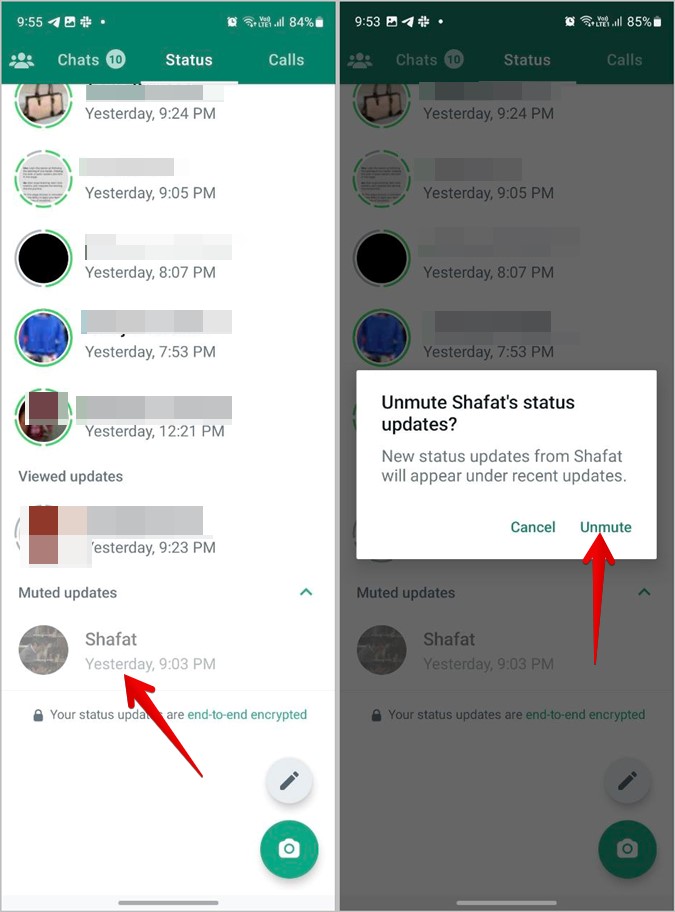
Solution #4: Update The Android OS
Aside from the software itself, you must also confirm that your phone or tablet is running the most recent version of its operating system. There may also be specific historical issues interfering with different Whatsapp application capabilities. Check the software on your system to see if any upgrades are required.
On Android, follow these steps:
- Go to the Settings app on your Android smartphone.
- Scroll down until you find the System option.
- To choose it, tap System.
- Then, choose System Update.
- If an update is available, choose Download OR Download and Install OR Update, depending on which option is available on your device.
- Wait till the system upgrading process is finished. It might take some time.
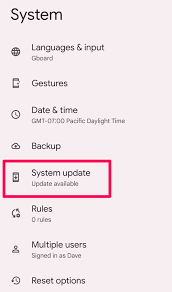
Solution #5: Update WhatsApp
You can ensure that WhatsApp is updated to the newest version on your device. To do so on an Android phone, follow the instructions below:
- Open the Google Play Store app on your smartphone.
- Enter WhatsApp in the search box.
- To pick the WhatsApp application, tap it from the list of search results that appears.
- If it's available, click the Update button.
- Launch WhatsApp and see whether the issue remains.

All the solutions above can help you fix WhatsApp notification sound not working on Android, but the better choice is down below.
Part #3: The Top Tool to Manage And Back Up WhatsApp Data
FoneDog WhatsApp Transfer is the greatest tool for backing up your iPhone's WhatsApp data to a Windows or macOS computer. The application is accessible for both Windows and Mac computers.
Free DownloadFree Download
This WhatsApp transfer tool allows you to transfer WhatsApp messages directly across iOS devices. WhatsApp data on your iPhone or iPad may be recovered from a backup on your PC. It works with all iPhone models and iOS versions.
Here are just a handful of its traits and benefits:
- WhatsApp allows you to send music, video, and image files from one iPhone or iPad to another.
- You may avoid additional data loss by generating a backup of all of your WhatsApp data on your computer right now.
- By instantly accessing your previous backup, you may easily restore deleted or even your lost WhatsApp messages on your iPhone or iPad.
The following are the procedures to fix WhatsApp notification sound not working on Android:
- Run the program after downloading it. When you download the utility installer from FoneDog.com, you may select between a Windows and a Mac version. The installer will then be used to install the application on your computer.
- Start the program, then select backup. Install and launch the application on your PC or Mac. Then, from the list of three alternatives that appears, select Backup.
- Connect the device and make sure it trusts the computer. Connect the iPhone or iPad to the PC via a USB or lightning cable. After that, modify the settings on your mobile device to ensure that it trusts in the computer to which you've connected your iPhone. You must enter your passcode if necessary.
- Select Directory. Choose a location on your computer to save the backup file.
- Select the Start Backup option. Click Start Back Up to begin backing up your WhatsApp data. Wait until the backup operation is complete before disconnecting the iPhone from the computer.

People Also Read2023 Guide: Does Move to iOS Transfer WhatsApp?2023 Top Ways to Transfer WhatsApp Data from iPhone to Mac!
Conclusion
This guide has given you the best answers to fix WhatsApp notification sound not working on Android. Several solutions were proposed and given to help you. We also spoke about FoneDog WhatsApp Transfer and how it may help you manage and transfer WhatsApp text messages from Android to PC. Get it today for a fantastic WhatsApp management experience!


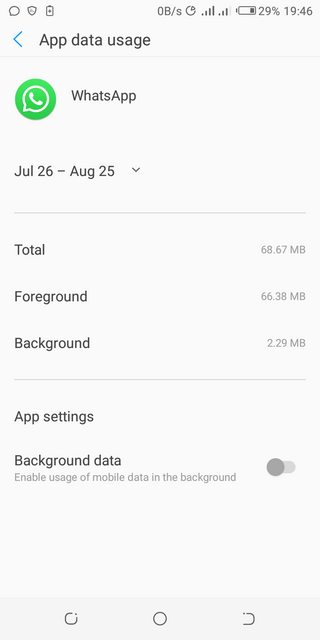
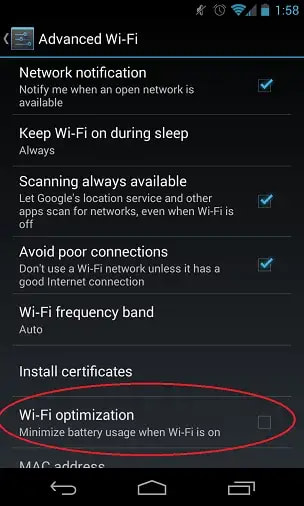
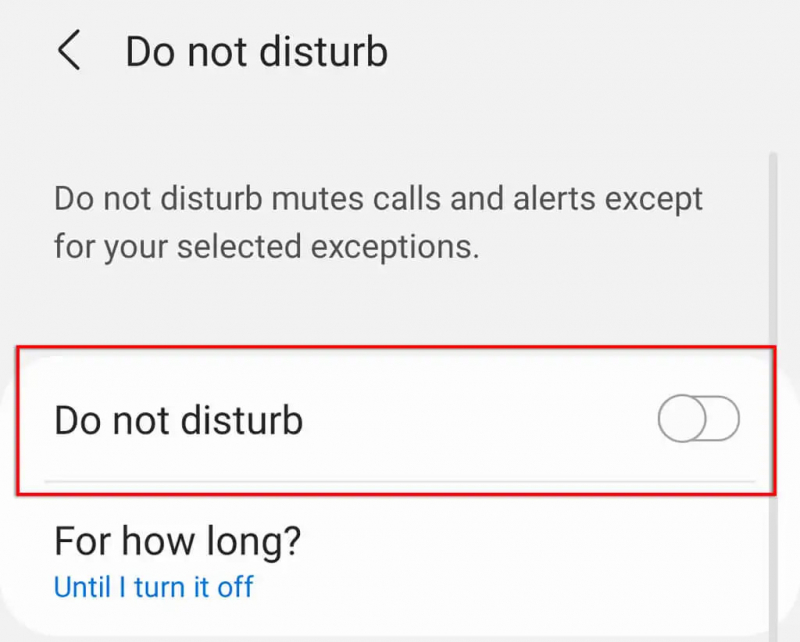
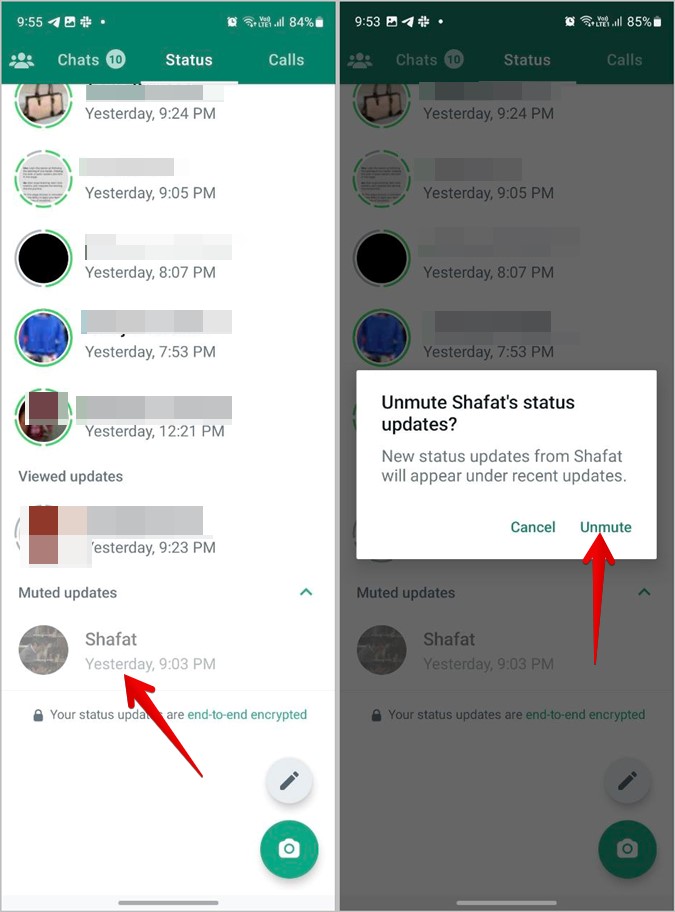
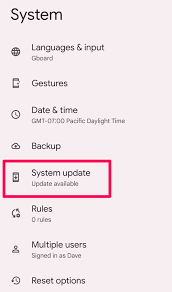


/
/