

By Gina Barrow, Last updated: February 9, 2023
Since the Move to iOS app has been developed, it has provided a seamless and convenient transfer from Android to iPhone. Users say that they don’t find any difficulties in using this app except for their WhatsApp data.
This began the ‘Does Move to iOS Transfer WhatsApp?’ movement. Many users flood the online communities asking about this concern until finally, yes they listen, Apple included WhatsApp.
The great news spread like wildfire and now everyone’s trying out how this feature work. Let’s all together find out that ‘Does Move to iOS App Transfer WhatsApp?’ in this new post! One of the tools metioned can even export your WhatsApp chats all at once.
Part #1: Does Move to iOS Transfer WhatsApp and How to Resettle WhatsApp from Android to iPhone?Part #2: The Best Alternative to Move to iOSPart #3: Bonus Tip- Transfer WhatsApp to A New iPhone with a New Phone NumberPart #4: Summary
Who else is not on WhatsApp? With over 2 billion users worldwide, WhatsApp is now owning the crown of the most used and downloaded messaging app of all time. However, this success also comes with greater challenges.
One of the hurdles is the need to be included in every transfer or data migration. WhatsApp entails a lot of data including documents, chats, media, and other attachments. Most of these are used for work and other essential personal records.
And since the Move to iOS app is the most successful and only option to transfer data from Android to iPhone, it gave WhatsApp an opportunity to be included.
However, this good news has some qualifications. Yes, there are certain requirements that need to be met in order to include your WhatsApp data during your Android to iOS migration.
Here are the criteria:
Once you have all these requirements, follow the guide below to know Does Move to iOS Transfer WhatsApp.
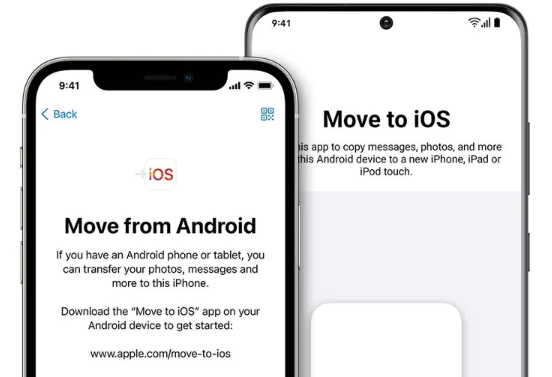
You can transfer WhatsApp chat history too and other data by choosing what WhatsApp data you want to move to iOS. Currently, you won’t be able to transfer the WhatsApp call history using Move to iOS.
For a while, users had a hard time transferring their WhatsApp data from Android to iPhone. They tend to look for better alternatives that could ease the burden of app transfer. Thankfully, FoneDog WhatsApp Transfermade the big move and fill in the gap.
This tool is dedicated to moving WhatsApp data between devices, creating a WhatsApp backup to the computer, and restoring them to your device. For example, it can help you transfer your WhatsApp messages from Android phone to PC.
FoneDog WhatsApp Transfer supports almost all types of devices and operating systems including the latest iOS 15. Plus, the method is smooth and easy, here’s how:
Download and install FoneDog WhatsApp Transfer on the computer by following the onscreen instructions to know the answer of the question that Does Move to iOS Transfer WhatsApp.
Once the program is fully installed, launch it and head over to the main menu. Here you will find, Transfer, Backup, and Restore features.
Click Transfer. You will then be asked to connect both devices to the computer using compatible USB cables.
If prompted, follow the guide to Trust This Computer on the iPhone to establish a connection between devices.
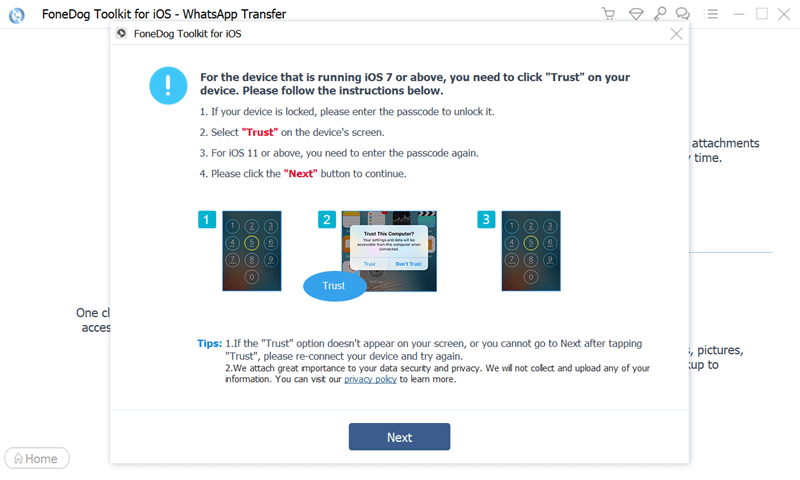
FoneDog WhatsApp Transfer will then detect and recognize both devices. Set the Source and the Destination phone to begin the transfer
Once both devices are ready and connected, click the Transfer button to move your WhatsApp data from the source phone to the new one. Avoid disconnecting the devices while the transfer is ongoing.
In just a click FoneDog WhatsApp Transfer moved all your WhatsApp data to the new phone including your chats, chat and call histories, accessories, attachments, photos, videos, and more.
New phone, new number. If you prefer not to retail your old number upon migration, you first need to change the phone number on your WhatsApp before doing any form of data transfer.
You will need to set up the new number by following these:
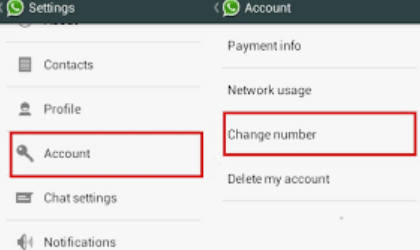
Don’t forget to back up your WhatsApp after changing the phone numbers to avoid data loss.
People Also ReadDoes Samsung Smart Switch Transfer Whatsapp Messages? [2024]Top WhatsApp Backup Reader Utilities in 2024!
Does Move to iOS transfer WhatsApp? Yes. If you met all the requirements needed, you can use Move to iOS to transfer your important conversations.
Switching phones is now made easier and better with the help of apps like Move to iOS. It makes data transfer smoother and wireless. Now that it has included WhatsApp in its transfer options, many users will certainly be able to migrate to iOS without any issues.
This feature was just recently added so expect a few churns and turns. However, if you don’t meet the requirements, or if you prefer to transfer the entire WhatsApp data, then we recommend using FoneDog WhatsApp Transfer.
This tool is solely dedicated to WhatsApp. You can perform a device transfer if you need a quicker way or you can back up your device to the computer for future reference. At the same time, you can restore this backup when necessary.
The choice is yours.
Leave a Comment
Comment
Hot Articles
/
INTERESTINGDULL
/
SIMPLEDIFFICULT
Thank you! Here' re your choices:
Excellent
Rating: 4.6 / 5 (based on 78 ratings)