

By Gina Barrow, Last updated: September 27, 2022
The annoyance of data migration is a thing of the past now since Android and iOS are venturing to give their users more convenience upon switching. Smart Switch is a popular content management tool by Samsung. It supports data transfer between limited Android devices and of course, iPhones. But does Samsung Smart Switch transfer WhatsApp messages?
Samsung Smart Switch began with the idea of a better, smoother, and easier transfer of data between their Galaxy series until this feature became popular that they made it available to certain compatible Android phones. And of course for iOS users, you can also transfer WhatsApp data from your iPhone to Mac by the methods suggested down below.
And for the previous problem about whether Samsung Smart Switch transfer WhatsApp messages or not, let’s find out how will Smart Switch manage your WhatsApp data plus 4 other efficient ways to move files faster.
Part #1: How to Move Your WhatsApp Data from iPhone to Samsung via Smart Switch Part #2: How to Transfer WhatsApp Messages from iPhone to Samsung without LimitationsPart #3: Use Google Drive to Transfer WhatsApp MessagesPart #4: Email WhatsApp Messages to Transfer to The New PhonePart #5: Summary
Except for the WhatsApp call history and your screen name, you can migrate the rest of your WhatsApp data including individual chats, group chats, settings, media, chat history, and profile picture.
However, this option is not readily available to all Android devices. There is a current criterion before you can move in from iOS to Android. Here is the list about how does Samsung Smart Switch transfer WhatsApp messages:
Follow this guide to transfer your WhatsApp Messages from iPhone to Android:
Samsung Smart Switch does transfer your WhatsApp messages as long as you meet the limitations set. It won’t probably be sooner that this process becomes available to all Android phones.
The best alternative that you can use to transfer your WhatsApp messages is FoneDog WhatsApp Transfer.
This effective WhatsApp-transferring software provides you with an array of options to move your WhatsApp data in just a few taps only. FoneDog WhatsApp Transfer allows users to perform data transfers without boundaries.
Here’s how to use FoneDog WhatsApp Transfer. It is similar to how does Samsung Smart Switch transfer WhatsApp messages:
Step1. Begin with installing FoneDog WhatsApp Transfer on your computer. Click Transfer from the main menu
Step2. Connect both devices via USB cables. Wait until they are recognized by the computer. If needed, allow the Trust This Computer on the iOS device. Set the source and the destination devices.
Step3. Transfer WhatsApp messages, and other data including photos, videos, and attachments.
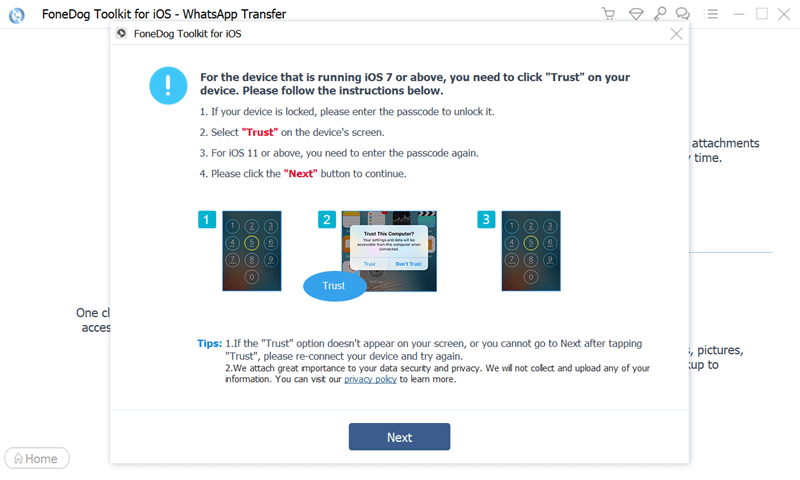
While using FoneDog WhatsApp Transfer, avoid disconnecting both devices to avoid any interruptions that could affect data transfer.
Samsung Smart Switch does transfer WhatsApp messages as long as you comply with the requirements. However, if you are looking for another good alternative, try using Google Drive Backup and Restore.
This option is only available when you want to transfer between Samsung devices and of course, a Google Drive backup is essential. Here is the complete guide on how to use Google Drive to transfer your WhatsApp Messages and other data. It is sinilar to how does Samsung Smart Switch transfer WhatsApp messages, too.
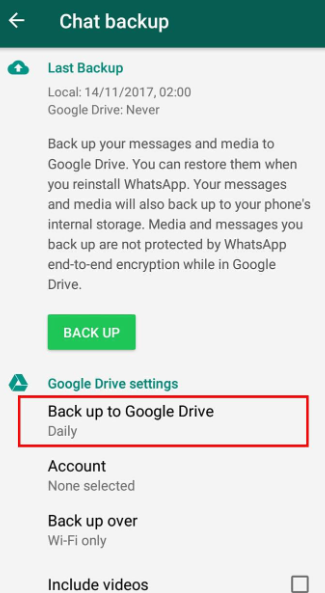
You will have all your WhatsApp data transferred to the new phone in no time!
Another quick and easy way to transfer WhatsApp messages is to email them. This method only works if you only have a handful of conversations to move. You can simply email the chats and access them via the new phone.
Here’s a brief guide to emailing your WhatsApp messages and how does Samsung Smart Switch transfer WhatsApp messages:
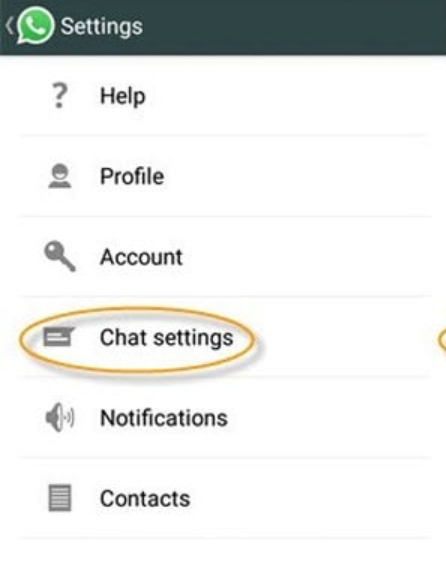
The only problem with this method is that it won’t sync the emailed messages with the new phone. Another disadvantage of this feature is that it does not offer bulk transfer options.
People Also ReadHow to Recover WhatsApp Messages from A Dead Phone in 2023?How to See Deleted Messages on WhatsApp without Any App?
So to answer the question ‘Does Samsung Smart Switch transfer WhatsApp messages?’ The answer is Yes, but with limitations.
It won’t be too long before this feature will be readily available but for now, we need to stick with the various methods to transfer WhatsApp messages. In this article, we have provided you with all the necessary options that you choose from.
Among these, using FoneDog WhatsApp Transfer is the most prominent method so far because it provides you with a smooth transfer process. A simple connect-and-click can provide you with ease and save you more time.
However, if you are looking for other alternatives, you can perform the rest of the given options above.
Leave a Comment
Comment
Hot Articles
/
INTERESTINGDULL
/
SIMPLEDIFFICULT
Thank you! Here' re your choices:
Excellent
Rating: 4.6 / 5 (based on 81 ratings)