

By Gina Barrow, Last updated: September 9, 2022
There are over 65 billion WhatsApp messages sent every day. And at this rate, there is more than half the chance that some messages are deleted with either permission or have been accidentally erased.
It’s still a significant number to manage which is why WhatsApp has provided a lot of backup options to allow its users to save their chats for future use.
Huawei phones have also integrated their own content management and restoration apps to ensure that their users have the chance to back up their data.
But, how to retrieve deleted WhatsApp messages on Huawei phones is still a big concern for most users. So today, we have gathered 4 proven methods to help you get back your messages in a quicker timeframe, and at the end of this post, the best method to create a backup of your WhatsApp data will be given. Read to learn more!
Part #1: How to Retrieve Deleted WhatsApp Messages on Huawei Phones From Local BackupPart #2: How to Recover Deleted WhatsApp Messages Via Google DrivePart #3: How to Retrieve Deleted WhatsApp Messages on Huawei Phone Using Huawei HiSuitePart #4: Use a Recovery Software to Retrieve Deleted WhatsApp Messages from Huawei PhonesPart #5: What’s The Best Way to Avoid Losing WhatsApp Messages on Huawei Phones? RecommendationsPart #6: Summary
By default, WhatsApp executes a backup of all the messages daily at 2 am to prevent users from losing messages and not being able to retrieve deleted conversations. This is a genius move on the app’s part because not everyone really is taking backups seriously.
Just in case you accidentally deleted an important WhatsApp message on your Huawei phone, you can get it back by using the local backup.
Here’s how to retrieve deleted WhatsApp messages on Huawei phones via Local Backup:
However, retrieving from your local backup is quite techy and confusing, especially to those who are not familiar with some parts or settings of the Huawei phone.
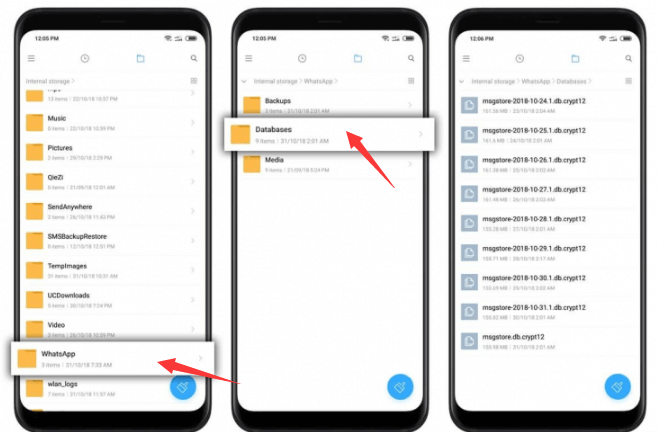
How to retrieve deleted WhatsApp Messages on Huawei phones? Because Android is powered by Google, you can basically take advantage of Google Drive as your backup bank. There is an option to allow the automatic backup feature for your WhatsApp conversations and even determine its frequency.
You can back up your messages daily, weekly, or monthly. All you need to ensure to successfully restore a Google Drive backup is to use the same phone number and Google Account
To restore Google Drive backup:
Google Drive will gradually restore your chats and continue to restore the media files.
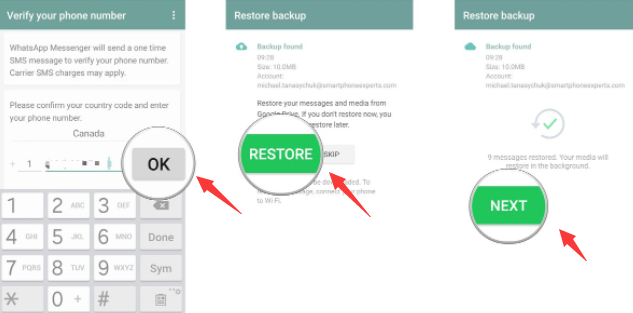
Huawei HiSuite is a content management software developed by Huawei that can be installed on Windows and mac computers.
One of its vital features is Backup and restoration. It lets you back up important data such as your messages, contacts, pictures, apps, videos, call history, emails, and many more to a computer.
However, you need to back up your WhatsApp data first before you can learn how to retrieve deleted WhatsApp messages on Huawei phones.
Here is a full guide:
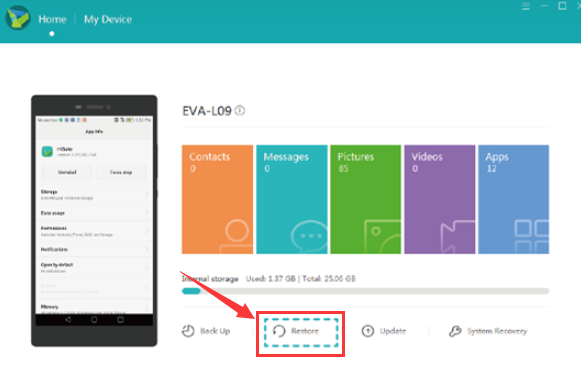
To learn how to recover deleted WhatsApp messages on Huawei phones use FoneDog Android Data Recovery. This software is compatible to use with over 6000+ Android devices, including Huawei phones.
It scans through the entire device and searches for all the deleted data. You just simply install this program, connect your Huawei phone and choose the desired item to recover.
What’s even great about FoneDog Android Data Recovery, is the ability to selectively retrieve deleted WhatsApp messages on Huawei phones or any other Android devices.
You can use FoneDog Android Data Recovery to recover other forms of data from various Android devices. There is a preview before recovery option, selective recovery, and guaranteed safe and secure.
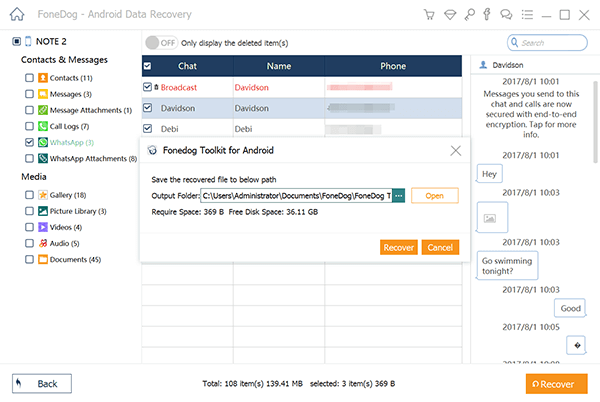
The usual headache in using Smartphones is data loss. Sadly, we cannot control this issue unless we take a comprehensive backup of our devices, particularly with WhatsApp messages. Aside from knowing how to retrieve deleted WhatsApp Messages on Huawei phones, you should learn how to backup your WhatsApp data as well, read the section below to get the best way to do so!
Good thing FoneDog WhatsApp Transfer has got you covered. FoneDog WhatsApp Transfer lets you back up all the WhatsApp data from your Smartphone to the computer. And it lets you selectively restore any WhatsApp data such as messages at any given time.
Here’s how to use the Backup feature of FoneDog WhatsApp Transfer:
The backing up time depends on the amount of WhatsApp data you wish to keep.

People Also Read[2022 SOLVED] WhatsApp Restore From iCloud Not WorkingHow to Export WhatsApp Chat to PDF: Your Best Guide in 2022
How to retrieve deleted WhatsApp messages on Huawei phones is simple and convenient when you are familiar with the right tools to use. In this article, we recommend using 4 methods to get your messages back quickly.
Huawei phones have their own set of recovery tools that you can conveniently set and use. WhatsApp has a variety of backup options too. For faster recovery, you can use FoneDog Android Data Recovery. This recovery application for Android lets you recover all types of data from any Android device.
In the future, if you are always missing out on important WhatsApp messages, why not install and use FoneDog WhatsApp Transfer. This powerful tool keeps all your WhatsApp messages and data safe and also gives you a more convenient option to restore them later on.
Leave a Comment
Comment
Hot Articles
/
INTERESTINGDULL
/
SIMPLEDIFFICULT
Thank you! Here' re your choices:
Excellent
Rating: 4.6 / 5 (based on 95 ratings)