

By Gina Barrow, Last updated: August 30, 2022
Almost every Smartphone has WhatsApp installed on it. This app has come a long way from the time it was first released. Because of its security, more users are lured into using this app knowing that their conversations are encrypted.
But does this cover those messages you have received but were deleted? You’ll certainly get a notification every time there is a new WhatsApp message.
However, there are times when you have opened the message from the notification bar, that the message shows that it has been deleted by your sender. Then how to see WhatsApp deleted messages by Sender and why would the Sender delete them? Furthermore, you may even wonder: how can I back up whatsapp files to my computer?
Being technical and curious myself, I wanted to know and read the deleted message. But how will I do this? Together let’s see WhatsApp deleted messages by the Sender using various tips and tricks.
Part #1: Are The Messages Really Deleted?Part #2: How to See WhatsApp Deleted Messages by Sender on Android 11 Notification History?Part #3: Recover Deleted WhatsApp Messages on iOSPart #4: Recover Deleted WhatsApp Messages on Any Android PhonesPart #5: Transfer, Backup, and Restore WhatsApp Messages with FoneDog WhatsApp TransferPart #6: Download WhatsApp Deleted Messages Apps on PlayStorePart #7: Summary
There was once a big debate about whether the messages deleted on WhatsApp are really gone. If so how can we see WhatsApp deleted messages by Sender? But this argument was put to rest when it was found that the messages are not permanently erased but rather linger on the device.
You can perform data recovery for your deleted WhatsApp messages. However, does this include the deleted message sent by the sender?
With all honesty, you can just ask the sender what the message is about, perhaps it was just a wrong sent reply or maybe a change of mind. But if you want to catch him red-handed, then find out these tips below.
Android devices have more privileges to see WhatsApp deleted messages by sender compared to iPhones. If your device is running on Android 11, there is actually a Notification History that you can enable.
The notification history provides the app name, time of notification, and brief content of the notification. However, this is a hidden feature. You can turn it on anytime and even add it to your home screen.
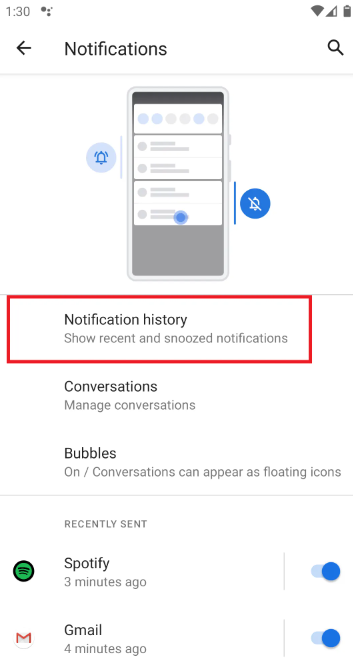
To add the Notification History as a home screen widget, here’s the procedure:
If you own an iPhone, there are not many available options for you to see WhatsApp deleted messages by sender, unless you restore your iCloud backup.
However, many users suggest that you can check the footprints left on the notification panel of your iPhone. If the message has been sent for a while before it got deleted, it had created a cache. But, let me tell you, this doesn’t work all the time.
For better chances of recovery, use your iCloud backup instead. Follow these steps on how to recover your WhatsApp messages on your iPhone:
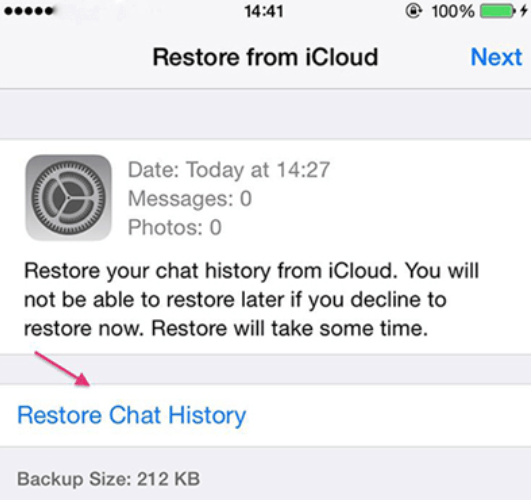
When you don’t see the Notification History on your Apps & Notification settings, you can recover your deleted WhatsApp messages from your local backup or Google Drive.
WhatsApp automatically creates a local backup of all your data every day. They are usually stored on your SD card or the internal storage, whichever was set as your default.
Here’s how to recover from the local backup so that you can see WhatsApp deleted messages by Sender:
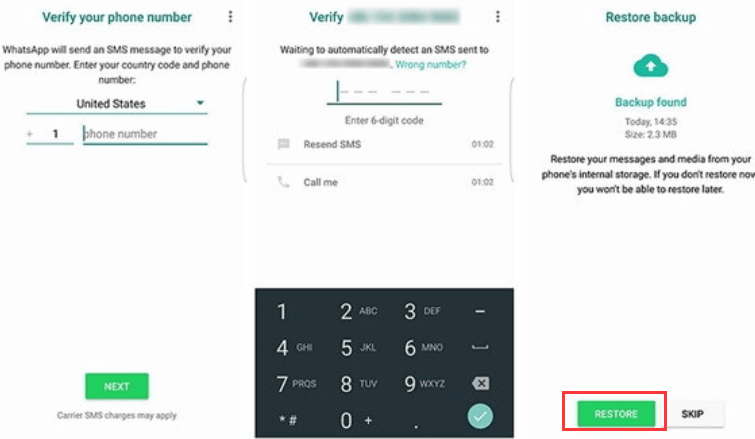
This process is quite confusing, especially to beginners, there is the fear of messing it up further than recovering your deleted messages. Check out the best alternative below.
We can’t deny how important WhatsApp messages are. Many businesses and work documents are processed through WhatsApp. This is why you need a WhatsApppartner that can handle and manage your content with ease.
FoneDog WhatsApp Transfer is a complete and comprehensive tool that caters to various WhatsApp management needs.
It lets you transfer, backup, and restore any form of WhatsApp data from your Smartphone to the computer. You can back up your messages, documents, photos, videos, audio, and many more.
To learn how to use the Backup feature of the top WhatsApp Transfer software so that you can see WhatsApp deleted messages by Sender, follow this guide:

Now that you have created a backup of your WhatsApp, you can restore the messages any time you need them. Here’s how:
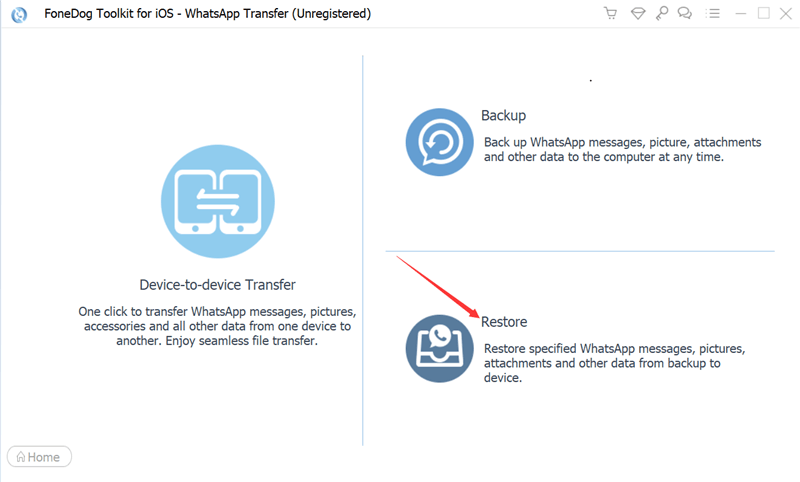
FoneDog WhatsAppTransfer secures all your files conveniently without going through a lot of hassles like uninstall and reinstall.
One thing I highly appreciate about Android phones is the wide range of apps that you can make use of. You can even install an app that could help you see WhatsApp deleted messages by Sender.
Here are some of the most downloaded apps:
People Also Read[2023 SOLVED] How to Export All WhatsApp Chats At Once?: The Most Efficient Way2023's Top Tools to Retrieve WhatsApp Backup Data!
It’s terribly annoying to experience this scenario when you were too excited to open the WhatsApp message from the notification window only to find out that the message was already deleted.
If you are too curious to find out what the message was about but are too shy to ask your sender, we have listed all the possible ways to see WhatsApp deleted messages by Sender.
Among these options, FoneDog WhatsAppTransfer has the most complete features needed to ensure that you get all you need in keeping your WhatsApp data safe and secure.
Leave a Comment
Comment
Hot Articles
/
INTERESTINGDULL
/
SIMPLEDIFFICULT
Thank you! Here' re your choices:
Excellent
Rating: 4.7 / 5 (based on 108 ratings)