

By Nathan E. Malpass, Last updated: August 15, 2022
WhatsApp allows you to back up files on your local drive, on Google Drive, and on iCloud. If you have a backup file on one of these platforms, you may want to retrieve WhatsApp backup data. In this way, you can restore or extract the files you need for your WhatsApp account.
Here, we will discuss how to back up your whatsapp files and retrieve WhatsApp backup data by restoring it to your device’s WhatsApp account. In addition, we will give you the top tools you can use to extract data from your WhatsApp backup file. In this way, you can retrieve the data through both processes.
Part #1: How to Restore WhatsApp Backup File to DevicePart #2: Top Tools to Retrieve WhatsApp Backup Data by ExtractionPart #3: Top Tool to Back Up Your WhatsApp DataPart #4: To Sum It All Up
You may have created a Google Drive backup for WhatsApp. As such, you can retrieve WhatsApp backup data from Google Drive through the following steps:
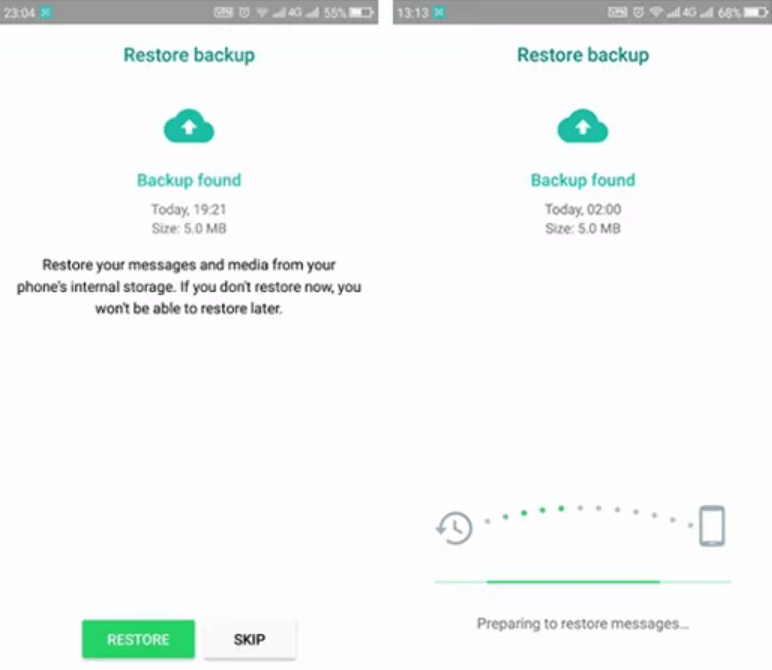
If you wish to utilize a backup from your local drive, it is necessary to backup WhatsApp to your computer, which means transferring the data to the phone with the help of a computer, SD card, or file explorer. So, to restore the data contained within a backup file, in this case, you must do the following:
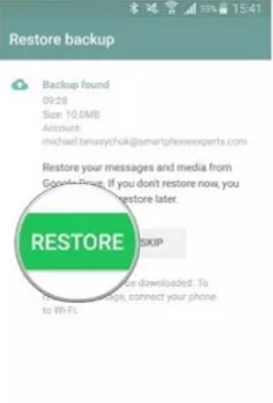
It is important to take notes of the following:
If you don’t need the latest backup file you have and you want to restore a less recent one, you have to follow the steps below to retrieve WhatsApp backup:
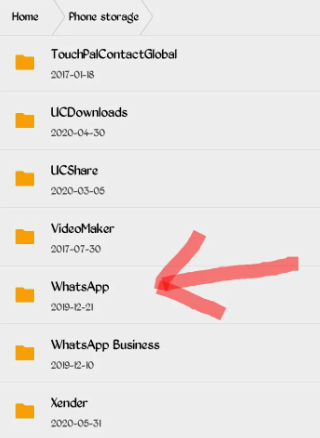
You can also use third-party applications in order to retrieve WhatsApp backup. Not all tools are the same, that’s why you have to select the right one for your needs. Before we talk about these tools, let’s talk about the criteria for selecting an amazing tool that will get the job done:
The program you're using ought to be quite effective in obtaining the files you want from the WhatsApp backup you created. This indicates that it is feasible to extract the backup file and view its contents. It is not worthwhile to use a tool if its success rate is low.
Your WhatsApp backup files mostly include the messages you've sent and received. These are private details that must remain private. The information in your backup file should thus be protected thanks to WhatsApp's backup extractor. It should be equipped with security mechanisms to guarantee that only authorized users may access the data.
The tool's UI must be simple to use. This implies that it shouldn't be overly difficult for anyone without a deep understanding of technology. It will be challenging to utilize and comprehend the program if it calls for too many steps to complete a straightforward operation like extracting files.
The price of the instrument is an additional consideration. It is most likely not worth looking at if it is too pricey. There are alternatives that are both free and paid, but free does not necessarily imply superiority. As a result, you must consider the tool's price before deciding to buy or use it.
It is possible to retrieve WhatsApp backup using this additional data recovery tool. It offers a user interface that is simple and effective. It is worthwhile to check out because the usage instructions are brief and straightforward.
The following are some of the characteristics of the tool:
This can be used to recover data as users of iOS devices may unintentionally lose or delete their files. Therefore, it may be used to extract WhatsApp backup files as a data recovery tool. It can handle a variety of issues, including water damage, lost passcodes, jailbroken devices, phone upgrades, and more.
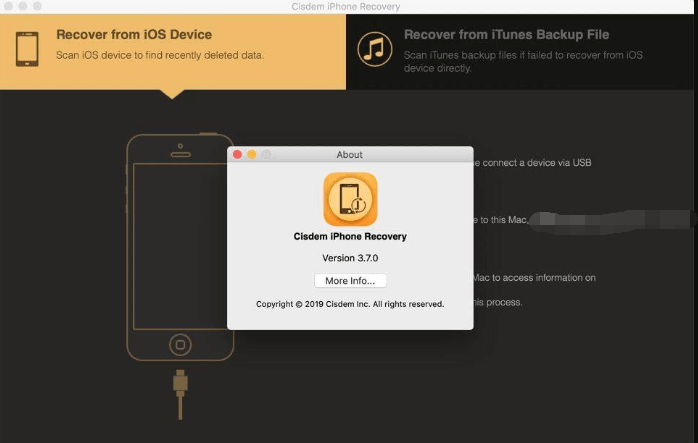
Another data recovery tool for Android and iOS devices is this one. It is a safe instrument with a high rate of success. The files you extract from your WhatsApp backup will be accessible exclusively to you when using this program.
The following are some of its characteristics:
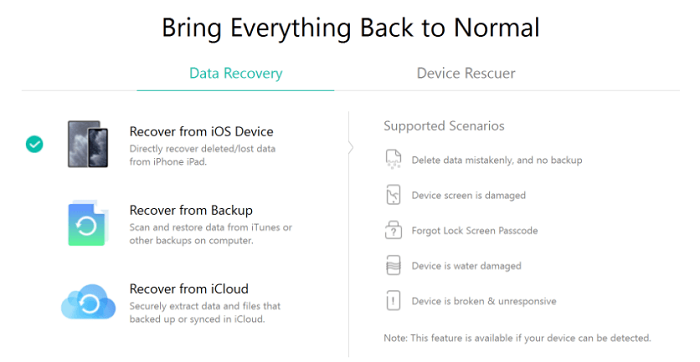
Another recovery program for extracting data from backup files is this one. It may also be used to retrieve WhatsApp backup that has been accidentally deleted or lost. You may use it to extract your backup from WhatsApp as well because it is compatible with the majority of devices.
The following are some of its characteristics:
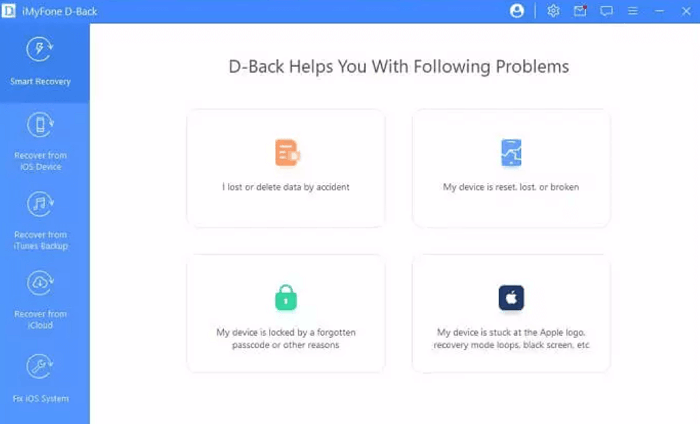
Your data may be recovered directly from your devices with the help of FoneGeek iPhone Data Recovery and FoneGeek Android Data Recovery. Additionally, it aids in resolving system problems with your smartphone, such as blank screens, frozen displays, stuck Apple or Android logos, and others. In addition, it has a high success rate, assuring that while extracting backups or recovering data, you will acquire the files you want.
For iOS or Android devices, Dr. Fone Data Recovery is available in two versions. It is utilized to work with WhatsApp data and restore deleted or lost files. But it also has the ability to retrieve your device's WhatsApp backup.
The following are some of its characteristics:
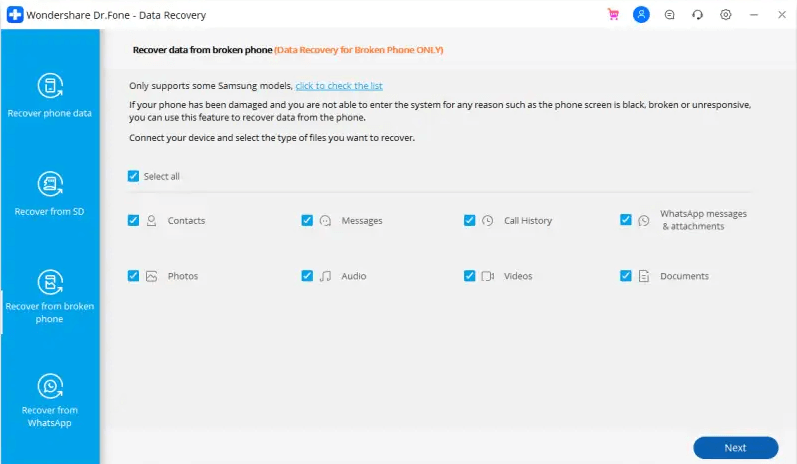
You may retrieve your data from WhatsApp and other programs on your smartphone with Dr. Fone Data Recovery for iOS or Android. The program runs on your computer and is compatible with Windows and macOS computers.
On their website, you can see the precise instructions for using the gadget. The Dr. Fone Data Recovery For Android or For iOS interface is incredibly simple to use. To complete the task, no elaborate stages or processes are necessary.
The top tool you can use to retrieve WhatsApp backup is FoneDog WhatsApp Transfer. It specializes in backing up, restoring, and transferring data from WhatsApp. If you don’t want to lose your data, you can use this tool easily.
You may simply transfer WhatsApp messages from iOS to iOS with FoneDog WhatsApp Transfer. You may restore WhatsApp data to your iPhone or iPad from a computer backup. supports all iOS versions and iPhone models.
Some of its features and benefits include the following:
FoneDog WhatsApp Transfer is advised for moving WhatsApp data to a new iPhone or iPad. WhatsApp messages, pictures, videos, and music files may all be moved across iOS devices. To begin the transfer, simply click on the computer when both devices are connected.
Here’s how to use the tool to back up your WhatsApp data:

People Also ReadHow To Save A WhatsApp Conversation For Storage PurposesA Comprehensive Article on WhatsApp Local Backup
This guide has given you the top ways to retrieve WhatsApp backup data by restoring it to your device. We taught you how to restore from Google Drive and how to restore from a local drive (recent and non-recent backup data).
In addition, we gave the top tools to help you retrieve WhatsApp backup data by extracting the contents of your backup file. These tools include Cisdem iPhone Recovery, iMobie PhoneRescue, and Dr.Fone Data Recovery, among others.
Finally, we talked about the best way to back up your WhatsApp data so these don’t get lost. To do that, you have to use FoneDog WhatsApp Transfer. This all-in-one tool has a lot of features including backing up, restoring, and transferring WhatsApp data.
Grab the tool today at FoneDog.com and make sure your WhatsApp account and data are always managed properly!
Leave a Comment
Comment
Hot Articles
/
INTERESTINGDULL
/
SIMPLEDIFFICULT
Thank you! Here' re your choices:
Excellent
Rating: 4.4 / 5 (based on 109 ratings)