

By Gina Barrow, Last updated: May 5, 2022
Apart from privacy concerns that someone might just read through your WhatsApp conversations, another major reason that you may want to know about the WhatsApp delete message feature on your iPhone is storage. Deleting old conversations can give you ample space on your device and boost its performance.
Luckily, you can delete WhatsApp messages easily. You have the option to delete the message for yourself or remove it for everyone. Plus, we will give you other solutions you can use to completely remove the WhatsApp messages off your iPhone.
Find out all about these tricks and helpful tips below.
Part 1. How to Delete WhatsApp Messages on Your iPhonePart 2. How to Delete the Entire Conversation History Part 3. How to Permanently Delete WhatsApp Message on iPhonePart 4. Summary
Erasing messages can be a boring and time-consuming process if you have tons of conversations to delete. The same thing goes when you mistakenly sent a message to another recipient. Below are how to use the WhatsApp delete message feature.
To delete your WhatsApp messages for yourself follow these:
If you want to erase the message for everyone:
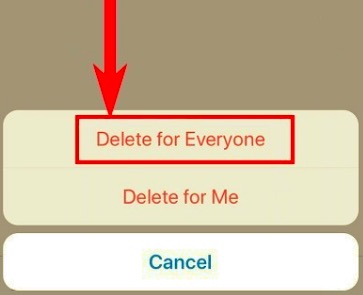
The WhatsApp delete message feature to delete the message for everyone might not fully work unless you consider these things:
Apart from removing a portion of your conversation using the WhatsApp delete message feature, you can also delete the entire thread on your iPhone. Usually, this is ideal for those who have a lot of WhatsApp threads on their iOS device.
If you are done talking to certain people, you erase your conversation history permanently. Here’s how:
If you want to delete a Group Chat:
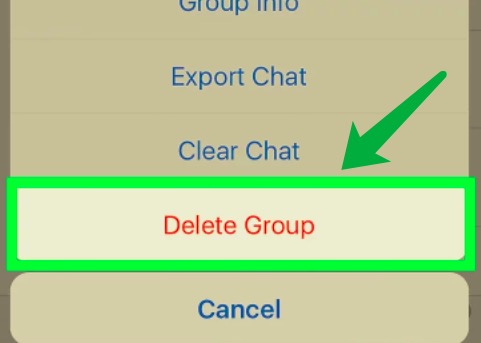
When you delete an entire conversation on WhatsApp, you will also remove the media files including, voice clips, photos, videos, and documents.
Going back to privacy concerns, the first two methods above using WhatsApp delete message feature seem too lax when it comes to deleting your messages. Although the messages are totally removed from your iPhone, they can still be recovered quickly.
How? It only takes a professional recovery tool to get these messages back in no time. If you are alarmed that your sensitive data might be restored even after deleting them off your iPhone, you can use an iPhone cleaner.
FoneDog iPhone Cleaner is a feature-packed software that has an attribute to delete your data and makes it unrecoverable.
You can use the Erase Private Data feature which simply deletes any sensitive information on your iPhone. There are two options you can choose from, Custom Erase or One-click Erase.
The Custom Erase sub-menu lets you conveniently choose the data you want to erase and the software will ensure that this process is irreversible and unrecoverable. With this feature, you can delete all media on WhatsApp group from your iPhone with one click!
On the other hand, the One-Click Erase will just go ahead and delete all the data on your iPhone, this option is also unrecoverable.
If you want to know more about Erase Private Data feature of FoneDog iPhone Cleaner, check out this guide:
Free download the software FoneDog iPhone Cleaner on your computer and complete the installation. Once done, launch the software and connect your iPhone with your USB cable.
Wait until the program recognizes your computer and displays your information. If necessary, follow the Trust This Computer instructions.
Once the program and your iPhone are ready, click Erase Private Data from the left side menu. But please take note that you should first turn off the Find My app on your iPhone before using this software, otherwise, it might conflict with the app.

Select whether you want to perform a Custom Erase or a One-Click Erase feature. To permanently delete your WhatsApp message on the iPhone, select the Custom Erase feature.
Click the Custom Erase or One-Click Erase button to allow FoneDog iPhone Cleaner to go over your iPhone and retrieve all the sensitive data. Once the scanning is completed, go over your WhatsApp and selectively choose the data you wish to delete.
Mark the WhatsApp details you want to remove and click the Erase button. Wait until the process is completed. Apart from WhatsApp, you may want to segue other important data such as photos, messages, and more.

People Also ReadHow to Delete All Snapchat Messages at OnceEasy Guide on How to Delete Facebook Messenger Messages
You can quickly know about the WhatsApp delete message feature on your iPhone either for you or for everyone. Another option you can use is to delete the conversation history itself. However, your conversations may contain highly confidential details that you would like to protect.
FoneDog iPhone Cleaner Erase Private Data keeps your sensitive data safe by totally deleting the messages and making sure that they are unrecoverable regardless of what software you will use. Finally, you have the peace of mind that your data is safe, no matter what.
Leave a Comment
Comment
Hot Articles
/
INTERESTINGDULL
/
SIMPLEDIFFICULT
Thank you! Here' re your choices:
Excellent
Rating: 4.8 / 5 (based on 108 ratings)