

By Nathan E. Malpass, Last updated: March 16, 2022
iMessages can be a great application especially since it can let you talk to other iPhone users without any load or data on your cellular phone. But sometimes it can be tricky and can experience issues that can cause your phone to slow down, which makes you annoyed and want to clean up your iPhone with simple steps.
So now we will teach you how to delete iMessage apps with just a few simple clicks. We will introduce two different methods for you so feel free to choose which method suits your taste most.
Part 1. Can You Delete the iMessage Apps on iPhone?Part 2. How to Manually Delete the iMessage App from Your iPhone?Part 3. The Best Way to Delete iMessage Apps on iPhonePart 4. In Other Words
You can indeed learn to delete iMessage apps on your iPhone with the right guide and tool. If you find your iMessages bothersome or can take up so much space from your phone, then it’s better to learn to delete iMessage apps on your phone.
The iMessage app can be a useful tool but it can contain tons of problems that’s why deleting it is the better choice for other people. So if you want to learn how to delete iMessage apps on your phone using an easy and simple way, then we suggest reading the rest of this post. We know the best method that can help you delete the iMessage apps in just one click. So, feel free to read this post ‘til you want.
Before we get to the juicy part, I would like to first introduce to you how to delete iMessage apps on iPhone using the manual way. This way you can compare it more thoroughly with the special way we are going to introduce next.
Deleting the iMessage apps on iPhone is easy if you just follow all the steps we will provide below. So without anything else, read the steps here:
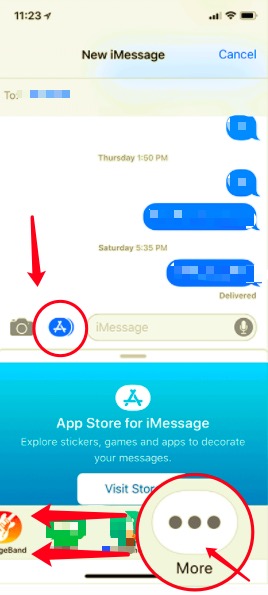
Just like that, you now have manually deleted the iMessage apps. Although I would also like to remind you that even though you have deleted the apps, you will still need to delete all the other files that come with it since it won’t get easily deleted. That is also why we still prefer using the special method which is by using a cleaning tool that we like to use.
Now that you have learned the manual way, you can now proceed to learn how to delete iMessage apps using the best and simpler method which is by using the FoneDog iPhone Cleaner.
The FoneDog iPhone Cleaner is a cleaning tool for iPhone, iPad, and iPod with many features that you would surely love to use. It can help you get rid of unwanted files, delete junk and large-sized files, and even remove duplicate media files. What’s more, is that it has an Erase All Data feature that can help you erase all the data from your iPhone with just one click. And of course, it also has an app installer that can help get rid of unwanted apps from your iPhone.
If you want to learn how to delete iMessage apps by using the FoneDog iPhone Cleaner, simply follow these steps:

Just like that, you now have finally uninstalled all the iMessage apps from your device. What’s more, is that all of the other files and data that come with it are deleted successfully – which means that your iPhone has now more space for you to use. This can also make your iPhone run more smoothly and work faster than before. It’s pretty amazing, right? So download and try out the FoneDog iPhone Cleaner now!
People Also ReadThe Best Guide on How to Delete iCloud Music from iPhoneHow to Find Hidden Apps on iPhone in 2022
In other words, you can easily learn how to delete iMessage apps from your iPhone using different methods. But of course, if you choose the use the manual way it will take lots of your time and effort. Not to mention that it still isn’t guaranteed to delete all data and cache that comes with the apps.
That’s why we still recommend and prefer using the best way which is by using the FoneDog iPhone Cleaner. This cleaning tool has many advantages that all users would surely enjoy. Like their feature where you can uninstall apps, delete junk files, remove unwanted data including large-sized files and duplicated ones. You can also delete all data from your phone with just one go and even delete selected private data.
The FoneDog iPhone Cleaner has been used by thousands to millions of users all around the globe so it is proven to work safely and can offer good performance and services to all its users. That’s how versatile and trusted this cleaning tool is. So what are you still waiting for? If I were you, I would totally download this app right now to experience all the features it has to offer for me.
Leave a Comment
Comment
Hot Articles
/
INTERESTINGDULL
/
SIMPLEDIFFICULT
Thank you! Here' re your choices:
Excellent
Rating: 4.7 / 5 (based on 60 ratings)