

By Nathan E. Malpass, Last updated: February 8, 2022
Want to learn how to clear downloads on iPhone without following too many steps? Continue reading this article and find out how.
You may have noticed that after some time, your iPhone or your Safari app is running a little slow. Of course, this can be caused by a lot of things but one of the most common reasons why your iPhone is running slower is because you have too many unnecessary files, like your download history for example. You don’t have to keep your download history, I mean for some people they do but it’s not really needed.
In this article, we will show you the easiest way to how to clear downloads on iPhone. Aside from that, we will also show you a couple of methods that can help as well.
Tip: If you want to know how to clear history on your Google Chrome, you can read another post.
Part 1. Where Are My Downloads?Part 2. How to Clear Downloads on iPhone?Part 3. How to Clear Downloads on iPhone Using the Best MethodPart 4. Conclusion
Wondering where your downloads went? Learn more here.
Many iPhone users may think and wonder where their downloads went since Apple didn’t put a download history button or app on their iPhone products for security reasons. If you want to find your downloads on your iPhone, your best choice is to download and install a file manager app on a computer and connect your iPhone to iTunes to let it sync its files.
After that, you can now go through your download folder with the help of the app you have downloaded on your computer.
You can also learn how to clear downloads on iPhone so you can manage what files you want to delete.
There are many ways you can learn how to clear downloads on iPhone.
You can either select a specific download and delete them one by one, or you can also delete your downloads in one go since removing them one by one can be tiring.
So why should you delete your downloads? Simply because it isn’t needed and is taking too much space and storage in your device.
If you want to learn how to clear downloads on iPhone, feel free to choose and follow any of the two methods we have listed below:
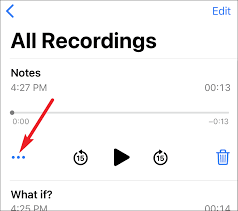
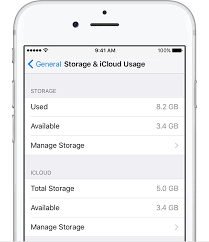
However, there is also another special method that can help you how to clear downloads on iPhone with just one click.
If you are interested to know more about this method, feel free to read the rest of this article.
Ready to clear your downloads on iPhone in one go?
As we have mentioned above, aside from the two methods we have already presented to you, there is also another way where you can delete your downloads on iPhone with just one click. And that is through the help of a third-party app like the FoneDog iPhone Cleaner.
The FoneDog iPhone Cleaner is truly the best iPhone cleaner you could ever ask for. This iPhone cleaner has many features and uses. Here is the list of the things your FoneDog iPhone Cleaner can do:
The FoneDog iPhone Cleaner is pretty amazing, right? If you want to learn how to clear downloads on iPhone using this app, all you have to do is follow the steps below:

All it took was a simple click and your iPhone feels like a brand new device now. All thanks to the best iPhone cleaner, the FoneDog iPhone Cleaner.
If you want to experience a smooth-running iPhone again, try using the FoneDog iPhone cleaner to delete all the useless files and data from your iPhone.
Tip: You can also know how to delete backups on your Mac.
People Also Read5 Ways on How to Delete Other on MacHow to Delete Downloads on My Mac Device
After thoroughly reading this article, we are a hundred percent sure that you now have learned how to clear downloads on iPhone and is now ready to delete them. Of course, you can opt to follow the two methods we have listed above. But if you want a faster and easier way, you can always download and install the FoneDog iPhone Cleaner on your app so you can clear your downloads, and delete all useless apps and files with just one click.
The FoneDog iPhone Cleaner is also very good at keeping its users’ privacy safe so you don’t have to worry about anything. Try out this wonderful cleaner now to let your iPhone run faster than before!
Leave a Comment
Comment
Hot Articles
/
INTERESTINGDULL
/
SIMPLEDIFFICULT
Thank you! Here' re your choices:
Excellent
Rating: 4.5 / 5 (based on 92 ratings)