

By Nathan E. Malpass, Last updated: March 2, 2022
With a lot of magnificent and interesting things you can find on the internet today, it’s normal for us to save every bit of it through our iPhone’s bookmark list. However, when the time comes when we don’t need them anymore, we realize that they can be too annoying, especially if there are too many of them and we’re trying to find a certain bookmark.
So now, if you want to learn how to delete bookmarks on iPhone, you have come to the right article. We will also teach you how to delete these bookmarks using two different methods; one manually and the other with just one click.
Part 1. Why Should We Delete Our Bookmarks?Part 2. The Best Way to Delete Bookmarks on iPhonePart 3. Delete Bookmarks on iPhone Using the Manual WayPart 4. In Conclusion
Why is it important to delete our bookmarks? Read this and find out.
Bookmarks are indeed very helpful, especially if you want to save a page that you find very interesting or you’re not finished reading yet. However, having too many bookmarks can be overwhelming. And now that you have more recent pages that you want to read and save, everything just piles up one after another.
What’s more, is that these bookmarks can take up a lot of storage on your phone which can make your device run slower. Clearing them will save some space on your iPhone. That’s why clearing and deleting your bookmarks is indeed very important, especially if they are not needed anymore.
If you want to learn how to delete bookmarks on iPhone using the easiest way, we know just how to help you. Read the rest of this article and get to know the easiest method you can use to delete your bookmarks on your iPhone.
If there’s something we want to happen, it’s the fact that we don’t have to do lots of things just to achieve this goal of ours. And if you’re one of the people who want to learn how to delete bookmarks on iPhone using a simple and easy method, well you’re in luck.
Today, we are going to teach you to delete bookmarks with just one click. Yes, with just one click. Pretty amazing, right? All you have to do is download and install the FoneDog iPhone Cleaner on your device.
The FoneDog iPhone Cleaner has everything you need. From an iPhone cleaner that clears up junk, gets rid of large-sized files and duplicate images to a tool that can also help you uninstall unused apps. This tool is one of the best iPhone cleaners you can find on the internet.
If you want to learn how to delete bookmarks on iPhone by using the FoneDog iPhone Cleaner, all you have to do is follow these steps:

As easy as that, you now have cleared your phone from extra and unwanted files, like deleting reading lists from your iPhone. What’s more, is that by using the FoneDog iPhone Cleaner, getting rid of all your bookmarks is made a lot easier. And to add more to that, the FoneDog iPhone Cleaner is not only limited to cleaning junk files, it can also help you make your iPhone work faster and smoother. So if I were you I would download and try it now.
First of all, we still recommend using the FoneDog iPhone Cleaner app if you want to learn how to delete bookmarks on iPhone. It’s much easier and will do all the work for you. However, if you still want to learn the alternative way – which is the manual way – you can still learn by reading it here.
In case you need another way to delete your bookmarks on your iPhone, you can choose to follow the steps we have provided below:
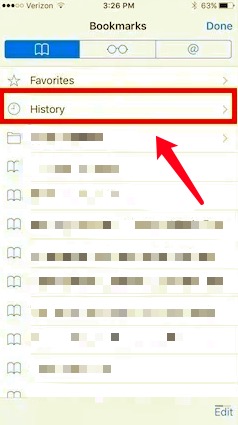
And just like that, you now have learned how to delete bookmarks on iPhone using the manual method. Still, we highly recommend using the easier way like the FoneDog iPhone Cleaner as it makes you remove your bookmarks easier and can even help you clean the rest of your phone.
People Also ReadThe Best iPhone Storage Cleaner to Clean up iPhone in 2022Efficient Ways on How to Delete Downloads on iPhone
As we end this post, we hope that you have learned a lot from the things we have taught you like learning how to delete bookmarks on iPhone using the manual and the special method. Of course, let’s not forget the FoneDog iPhone Cleaner which is the best cleaning tool you can find on the internet today.
This cleaning tool can do lots of things for you from erasing all junk and unwanted files from your iPhone, deleting duplicate media, getting rid of large-sized contents, and uninstalling apps that you no longer use. The FoneDog iPhone Cleaner has also proven that they are the fastest and the safest cleaning tool among others. It has been used by lots of people and they have all said that this cleaning tool is truly the best.
Leave a Comment
Comment
Hot Articles
/
INTERESTINGDULL
/
SIMPLEDIFFICULT
Thank you! Here' re your choices:
Excellent
Rating: 4.8 / 5 (based on 74 ratings)