

By Nathan E. Malpass, Last updated: February 25, 2022
There are moments when we tend to download almost everything we find on the internet. And then as time passes by we forget that we have lots of downloads on our iPhone and then we suddenly experience our device running more slowly than usual. That’s why we recommend that you learn how to delete downloads on iPhone.
Deleting your downloads can help your device a lot so if you want to delete downloads on iPhone using the easiest and simplest method, we highly recommend that you should read the rest of this article to find out.
Part 1. Can You Delete Downloads on iPhone?Part 2. How to Delete Downloads on iPhone ManuallyPart 3. The Best Way to Delete Downloads on iPhonePart 4. Conclusion
Before we tell you how to delete downloads on iPhone, we first need to learn about deleting downloads on your device.
A lot of people have been questioning if they can delete the downloads on their iPhones. And to help answer this question, we have decided to make this post.
The answer to your long-term question is yes. You can indeed delete the downloads on your iPhone to save more storage on your iPhone. However, there are many different ways to delete the downloads on your iPhone and each of which will depend on the downloads that you want to remove.
Below this post is a list of the different ways you can delete the downloads on your iPhone and one of them will teach you to delete downloads on your iPhone with just one click.
The first method we are going to introduce to you is learning to delete downloads on iPhone using the manual method.
This means that you can delete downloads on your iPhone one by one or by clearing your downloads through your phone’s settings.
To learn more about these two different methods, feel free to read the rest of this article.
If you want to be sure what you will delete, you can delete the downloads on your phone by visiting each app. Below is a tutorial on how to delete downloads on your podcast app.
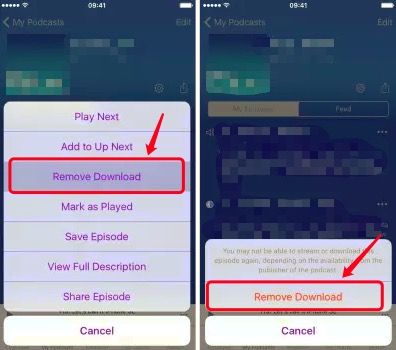
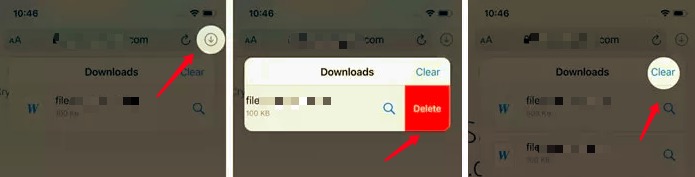
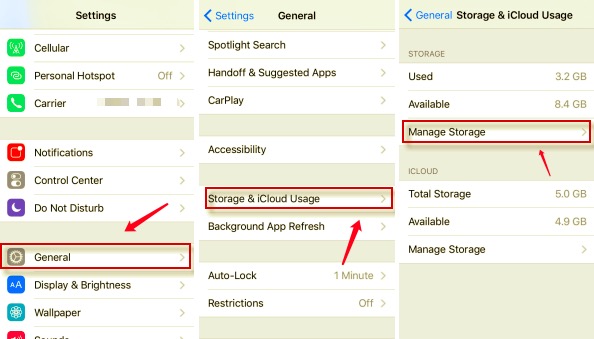
Now, by following the methods we have listed above, you can learn how to delete downloads on iPhone using manual ways. However, we still recommend users to use the special method we are using so you can delete the downloads and other data on your iPhone that you don’t need anymore in one go. If you want to learn more about this special method, make sure to read the rest of this article.
Now that you have finally gotten to see how to delete downloads on your iPhone using the manual method as well as the different ways to use the manual method, we sure do hope that we have now convinced you to use the special method. It will do a lot of help, like removing recents from your iPhone, and others. The special method is far easier and a lot quicker than using the manual method. However, it’s still up to you to choose.
Now, for the moment you have all been waiting for. The only thing that you will need if you want to learn how to delete downloads on iPhone with just one click is to download and install the FoneDog iPhone Cleaner app on your device.
With the help of the FoneDog iPhone Cleaner, getting rid of all the unwanted files, useless data, and unused apps on your phone will be much made easier. The FoneDog iPhone Cleaner can help you delete large-sized files, remove junk, uninstall unwanted apps, and even get rid of duplicate files for you.
If you want to learn how to delete downloads on iPhone using the FoneDog iPhone Cleaner, make sure to follow these steps:

People Also ReadThe Best Guide on How to Delete iCloud Music from iPhoneHow to Delete Albums on iPhone? Here Is A Complete Guide
And just like that, you now have learned the different methods you can use to learn how to delete downloads on iPhone. You can always use the manual method if you want but if you want to save a lot of your time and effort, you can always download and install the FoneDog iPhone Cleaner app on your phone.
This cleaning tool can help you get rid of all the useless files and unwanted data from your phone and even help your phone work a lot faster and smoother. So if I were you, I would download and install the FoneDog iPhone Cleaner on my phone now!
Leave a Comment
Comment
Hot Articles
/
INTERESTINGDULL
/
SIMPLEDIFFICULT
Thank you! Here' re your choices:
Excellent
Rating: 4.6 / 5 (based on 78 ratings)