

By Gina Barrow, Last updated: January 27, 2022
“My Recent list is a bit too long and messy. I need to get rid of some of the files from the recent list without actually deleting them. How to remove recents from iPhone?”
Are you bothered with the Recents on your iPhone? Although quite annoying at times, this feature is helpful especially when you need to do a quick task on your iPhone like call or text, and even the searches and emojis you used.
The feature came out in iOS 8 and since then has been updated up until now, it does help a bit but is often just quite annoying. Some even said that they cannot browse privately or do stuff privately on their devices since their recent activities are showing.
With this, many users wanted to know how to remove recents from iPhone. If you are one of them, find out in this article!
Part 1. How to Remove Recents from iPhonePart 2. How to Permanently Remove Recents from the iPhone at OncePart 3. Summary
Tips: FoneDog's iPhone Cleaner is a powerful tool to make life easier. It helps remove Recents from your iPhone, no matter Photos, Files, or others. It automatically scans and deleted Recents for you with one click. If you can't find the recent files, click the button and try it for free now!
Removing the Recents from your iPhone requires you to delete all the items and open a new file instead. You are unable to remove a single Recents entry but you can clear all the list to save more space for your iPhone. Follow the steps below on how to selectively remove the Recents from various apps on the iPhone:
There's no way to actually delete recent files from the Recents section on Files App without deleting the files. All you can try is to prevent files from showing up in the Recents section. Here's how to do it:
This way all the files in that folder will not be listed in the "Recent" section unless you click on it again and view those files. When you delete the one that is not zipped, that folder will be moved to "Recently Deleted" in case you want to recover your files.
How to clear Favorites on Files app:
How to Clear Recents in Files app:
If you would like to hide or remove your call history, particularly the most recent calls made and received, you can view and delete them on the Phone app. Follow the steps below:
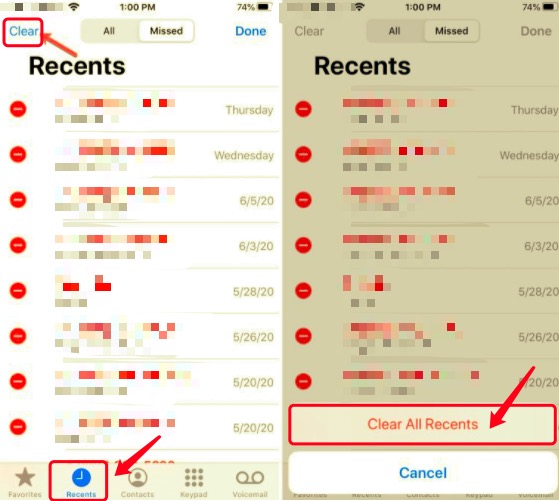
Bothered by the way the Recents save your emojis? If yes, check out how to clear them:
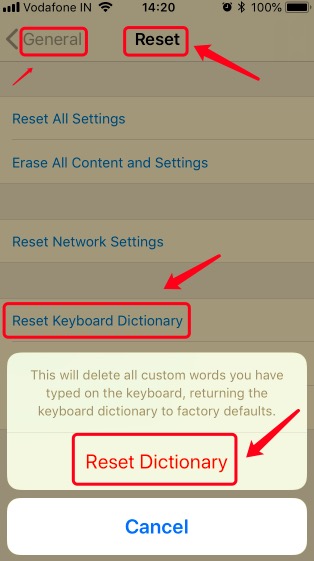
Another privacy concern on how to remove recents from iPhone of many users is the way Recents show the latest apps used by your iPhone. Here are the ways on how to remove recent apps:
iPhones with Home Button
If your iPhone does not have a Home Button
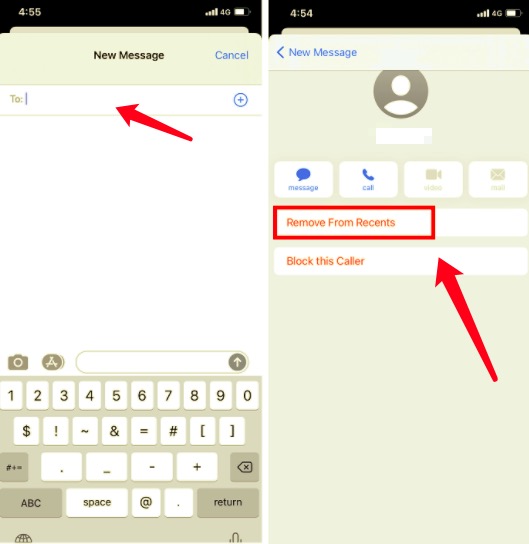
The Shortcuts is similar to the recent apps on the iPhone. If you want to remove recents from iPhone, you can also remove them by doing these:
If you don’t like others to see the recent groups you have interacted with, then you can simply remove the recent groups on your iPhone:
Going over each app and setting on your iPhone just to remove the recent data is a tedious task. In fact, it is an added chore since the last time it was included on an iOS update.
There is little to no help about Recents, well according to our readers. It actually just eats up a lot of space on your iPhone memory and makes your iPhone unresponsive and crash as the list of Recents just piles up. Therefor, you still need a better way to remove recents from iPhone.
Good thing, you can permanently remove them in just a few clicks. You no longer have to endure opening this app and that setting. All you need is FoneDog iPhone Cleaner.
This is a one-stop solution software for iOS devices that are experiencing memory issues due to useless and redundant files. It also helps users get rid of old and large applications that are sitting on the device and eating device memory.
FoneDog iPhone Cleaner also highlights a simple way to erase all data from the iPhone permanently.
Here is a list of its features:
To make it easier for you to remove Recents from iPhone, use FoneDog iPhone Cleaner. Check out how this software can help you:
On your computer, download and install FoneDog iPhone Cleaner. Follow the on-screen installation process. Connect your iPhone using a USB cable and tap Trust This Computer if required.

View the total storage capacity and space available on your iPhone. This will help you determine how much data you need to remove to regain space. Click the Quick Scan button to initiate the device scanning.

After the scan, you will see all the files that consume much of your iPhone storage. Most of these are junk files, your Recents, caches, and more. Simply click the Erase buttons beside each.

When all the junk files are removed, you can disconnect your iPhone or you can check out other features to help you boost up your device storage such as Erase Private Data. You can opt to perform a one-click to erase all your private files or you can Custom erase them by selecting a few files only.
FoneDog iPhone Cleaner is a great tool that can partner with iOS devices and manage them anytime.
People Also ReadHow to Fix Not Enough Space to Backup iPhone? How to Recover Removed SMS from iPhone without Backup [2024]
In this article, you were able to learn how to remove Recents from iPhone. The Recents usually appear to help you organize and go back to the previous task or app quickly. However, the list just piles up as you go along.
Although you can remove the Recents by navigating to the specific setting or app, it takes time. Sometimes, it can cause unwanted issues like freezing and crashing due to taking up much of the iPhone memory. You can try FoneDog iPhone Cleaner to wipe out these annoying Recents from your device and reclaim your space!
Leave a Comment
Comment
Hot Articles
/
INTERESTINGDULL
/
SIMPLEDIFFICULT
Thank you! Here' re your choices:
Excellent
Rating: 4.7 / 5 (based on 70 ratings)