

By Nathan E. Malpass, Last updated: December 8, 2021
Is your iPhone internal storage empty especially on Windows PCs? This will help you. With our guide, you’ll see the contents of your iPhone’s drive in no time!
Apple device works great with each other, however, if your PC is using Windows OS. It’s not that smoothy. Sometimes not only does transfer videos could go wrong, but even the connection is also quite messy.
What happens if your iPhone internal storage is empty when plugged into Windows computers? How can you transfer your much-loved images and videos?
Typically, the issue of iPhone internal storage memory empty happens when you connect it to non-compatible devices (or devices from competing companies). Of course, there’s a solution for it. Here, we will teach you how to make sure your iPhone’s contents will show up when you connect it to your computer.
Part 1. Top Methods To Fix “iPhone Internal Storage Empty” IssuePart 2. Best Tool To Fix iPhone Internal Storage Empty IssuePart 3. Conclusion
There are a lot of reasons why your internal storage doesn’t show up. This may be due to hardware issues such as a faulty port, faulty cable, or more. In addition, there may be software issues related to this too. Check out some solutions you can implement on your own below.

First, you have to ensure that the USB lightning cable you’re using isn’t damaged. For that, you can simply use another USB cable and check if it fixes the issue. Or, you can try plugging into another USB port on your computer. The port may also be the problem in this case. Apart from that, you can check if the lightning port on your iPhone is actually working.
Before you connect the iPhone to your Windows PC or Mac using the cable, turn it on first. Once it is turned on, make sure it has been unlocked. Most of the time, iPhones won’t allow other devices to access their contents.
For this, you need to confirm that you “Trust” the computer you’re connecting your iPhone to. Here are the steps to do that:
Now, connect the iPhone (while it is still open and unlocked) to your computer. After that, click the option that says Trust This Computer.
One solution to fix iPhone internal storage empty is to make sure the iPhone authorizes the computer. To do that, you have to use iTunes within the PC. Here are the steps you can follow:
The iTunes associated component of Apple allows the PC to read the contents of iOS devices. You may wish to uninstall and reinstall that Apple Driver. To do that, follow the guide below:
Another solution to the iPhone internal storage empty issue is to reinstall your iTunes software. Simply uninstall it on your computer and reinstall it back again. You can also update your iOS device through the following steps:
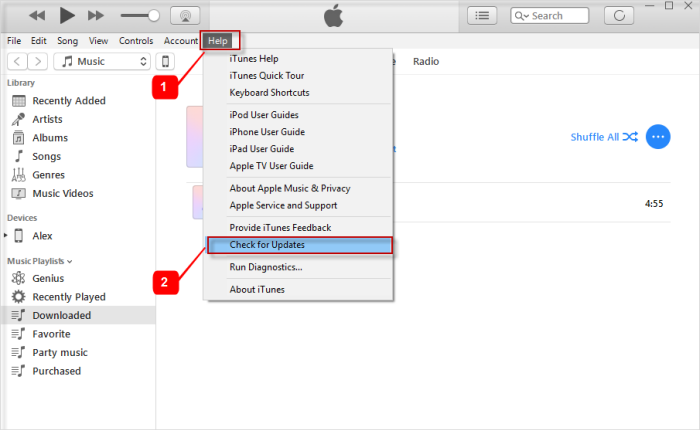
To force restart your iPhone, follow the steps below:
iOS System Recovery
Fix with various iOS system issues like recovery mode, DFU mode, white screen looping on start, etc.
Fix your iOS device to normal from white Apple logo, black screen, blue screen, red screen.
Only fix your iOS to normal, no data loss at all.
Fix iTunes Error 3600, Error 9, Error 14 and various iPhone Error codes
Unfrozen your iPhone, iPad and iPod touch.
Free Download
Free Download

The best tool to fix the issue wherein iPhone internal storage empty happens is FoneDog iOS System Recovery. This tool is specially made for iOS devices and system errors. It can fix software bugs in your iPhone, iPad, and iPod Touch. Here are the steps on how to use it:

This has been a very useful guide to fix the issue wherein iPhone internal storage empty. Typically, this is due to faulty USB lightning cables, damaged ports, or faulty drivers. Thus, we have given you six solutions you can implement yourself. If these six methods do not work, you can use FoneDog iOS System Recovery to fix the deepest and most complicated software issues with your iOS devices. You can use it to handle multiple types of system errors easily!
People Also Read[Fixed] How to Unlock Disabled iPhone Without iTunes in 2020Easily Fix Black Screen of Death on iPhone: 2021 Definitive Guide
Leave a Comment
Comment
iOS System Recovery
Repair various iOS system errors back to normal status.
Free Download Free DownloadHot Articles
/
INTERESTINGDULL
/
SIMPLEDIFFICULT
Thank you! Here' re your choices:
Excellent
Rating: 4.6 / 5 (based on 90 ratings)