

By Gina Barrow, Last updated: August 20, 2021
“I’m trying to add music from my iTunes to my iPhone but it seemed that I can’t do it anymore. How do I go about adding my favorite songs?”
As an iPhone user, you got options on where to get your music source, and one of them is from iTunes. iTunes is Apple’s steady backup and storage option since then and it has gone through the different phases of this giant brand. However, we recently received several concerns on our forums asking for help about their iTunes won’t add music to iPhone.
So, we decided to write a complete and accurate guide on how you can rectify this issue the soonest. Read along to find out!
Part 1. Why your iTunes Won’t Add Music to iPhonePart 2. How to Fix iTunes Not Adding Music to iPhonePart 3. QUICK METHOD - How to Easily Add Music From iTunes to iPhonePart 4. Manually Sync Music from iTunes to iPhone
Your iTunes won't add music to iPhone did not just happen instantly but is rather caused by three major reasons:
Now, if any of these mentioned are turned on, this will affect the way you normally use your iTunes. Sometimes, it may cause hassle when you are in a hurry to add a few beats to your iPhone. But don’t you worry, here is a detailed guide to solve this in no time!
Like mentioned earlier, if any of those settings are on, then you got to find and turn them off to allow your iTunes to add some more songs.
Every time you connect your iPhone to iTunes, make it a habit to check for the latest version and install it to ensure that you get the best performance. Bugs are often the culprits whenever there are unusual issues going on.
To check for updates, open your iTunes and go to Help, scroll down and click on Check for Updates. Follow the steps on how to successfully update iTunes to the latest version.
Disabling the iCloud Music Library is a no-sweat one, just head over to Settings on your iPhone then scroll to Music and then find iCloud Music Library. Toggle the bar off and tap Turn Off to confirm the action.
iCloud is another storage and backup option of Apple which is seamlessly connected to all devices under the same account. If you have an subscription, then your playlists will be saved on the iCloud Music Library. You can get it for $9.99 a month to download and enjoy your favorite artists.
Music lovers certainly have the membership that is access to iTunes Match. iTunes Match empowers you to gain access to all your music across any Apple device, even those beats you have transferred from the classic CDs and other sources. You can subscribe to this service for $24.99 a year.
However, there is no turn-off option for iTunes Match rather, a cancel subscription only. If you want to fix iTunes won't add music to iPhone, you should cancel the subscription, and it will stop at the end of your current billing cycle.
To cancel the subscription follow this:
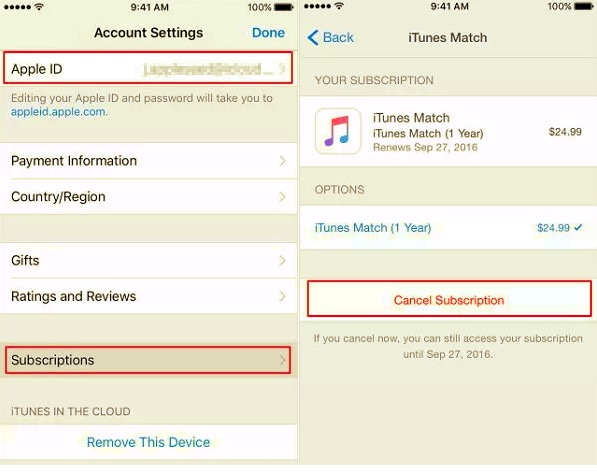
By this time your iTunes will act as it did prior to Match. You can no longer download new songs but you can keep the songs already downloaded. And of course, the best part is, you can always turn on the subscription in case you want it back.
If you are tired of doing a bunch of technical stuff to fix iTunes won't add music to iphone, you can choose to use the quick and easy method. You no longer need to scour your way around your iPhone.
All it takes is an all-in-one transfer software. FoneDog Phone Transfer is a complete and easy solution software for any kind of transfer issue.
This software is able to transfer to and from iOS to iOS, iOS to Android, and between Android devices, and even to and from computer to your Smartphone. You can move your favorite music, photos, messages, and more in just one click. Just download the software on the same computer you have iTunes and run it. It will then show you a bunch of your favorite music, you can opt to move a few or select them all.
Phone Transfer
Transfer files among iOS, Android and Windows PC.
Transfer and backup text messages, contacts, photos, video, music on computer easily.
Fully compatible with the latest iOS and Android.
Free Download

Do you want to know if you can manually sync your music from iTunes to your iPhone? Well of course. The perk of doing it the long way is that you get to choose which songs you only need and want.
If you would like to manually sync music from iTunes to iPhone, take a look at these steps:
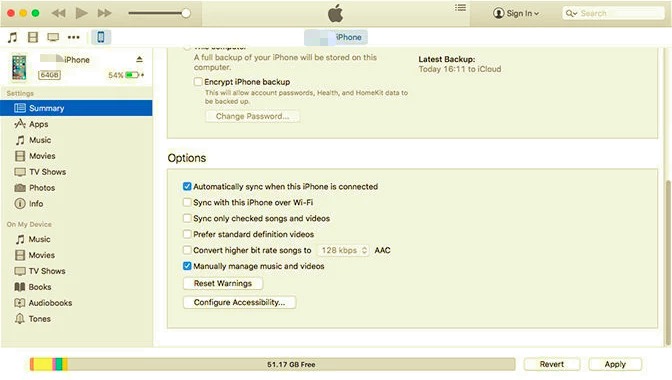
Do this as you wish and then disconnect the iPhone safely from the computer.
People Also ReadHow to Uninstall iTunes on MacHow to Fix The Issue of iPhone Not Showing Up on iTunes
iTunes won’t add music to iPhone is a common issue. However, many users are still unable to get the most accurate way of fixing it. In this article, you were able to explore the many ways on how to resolve this problem and get your music back.
The easiest method so far is by running the FoneDog-Phone Transfer. It’s a super handy software that gives you the freedom to move your files faster and at any time you wanted.
Leave a Comment
Comment
Phone Transfer
Transfer data from iPhone, Android, iOS, and Computer to Anywhere without any loss with FoneDog Phone Transfer. Such as photo, messages, contacts, music, etc.
Free DownloadHot Articles
/
INTERESTINGDULL
/
SIMPLEDIFFICULT
Thank you! Here' re your choices:
Excellent
Rating: 4.7 / 5 (based on 69 ratings)