

By Vernon Roderick, Last updated: October 22, 2021
A podcast is a series of episodes of digital audio files that you can download and listen to your computer or mobile device. It is composed of video and audio broadcasts. Listening to podcasts is a helpful way to teach, advertise, learn and do business.
This tutorial guide tackles how to listen to and download iTunes podcasts on Android devices. There are multiple methods presented in this guide that will teach you how.
By the way, besides knowing how to listen and download iTunes podcasts on Android devices, do you know how to move iTunes to Android?
Part 1. How to Listen to iTunes Podcasts on AndroidPart 2. How to Download iTunes Podcasts on AndroidPart 3. How to Access iTunes Podcasts on Android Using Third-Party AppsPart 4. In Summary
This section provides step-by-step instructions that will teach you how to listen to and download iTunes podcasts on Android devices. You can download an episode of the podcast from a website or copy the podcast URL from iTunes.
Step 01: Launch a web browser on your computer or Android device.
Step 02: Visit a website that offers podcasts for free in iTunes links.
You can also visit the iTunes Preview page and search for podcasts with a list of episodes and links to the website.
Step 03: Select an episode of a podcast that you want to listen to or download.
Right-click on the download link of the episode and click the Save link.
Step 04: A file dialog window appears. Navigate to the location where you want to save the downloaded files.
Step 05: Click on Save to save the downloaded file. The downloaded podcast episode is usually in an MP3 format which can be played in your device’s media player.
Step 06: If you are on the computer, copy the downloaded file from your PC to an Android device. You have to connect your Android device to the PC using a USB cable connection. The usual folder that stores podcast episodes is named Podcasts.
If you have downloaded the episode directly on an Android device, it is saved in the Android Downloads app.
Step 07: For the podcasts that are listed in iTunes, launch the iTunes app. Make sure that iTunes is in the most recent version.
Step 08: On the left sidebar, click on Podcasts.
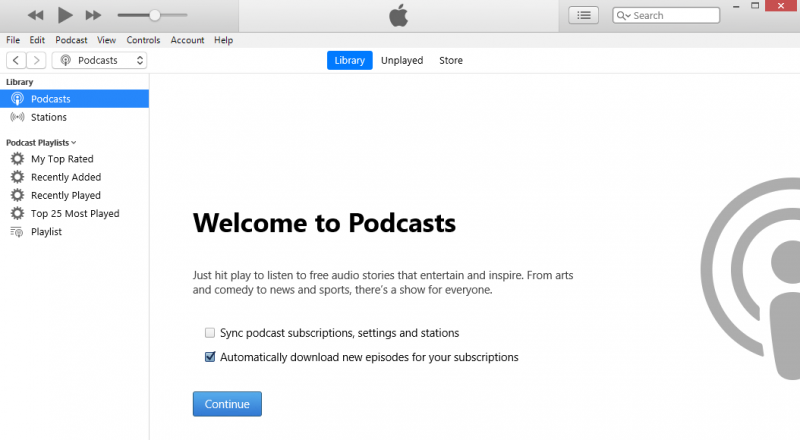
Step 09: Select a Podcast and right-click on the item.
Step 10: From the pop-up menu that appears, select Copy Podcast URL.
Step 11: You can use the Podcast URL, access it, and subscribe to it on your Android device.
This section provides the step by step instructions that will guide you on how to download iTunes podcasts on Android devices via the iTunes Store app. You need to subscribe to the podcast to be able to download the podcast episodes to iTunes.
Step 01: On your computer, launch the iTunes application.
Step 02: In Mac, go to the iTunes menu and select Check for Updates.
In Windows, go to the Help menu and select Check for Updates.
Step 03: iTunes will check for the most recent updates of the application and will ask you to download and install the latest version. Follow the instructions on the screen until the installation is done.
Step 01: Launch the iTunes app on your computer. Make sure that iTunes is in the most recent version.
Step 02: On the left sidebar, click on Podcasts.
Step 03: On the right top menu, click on the iTunes Store tab.
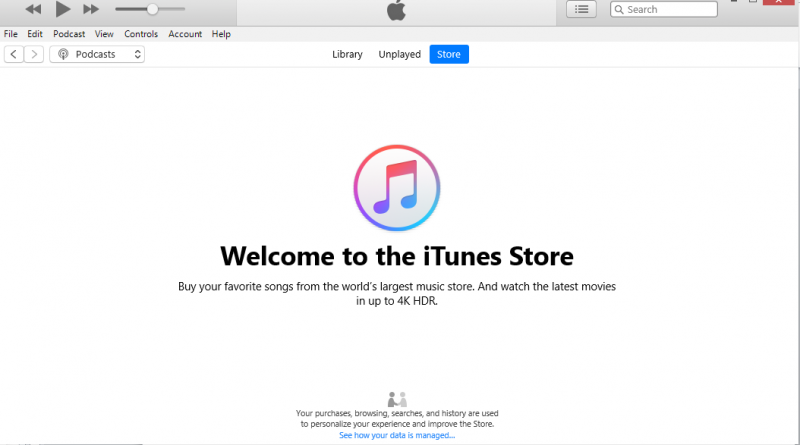
Step 04: In the iTunes store, search for the podcast that you want and select it.
Step 05: Click on the Subscribe button of the selected podcast.
Step 06: Click on the Library tab on the top menu in iTunes.
Step 07: Download the podcast episode by clicking the Download link icon beside it.
Step 08: The podcast episode is downloaded to your computer. Navigate to the Podcasts folder location, usually on this path: This PC > Music > iTunes > iTunes Media > Podcasts
Step 09: Plug in your Android device to the computer using a USB cable connection.
Step 10: Copy the downloaded podcast episodes from your PC to the Music folder of your Android device.
This section provides the detailed process that will aid you on how to listen to iTunes podcasts on Android devices by the use of third-party applications.
Step 01: Launch a web browser on your computer or Android device.
Step 02: Visit the site to Google Play Music: play.google.com/music
Step 03: Sign in to your Google account with email and password.
Step 04: Click on Upload Music located on the top right corner of the page.
Step 05: Go to the next page and click the Download Music Manager button.
Step 06: This will download and install the Music Manager to your device. Follow the instructions on the screen to proceed and install the app on your device.
Step 07: When the Music Manager app is installed, it will prompt you to select the location where your music collection is kept.
Step 08: Choose iTunes and click Next.
Step 09: The Music Manager app will check your iTunes Library and upload the playlists to Google Play.
Step 10: On your Android device, download and install Google Play Music app if it is not yet available on your Android device.
Step 11: Open Google Play Music app and connect to your Google account.
Step 12: Tap on the three horizontal lines on the top left of the screen to unhide the left side menu.
Step 13: On the left side menu, tap on Podcasts.
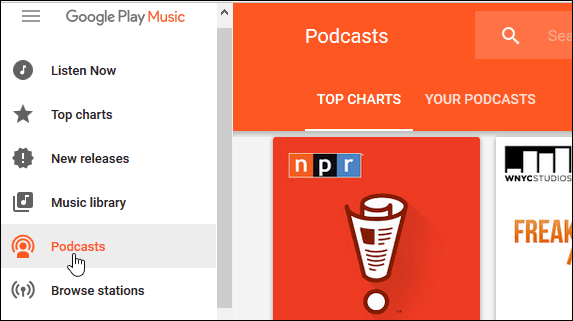
Step 14: Search for the podcast that you want to play.
You can also find some iTunes podcasts on Google Podcasts app.
Step 01: On your Android device, download and install Google Podcasts app.
Step 02: Follow the instructions on the screen to proceed and install the app.
Step 03: Open the Google Podcasts app.
Step 04: Tap on the Search magnifying glass icon and find the podcasts that you want.
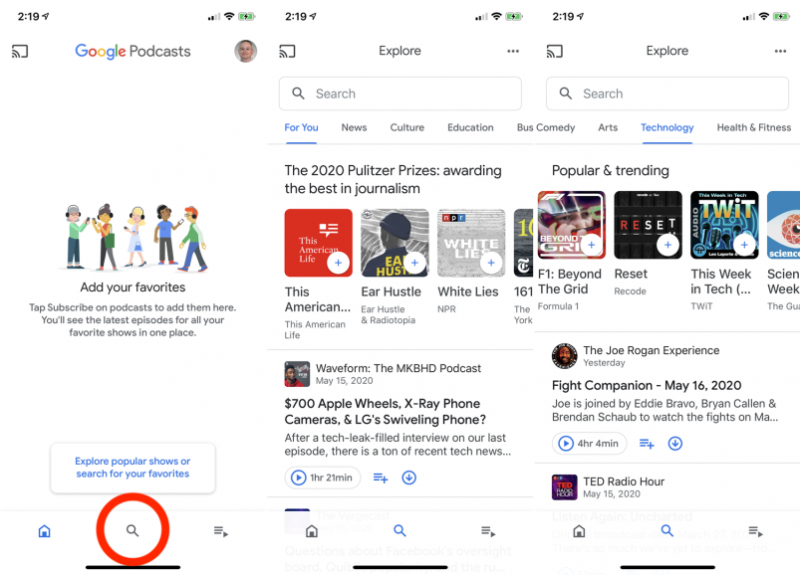
Step 05: Select your desired podcast.
Step 06: Tap Subscribe. This will add the podcast to your favorites.
Step 07: To listen to the selected podcast, tap on Play.
People Also ReadTop 10 Ways: “iTunes Won’t Open (Windows 10)”4 Ways on How to Get Free Music on iTunes
Listening to podcasts is a fun and great way to teach and learn up-to-date information. A podcast is a series of audio episodes coined from the terms iPod and broadcast. In this article, we will teach you how to download and listen to iTunes podcasts on Android. You can follow the different methods discussed in this guide.
Leave a Comment
Comment
Android Toolkit
Recover deleted files from your Android phone and tablet.
Free Download Free DownloadHot Articles
/
INTERESTINGDULL
/
SIMPLEDIFFICULT
Thank you! Here' re your choices:
Excellent
Rating: 4.4 / 5 (based on 109 ratings)