

By Nathan E. Malpass, Last updated: January 7, 2023
iTunes won’t open (Windows 10)? That must be really annoying for you. If iTunes won’t open on your computer, then this can be very frustrating. You won’t be able to manage your library, add files, or even play music.
Fortunately, we’ve come up with this comprehensive guide. We’ll teach you what to do if iTunes won’t open in your Windows 10 computer. There are various methods you should do in order to fix this problem. Below are some of them:
10 Ways to “iTunes Won’t Open (Windows 10)”Important Tip for “iTunes Won’t Open (Windows 10)”To Wrap It All Up
If iTunes won’t open, then you might consider uninstalling it first from your Windows 10 PC. After this, you can go to the Microsoft Store and located iTunes using the search bar at the top.
Once the iTunes app shows up, make sure you download it. Wait until it is installed in your Windows 10 PC. After this, try opening the application again to make sure it works. If it doesn’t check our next solution below.
The next solution is to make sure you are logged into the Windows PC with an administrator account. If you are logged in a guest, then it is highly probable that you don’t have administrator privileges. To log into the administrator account, you must know a username and corresponding password for this type of account.
Make sure your computer is updated. When iTunes won’t open (Windows 10) it might be because the PC is outdated. To do it:
If your iTunes is outdated, then make sure you download the latest version. There are two places where you can get iTunes. You can get it from the official website of Apple. Or, you can get it from the Microsoft Store catered to Windows PCs.
Visit the official website of Apple and then download iTunes. Save the file instead of clicking “Run.” Then locate the folder where the file was saved. Right-click this file and then press “Run As Administrator.”
If iTunes was previously installed, the executable file will ask you if you want to repair iTunes. Of course, you have to agree to this process. Once the repair process is finished, simply restart your PC.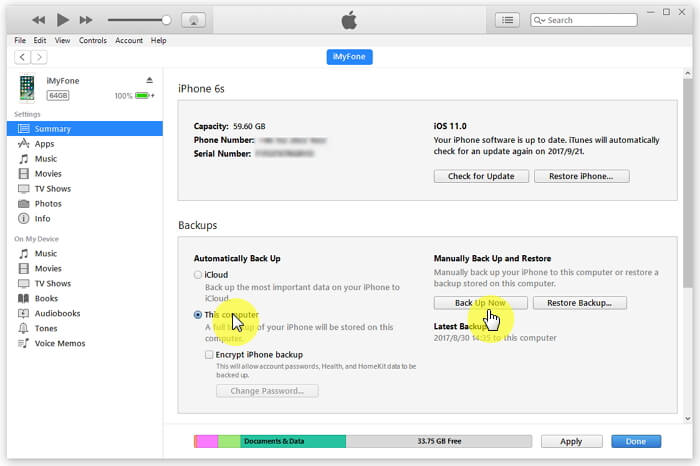
Solution 06: Reinstallation
When iTunes won’t open (Windows 10), you must try to remove components that were left behind by previous installation processes. You can do this by simply uninstalling the iTunes application and then reinstalling it back again.
Some software can conflict with iTunes. These include security software and must be removed or disabled from your computer before iTunes can work. When you have installed new software, then this must be the reason why iTunes won’t open (Windows 10). Try to uninstall or disable this software and see if your app will work afterward.
You should close iTunes first. After this, disconnect your Windows PC from the Internet. This can be done by removing the Ethernet cable or turning off Wi-Fi. Then, try to open iTunes back again. When iTunes opens after you are disconnected from your Internet, then the solution would be to update drivers within your PC.
One of the simplest solutions is to restart your computer again. First, turn off your computer. Then, unplug it from the power source. Wait for a few minutes. Finally, open your computer back again and see if iTunes will launch.
There are other solutions you can implement in order to make sure your iTunes will launch back again. These solutions are here to solve your problem of iTunes won’t open (Windows 10). Various methods include the following:
If iTunes won’t open (Windows 10), then it is best for you to try all of our solutions above. Ensure that you do it from the first to the tenth solution. In this way, you’re sure that you’ve done your best to fix the problem.
If these solutions don’t work, then you have to contact Apple for solutions to your problem. Another specialist you might want to contact is the actual service center for your Windows 10 PC’s brand.
Hiring a professional is the last option when it comes to the problem. You wouldn’t want to try out a lot of settings on your computer only to find out that you damaged it more instead of fixed the problem. It is recommended that you get a professional when things go out of hand.
In this guide, we’ve taught you how to fix the error of “iTunes won’t open (Windows 10).” This is a common error faced by a lot of people on a daily basis. To fix this error, we have listed 10 different solutions for you to try.
However, if all 10 solutions don’t work, then it’s high tide to contact a specialist from Apple or from your computer’s brand (e.g., HP, Dell, MSI). This is because professionals can tackle the problem with their special knowledge and skills. Thus, you won’t have to tinker with your PC and damage it instead of solving the issue.
Let us ask you this question, “What is your method of fixing iTunes when it won’t open on your Windows 10 PC?” How did you fix the problem when you encountered it? We’d love to get your knowledge and insights. Share us your thoughts in the comments section below.
Leave a Comment
Comment
Hot Articles
/
INTERESTINGDULL
/
SIMPLEDIFFICULT
Thank you! Here' re your choices:
Excellent
Rating: 4.5 / 5 (based on 107 ratings)