

By Gina Barrow, Last updated: September 10, 2019
If you are wondering how to transfer iTunes to your Android phone, here is a detailed guide on how you can efficiently perform the process.
There are many music streaming apps nowadays and one cannot easily decide which app to use. However, there are still a lot of users who prefer iTunes over these popular apps like Tidal and Spotify.
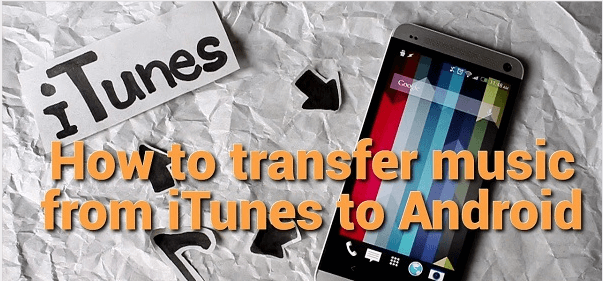
However, there isn't an iTunes app for Android. But Apple does offer an Apple Music app on Android devices. You can sync your iTunes music collection to Android using the Apple Music app.
Part 1. Transfer iTunes to Android Using FoneDog – RecommendedPart 2. How to Transfer iTunes Music to Android Phone ManuallyPart 3. Use Google Play Music to Sync iTunesPart 4. Bonus Tip - Use Apple Music on AndroidPart 5. Recommendations
There is one program we found that perfectly fits your needs. It’s called FoneDog Phone Transfer, a dedicated program for file transfer in between mobile to mobile and even from a computer to mobile and vice versa.
Whether it's music, TV shows, videos, audiobooks, or more from iTunes, FoneDog can easily and quickly transfer them to Android in original quality!
What makes this even more efficient is its ability to transfer iTunes data from iOS to Android like Samsung, Xiaomi, OPPO, etc.
To learn more about how you can use FoneDog Phone Transfer, follow this guide:
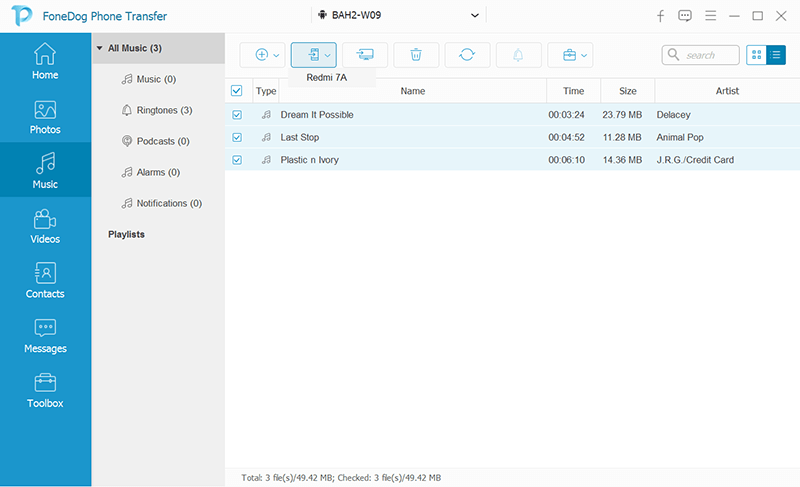
That’s it! You don’t have to do a lot of steps on how to transfer iTunes to Android using FoneDog Phone Transfer.
People Also ReadHow To Transfer Music From IPod To ComputerA Simple Guide on How to Transfer Android Music to iPhone
What better way to begin your iTunes transfer is by manually moving the contents to your Android device? Although the process seems tedious, it’s free and basically just needs your time and a little effort to spot the location of the iTunes Library.
Here is How to Do it:
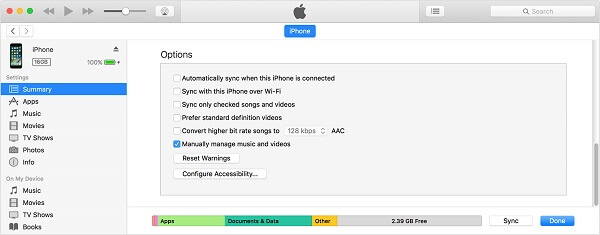
This process might probably confuse you and might consume much of your time. If you prefer a little less complicated transfer process, then consider using the next method.
Google Play Music now uses cloud technology so users can smoothly interact with their files without doing a lot of complicated processes.
With this, you can also sync your iTunes music library so you can listen to them anytime and anywhere you wanted.
Apparently, there are few downsides we have noticed while using Google Play Music, for example, there are ads in between songs; perhaps, it’s because Google Play Music is free to use!
Updated: Google Play Music had been replaced by YouTube Music in December 2020 and is no longer available.
Apple Music is the best alternative when it comes to listening to or streaming music on an android device. There might not be an iTunes app for android but you can always download Apple Music if you haven’t moved on with the Apple environment.
This app lets you listen to almost 500 million songs however, there is a catch, and it has a monthly subscription fee of $9.99.
Here are the steps on how you can listen to Apple Music on your Android phone:
Tips:
If Apple Music does not let you stream songs, then you have to verify the following:
There is no free version of Apple Music, unlike other music streaming apps we see at the PlayStore. However, if you are a loyal Apple user, this subscription fee is already a good deal when it comes to streaming curated playlists and albums of your favorite artists.

Transferring your files shouldn’t cause a lot of issues such as moving your iTunes on your new android phone. The 3 methods on how to transfer iTunes to android we recommended are the popular options that most users recommended. Plus, we also added a bonus part where you can stream your favorite songs on your Android device using Apple Music.
Of course, we added a detailed guide on how to perform each method so you can basically have a clear idea of how to move phone contents.
Among the three methods, we highly recommend using FoneDog Phone Transfer because it has all the features you are looking for. You can practically move all the files with less effort, you can transfer a lot of files at a time, and the best part is, it offers more tools than just a mere phone transfer software.
Have you tried transferring your iTunes contents to an android device? What methods did you use? Let us know in the comments below.
Leave a Comment
Comment
Phone Transfer
Transfer data from iPhone, Android, iOS, and Computer to Anywhere without any loss with FoneDog Phone Transfer. Such as photo, messages, contacts, music, etc.
Free DownloadHot Articles
/
INTERESTINGDULL
/
SIMPLEDIFFICULT
Thank you! Here' re your choices:
Excellent
Rating: 4.7 / 5 (based on 93 ratings)