

By Adela D. Louie, Last updated: April 22, 2020
When you try to switch the iPhone device, or in the case that you have lost or deleted the data on your iPhone device, then that would require you to restore your iPhone device from its old backup file. This is also one of the reasons as to why Apple Inc. had created the iTunes and iCloud program. The iTunes program will first ask you for your password before you can go ahead and restore a certain backup file.
However, there are some Apple users who are having the problem of getting the error message saying that iTunes cannot restore iPhone because the password was incorrect and some other error messages. This type of error simply indicates that you are entering the wrong password that is why you cannot access your iTunes backup file.
So because of this situation, we have come up with the fixes that you can apply when you start getting this type of error message.
Having spent several years writing apps for iOS devices, we have made a good tool to transfer and backup files.
A tip for you: Download FoneDog Phone Transfer to transfer and backup your files on your pc. If you want to know more information about how to restore iPhone, you should keep reading.
Phone Transfer
Transfer files among iOS, Android and Windows PC.
Transfer and backup text messages, contacts, photos, video, music on computer easily.
Fully compatible with the latest iOS and Android.
Free Download

Part 1: Fix Error iTunes Cannot Restore iPhone Because the Password was IncorrectPart 2: Alternative: iTunes Cannot Restore the iPhone Backup Because the Password was IncorrectPart 3: Conclusion
Now, when you start getting the error message iTunes cannot restore iPhone because the password was incorrect, then here are the fixes that you can apply on your end.
In the case that you have forgotten your password, then what you can do is this. There might be a chance that one of these can be your password as well on your iTunes.
You can try all of the possible passwords that you have and see if it will work. However, if none of them works for your iTunes, then you can try the next solution below.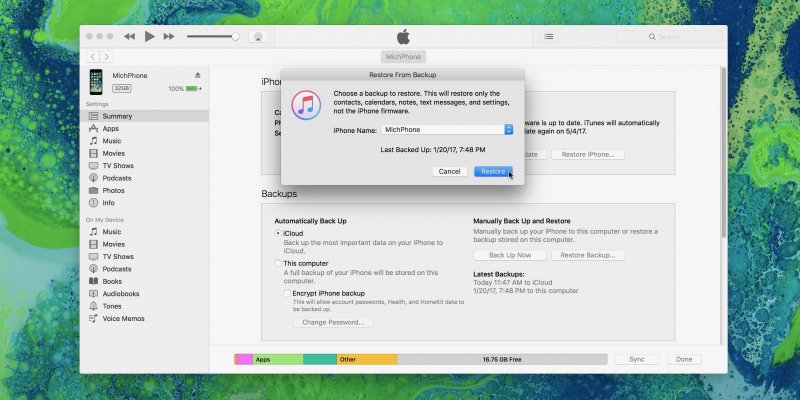
If you are a Mac user and you were able to save the password of your iTunes backup on your Keychain, then here are the things that you can do.
Now, for you to restore your backup file using your iCloud, you have to remember that the data and as well as the settings that you have will be removed from your iPhone device. Though having the full backup of your iPhone device is somewhat needed. So, in order for you to restore your iCloud backup file on your iPhone device, here are the things that you need to do.

Now, since now you know that there is a chance that you might forget the password for your iTunes and will get you into trouble of restoring your backup file on your iPhone device. Well, we have the best alternative for you to do this.
All you need is no other than the FoneDog Phone Transfer. Using the FoneDog Phone Transfer, you will be able to backup your data from your iPhone device such as your messages, contacts, videos, photos, and music without worrying any forgotten password.
And aside from that, you can have any of those data be transferred over across other any other devices such as to and Android device, an iOS device, or even to your computer. It also comes with some awesome features like the HEIC converter for your photos and a free ringtone maker. It is a very safe and efficient tool that you can use for you to backup and at the same time, transfer your important data from your iOS or Android device.
Forgetting the password for your iTunes can be really annoying, so you must always remember them because they are very important. Especially if you would want to restore backup files from your iTunes backup to your iPhone device. So if you are in this situation wherein you get the error iTunes cannot restore iPhone because the password was incorrect, then go ahead and simply try out all of the solutions that we have given you above.
Leave a Comment
Comment
Hot Articles
/
INTERESTINGDULL
/
SIMPLEDIFFICULT
Thank you! Here' re your choices:
Excellent
Rating: 4.7 / 5 (based on 60 ratings)