

By Adela D. Louie, Last updated: August 29, 2022
Nowadays, there are a lot of reasons as to why people want to Transfer iPod Playlist to iTunes. It could be because you have accidentally deleted your playlist from your iTunes program. Or it can also be because you want to free up space on your iPod and transferring some of your playlists to iTunes is one way that you could think of.
This post will show you how you can transfer iPod playlist to iTunes in the easiest way possible. In this article, we also introduce a very convenient tool fone, which can not only transfer iPod playlist to iTunes but also carry out various types of transmission between iPad and other devices, such as transfer music.
Part 1. How To Transfer iPod Playlist To iTunesPart 2. The Best Way To Transfer iPod Playlist To iTunes
One solution that you can do to easily transfer iPod playlist to iTunes is by using the iTunes program itself. In this process, you just have to make sure that you are using the latest version of iTunes and installed on your computer.
So, to know how you can do this process, here is a quick step-by-step method that you can easily follow.
Step 1: Connect your iPod to your computer using its USB cable.
Step 2: And then, on your computer, go ahead and launch your iTunes program.
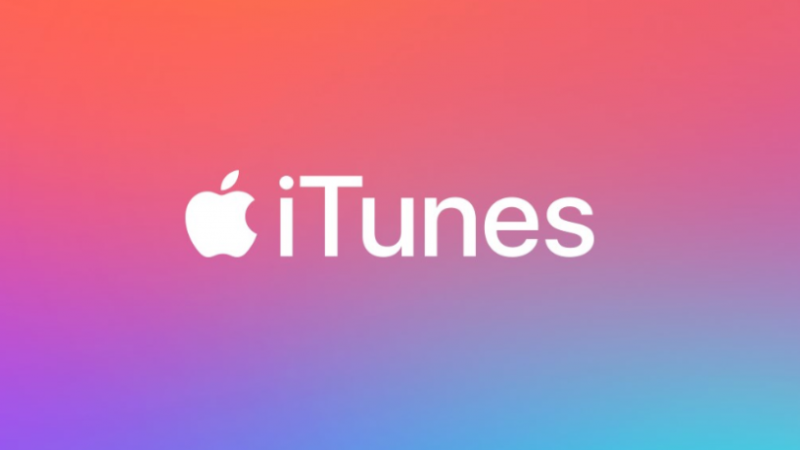
NOTE: If your iTunes is still outdated, then you have to install the latest version of the program. You can simply do this by visiting Apple’s official webpage and download it from there. Or you can also go to your iTunes program, click on the Help button from its menu bar, and then click on Check for Updates option from the drop-down box. From there, you will be able to see if there is an available update for your iTunes.
Step 3: Then, from the Device tab located on the left side of your iTunes program, you can go ahead and look for the playlist that you want to transfer from your iPod device.
Step 4: Once that you have found the playlist that you want, you can now go ahead and do a right-click on the playlist that you have chosen and then click on the Export button from the drop-down menu that will show up on your screen.
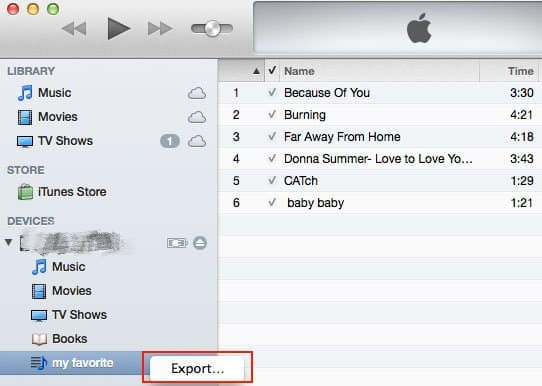
Step 5: And then, you can simply change the name of the playlist that you have chosen and then select the XML option to set as its file format.
Step 6: After that, go ahead and choose the location where you want to transfer the playlist that you have chosen. Make sure that you transfer it where you can find it easily.
Step 7: After that, go ahead and click on the File option and then choose Library and then click on Import Playlist from your iTunes program.
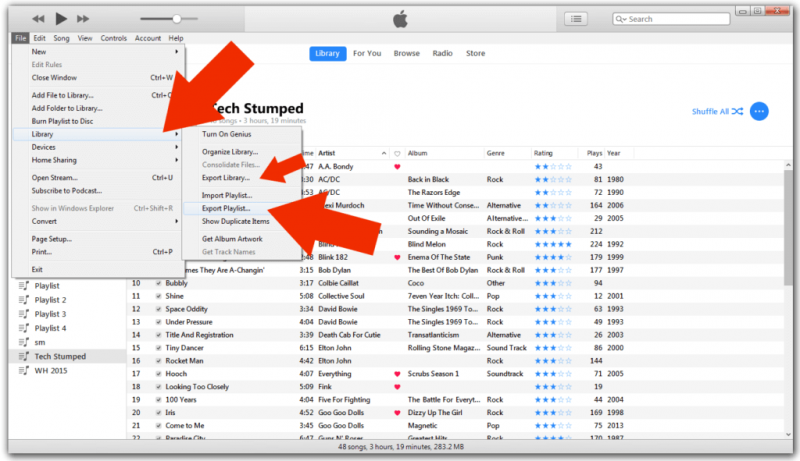
Step 8: And then, select on XML playlist which you just have recently exported from your iPod device.
Step 9: Then, you will be able to find the playlist that you have transferred over to your iTunes program. If in case that you were not able to find it, then just go ahead and press the F5 button from your keyboard for you to refresh the program so you can start looking for the playlist again.
Aside from the first solution that we have shown you, there is also another way for you to transfer iPod playlist to iTunes. This is just like the first solution, only that you are going to use a better and more efficient tool. And that is by using the FoneDog Phone Transfer.
The FoneDog Phone Transfer is a third-party tool that can help you in transferring your data from one device to another. This includes transferring data from your iPod to your computer as well. It is very easy and safe to use the tool and that you will not have to worry about losing other existing data that you have on your iPod device.
Phone Transfer Transfer files among iOS, Android and Windows PC. Transfer and backup text messages, contacts, photos, video, music on computer easily. Fully compatible with the latest iOS and Android. Free Download 
Using the FoneDog Phone Transfer, you will be able to transfer the iPod playlist to your computer. And then have them synced over from your computer to your iTunes program with just a few clicks.
And aside from the playlist, you can also transfer other data from any other device that you have such as an Android device or iPhone device. You can also transfer such as your messages, videos, photos, contacts without losing any of your data among your device. The FoneDog Phone Transfer is a one-stop tool for transferring any data that you want.
People Also Read3 Ways to Transfer iPhone Music to AndroidA Simple Guide on How to Transfer Android Music to iPhone
When it comes to transferring playlists from your iPod to your iTunes, not all users would actually know how they can do it. Most of the time, users would know how they can sync music from their iTunes to their iPod or even to their iPhone devices but do not know how they can do it the other way around. That is why in this post, we have shown you the best way possible for you to transfer iPod playlist to iTunes and it is actually very easy.
However, if you have some other data that you would like to transfer over to your computer or to other devices that you have, whether you transfer to an Android or another iOS device, then the perfect tool that would fit the job is the FoneDog Phone Transfer. It is a very safe tool, efficient, and an easy-to-use program that you can rely on whenever you want to transfer data among the devices that you have.
Leave a Comment
Comment
Phone Transfer
Transfer data from iPhone, Android, iOS, and Computer to Anywhere without any loss with FoneDog Phone Transfer. Such as photo, messages, contacts, music, etc.
Free DownloadHot Articles
/
INTERESTINGDULL
/
SIMPLEDIFFICULT
Thank you! Here' re your choices:
Excellent
Rating: 4.7 / 5 (based on 102 ratings)