

By Nathan E. Malpass, Last updated: November 17, 2021
I bought more iCloud storage but it’s not showing up. How do I fix this? This guide will help you fix the issue or work your way around it easily and quickly.
iCloud provided 5GB of free storage for everyone, if you don’t know how to manage your storage, you probably need more space, you will have to get a premium plan. Premium iCloud storage costs a lot. Pricing may differ by region.
But in the US, 50GB of storage is worth $0.99 monthly. There are possible reasons for this issue. And, we’ll help you with taking back more storage from your premium iCloud plan.
Part 1. I Bought More iCloud Storage But It’s Not Showing Up: Top Causes Of The IssuePart 2. How To Fix The Issue I Bought More iCloud Storage But It’s Not Showing UpPart 3. The Best Backup And Storage Solution You Can GetPart 4. Summary
So, what are the top reasons for this error? Typically, this error happens if you the Apple account or iCloud account page hasn’t been refreshed. So, if you don’t have an Internet connection, make sure you have one first. Then, simply refresh the page on your phone or computer.
But, if it still happens after that process, you can simply do other things to fix the issue I bought more iCloud storage but it’s not showing up. There are simple measures you can do in order to solve it. Check them out in the next section.
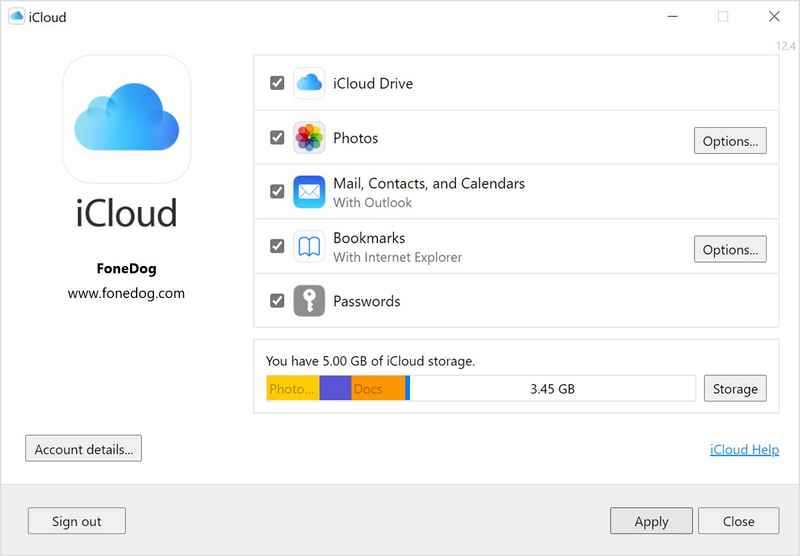
Below are the top ways you can do to fix the issue I bought more iCloud storage but it’s not showing up:
The first solution is to log out of your actual iCloud account first. Then, immediately log in afterward. Here’s how to do that using your iPhone device:
You can try resetting your network settings. Here’s how to do that on iPhone:
So, you may want to restart your device to fix the issue I bought more iCloud storage but it’s not showing up. If you have an iPhone or an iPad, you can simply shut it down. Then, wait for a few minutes. After that, you may open it back again.
There may be maintenance or system errors with Apple and iCloud. So, you may want to check that on their website first. You should check Apple’s System Status page. If there’s no problem on their side, you can contact the Apple Support Team immediately.
So, if you’re having the issue I bought more iCloud storage but it’s not showing up, you can actually work your way around this. To do that, get FoneDog iOS Data Backup & Restore tool. It gives you the ability to back up your entire iPad or iPhone. So, you won’t have to purchase cloud storage anymore.
iOS Data Backup and Restore One click to backup the whole iOS device to your computer. Allow to preview and restore any item from the backup to a device. Export what you want from the backup to your computer. No data loss on devices during the restore. iPhone Restore Won't Overwrite Your Data Free Download Free Download
This backup can be saved to your computer or even transferred to other devices. Heck, you can transfer it to another free cloud storage platform such as Dropbox or Google Drive. So, here’s how to use FoneDog iOS Data Backup & Restore to avoid the issue I bought more iCloud storage but it’s not showing up:


This is an article about I bought more iCloud storage but it’s not showing up. Of course, we gave the basic reasons for this problem. This will help you understand the issue at hand. Then, we gave four possible solutions to fix it.
But, the best solution is in the end. You can use FoneDog iOS Data Backup & Restore to stop paying for more storage in the cloud. This tool will help you back up your entire iOS device. Backups can be restored to other devices too. So, in this case, you can back up your device to a computer. You don’t have to pay monthly cloud storage fees anymore!
People Also ReadHow to Backup iPhone to ComputerQuick Ways to Restore Backup to Your New iPhone
Leave a Comment
Comment
iOS Data Backup & Restore
Back up your data to PC and selectively restore iOS data from backups.
Free Download Free DownloadHot Articles
/
INTERESTINGDULL
/
SIMPLEDIFFICULT
Thank you! Here' re your choices:
Excellent
Rating: 4.8 / 5 (based on 97 ratings)