

By Adela D. Louie, Last updated: October 18, 2019
iPhone is known to be one of the most popular mobile devices that is available in the market. It is because of the great features that it have and one of them is that it actually has a large amount of storage space for all of your data.
However, some iPhone users are asking “why does my iPhone have no storage?” for some reason. They said that having to use the iPhone device for quite some time, they get a pop-up message that their iPhone device is almost full or that they do no have storage left on their device.
This situation is actually very easy to fix, so if you want to know how you can resolve this concern easily and efficiently, then go ahead and read through this article.
Part 1: iPhone Storage Almost FullPart 2: 6 Main Ways to Solve “Why Does my iPhone Have No Storage”Part 3: Fix “Why Does my iPhone Have No Storage” Using Phone TransferPart 4: Conclusion
Your iPhone device had a reason behind as to why you no longer have storage in it. And some of them are the following.
These are the most common reasons as to why you may have your iPhone device running out of storage space. You see, these data that you have on your iPhone device are considered to be the largest file that you can store meaning, they eat up a huge amount of your storage. So, if your iPhone says that your storage is almost full or no longer have storage, then here are the things that you will be needing to do.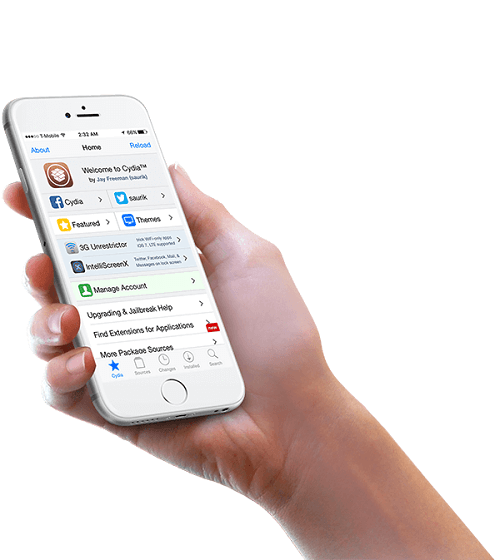
Aside from the fact that you can transfer your data from your iPhone to your computer, there are also some other ways that you can free up space on your iPhone device.
The first thing that you should do is look for those applications that you no longer need or use. And if ever you have found some, go ahead and uninstall them from your iPhone device. And for you to do so, here is what you need to do.
Step 1: Go to your Settings.
Step 2: And then tap on General.
Step 3: Then tap on Usage.
Step 4: Then choose Manage Storage.
Step 5: From there, simply tap all of the apps that you no longer need and uninstall them.
Photos are one of the data that eats up a huge amount of space on your iPhone device. So deleting those photos that you no longer want can help you to make more space. Also, you can consider looking up for the following.
Safari is the default browser for every iOS device and with that, this is most of the time the browser that you use on your iPhone device. And just like the browser that you have on your computer, it also comes with caches that help you in accessing websites easily that you have already visited.
However, over the time that you are using your Safari browser, the more cache it builds up. And with that, it occupies space on your iPhone device as well. So, the best thing that you should do about this is to clear that cache from your iPhone device. And to do this, just follow the steps below.
Step 1: Go to your iPhone’s Settings.
Step 2: And then, tap on Safari.
Step 3: From there, go ahead and tap on Clear History and Website Data.
Step 4: After doing all the steps to clear your browser’s cache on your iPhone, go ahead and restart your device.
Accessing social media using your iPhone device is one of the main things that you do. And one of which is your Facebook. So what you need to do is to remove and re-install your Facebook app for you clear its cache. Do not worry about your data because this method will not delete them, only your cache.
Step 1: Press and hold the Facebook app on your iPhone until you see the icon jiggle on your screen.
Step 2: And then, tap on the X button above the Facebook icon.
Step 3: And then tap on the delete button from the pop-up box on your screen.
Step 4: Once done, restart your iPhone device.
Doing a reset on the settings of your iPhone device will not delete any of your data so you do not need to worry. This will only tweak on the settings and preferences of your iPhone which will then give you more space. To do this, here are the steps you can follow.
Step 1: Launch the Settings app on the iPhone.
Step 2: Then tap on General.
Step 3: And then tap on Reset.
Step 4: From there, simply choose Reset All Settings.
As most iPhone users do, they tend to back up their data on their iPhone using their iCloud for them to have a copy of them just in case something happens. However, iCloud only offer its users 5GB storage space for free and if you have enabled iCloud backup on your iPhone, that means every time you have access to the internet, it will automatically backup your data. And in no time, your iPhone device will be full of backup files that you do not need.
So for you to avoid this situation of running our storage, you must remove those old and unwanted backup files. And here is how to do it.
Step 1: Open the Settings app on the iPhone.
Step 2: And then tap on General.
Step 3: Then choose Storage & iCloud Usage.
Step 4: And from there, choose Manage Storage.
One that you have found out that your iPhone device no longer has storage left or is almost full, you may want to know “why does my iPhone have no storage”? Then the first recommended thing that you should do is to have your data transferred over to another device such as on your computer. Since your computer has a larger amount of storage, then it can hold your iPhone data as well.
And when it comes to transferring data from your iPhone device to your computer, the most recommended software that you can use is the FoneDog Phone Transfer. It is because the FoneDog Phone Transfer will allow you to transfer your data from your iPhone device to your computer or any other devices that you have even to an Android device.
The FoneDog Phone Transfer can help you when it comes to transferring those large data that occupies your iPhone storage such as your photos, videos, music, contacts, and messages. This way, you will be able to free up space on your iPhone device and thus, you will be able to store more new data.

So if you are asking yourself the question “why my iPhone has no storage”, then that only means that you are running out of storage space on your device and thus you need to free up space so you can store new data. And for you to do so, you must make sure that you remove every data that you no longer need such as what we have mentioned above. Or you can also transfer them using FoneDog Phone Transfer to another device such as your computer for you to have more space on your iPhone device.
Leave a Comment
Comment
Hot Articles
/
INTERESTINGDULL
/
SIMPLEDIFFICULT
Thank you! Here' re your choices:
Excellent
Rating: 4.7 / 5 (based on 84 ratings)