

By Nathan E. Malpass, Last updated: February 6, 2022
Do you think your reading list is too messy already? How about learning how to clear Reading List on iPhone using a very easy method.
There’s nothing much better than being able to continue reading where you left off even if you are using a different device. That’s the main use of Apple’s Reading List. Any Apple product has a feature on their Safari where you can save a page to your Reading List so you can still access it and continue where you left off even while using a different device. Sure, it’s really handy.
But what if you suddenly want to change your mind and clear your Reading List? In this article, we’re going to teach you how to clear Reading List on iPhone with just one click.
Tip: If you want to know how to clear the history on Chrome, you can read another guide.
Part 1. What is a Reading List?Part 2. How to Clear Reading List on iPhone Using the Best MethodPart 3. Conclusion
Let’s start with the most basic question first, what is a Reading List?
To answer your question, a Reading List is a feature available on Apple’s default web browser, Safari. This feature can let users save a webpage for reading later. With this, you can also easily continue where you left off even if you’re using a different device by syncing your Apple account on both devices.
Many Apple users, especially those who use iPhone devices, are really happy with this feature. It allows them to save a page or offline reading and can let them continue with whatever page or chapter they have left off.
However, even though the iPhone Reading List feature is so great, many people still want to learn how to clean their Reading List after some time. Maybe they got bored? Or perhaps they just want to simply clear their Reading List to make their iPhone run faster.
Below is a guide that can help you learn how to clear Reading List on iPhone:
#Using Your iOS Device:
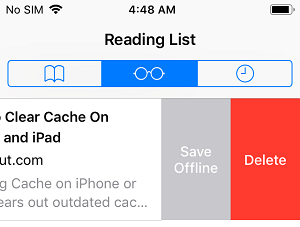
#Using Your macOS Device:
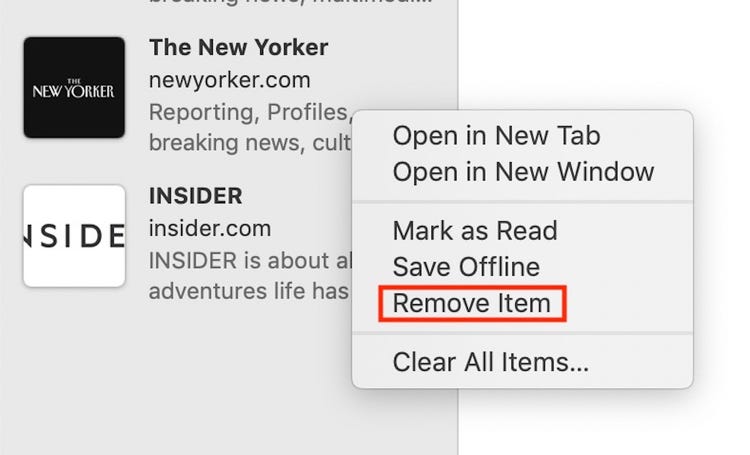
Take note: If you’re using a computer you will have to manually delete each item on your Reading List
However, if you are still not sure about deleting or clearing your Reading List, or if it’s too much of a hassle for you, you can also try a different method where everything will be done for you in just one click.
If you are currently looking for a method just like that, feel free to continue reading below so you can start deleting those unnecessary files and make your iPhone run faster.
We know that we have already taught you how to clear Reading List on iPhone or Mac. But seeing as you’re still here, we might as well introduce to you another method that you can use if you want to clear the Reading List on your iPhone.
Aside from giving you a clean Reading List, clearing and getting rid of your Reading List history can also make your iPhone run a little faster considering that you’re getting rid of a bunch of unnecessary data and cache. But to make it easier for you, we know the best method that can help you clean your Reading List as well as get rid of all unwanted and not important cache, data, and apps from your iPhone.
With the help of the FoneDog iPhone Cleaner, getting rid of unwanted and useless files and data are much easier now. All you have to do is to download the app and follow the instructions we have provided below:

With FoneDog iPhone Cleaner, you can now easily remove all the useless data and files from your iPhone with just a simple click. This cleaning tool is perfect if you want to delete all data and files from your iPhone while keeping the important and usable ones. It has many features that users can enjoy.
The FoneDog iPhone Cleaner can also manually delete selected files and keep all important files for you. You can also use this tool if you need to backup or restore some files on your iPhone device. What’s more, is that the FoneDog iPhone Cleaner can also help you select the files that you want to delete to avoid accidental deletion and can keep your privacy protected.
The FoneDog iPhone Cleaner’s top priority is to keep all users’ privacy private so users don’t have to worry about their personal information getting spread.
If I were you, I would download and install the FoneDog iPhone Cleaner on my computer now.
Tip: If you want to know how to delete files on your Mac, you can read another guide.
People Also ReadTHREE Ways of Recovering Shift Delete FilesBest Way on How to Clear System Storage on Mac
After some time and spending your precious seconds reading this article of ours, we hope you now have learned how to clear Reading List on iPhone no matter what device you are using; be it an iOS or macOS device.
Also, don’t forget that there is also another way where you can delete all unwanted data and apps from your iPhone while preserving important audio, videos, or images on your device with just one click.
With the help of the FoneDog iPhone Cleaner, you will be able to clear not just your Reading List but also all the unnecessary files from your iPhone to make your device run faster and more smoothly. So what are you waiting for? Download and install FoneDog iPhone Cleaner now!
Leave a Comment
Comment
Hot Articles
/
INTERESTINGDULL
/
SIMPLEDIFFICULT
Thank you! Here' re your choices:
Excellent
Rating: 4.8 / 5 (based on 103 ratings)