

By Nathan E. Malpass, Last updated: August 22, 2019
Would you like to clear out all contacts that didn't need from your iPhone permanently and completely? The article will show you how to do that.
It is a fact that one day we all have to let go of our beloved iPhones eventually. Through thick and thin, our smartphones have been there all the way from purchase to its dying day. Okay, perhaps it isn’t this dramatic, but you get the point. We basically reached the time when we would like to move on to a newer model and sell it or perhaps even just give it away. With this, however, an issue arises that needs to be addressed which is the need to wipe your memory clean to prepare it for sale. This is of utmost importance, and why it holds such importance will be covered as we go on.So now, let us get you informed on why exactly you need to delete your contacts and memory completely before doing anything else with your iPhone.
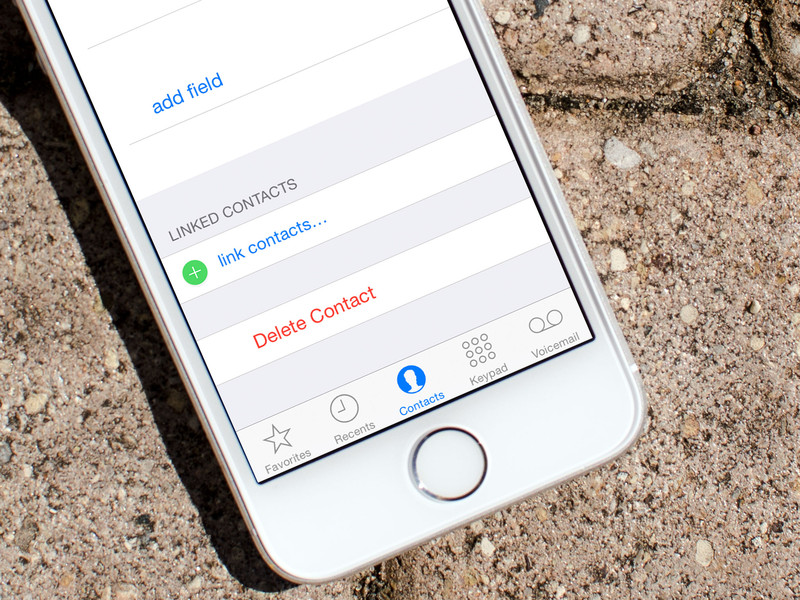
Part 1. The Reason Why You Should Delete Your ContactsPart 2. Common Way to Clear Out Contacts PermanentlyPart 3. The Easiest and Most Efficient Method: Using the FoneDog - iOS Data EraserPart 4. Video Guide: How Can We Delete All Contacts from iPhone?Part 5. Conclusion and Further Recommendations
The main reason why you need to delete your contacts permanently is due to the fact that, like messages and photos, they are in fact not gone the moment you tapped the “delete” option. It may be surprising to some, but what actually happens to manually delete contacts is that it will be compressed and stored somewhere deep in your iPhone’s memory base. In its compressed form, a rather highly compressed version at that, one is still able to recover the data as long as it has been overwritten. This makes it potentially a risk for those looking to sell to someone as your past contacts may be recoverable. This is a security hazard since whoever is shady enough to do such an act, will be able to obtain numbers of your close friends and family - something we must avoid 100%.
Indeed the team at FoneDog understand this situation 100% as well, so we have come up with a solution, our toolkit, to complete eradicate your data, contents, photos and more in order for you to make safe trades or sales or even handing it down to others with no worry at all.
With this said, let us get you started with some other ways to delete your contacts, albeit not 100% permanent, in order to prepare your iPhone for at least a hand-me-down status.
With iCould available, one should be able to take full advantage of software supporting your iPhone to its fullest. Before starting this method, there are some precautions to take heed.
Precautions
Steps for Using iCould
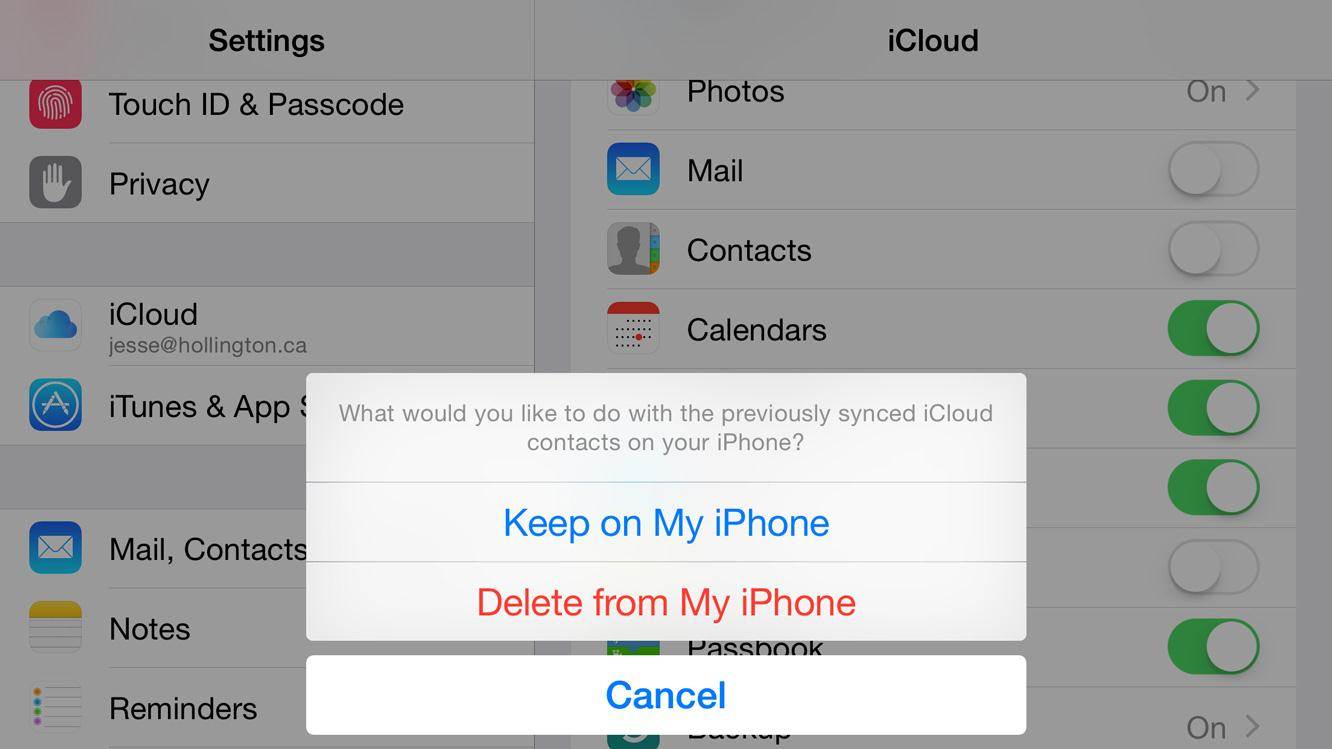
Using FoneDog - iOS Data Eraser is as easy as ever in which you will need to follow the steps we have provided. You will now be able to enjoy a fast and safe program which ensures everything, plus the nooks and crannies, are deleted permanently without any doubts and questions. With this, we can now get started.
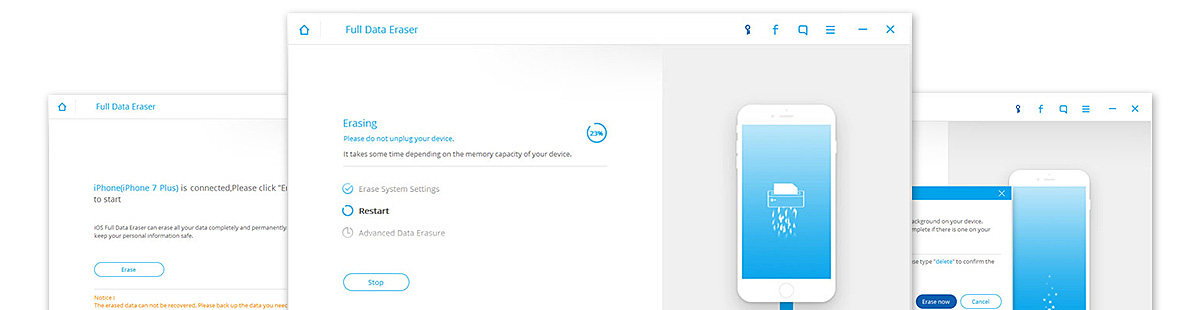
We need to set up FoneDog - iOS Data Eraser on our computers. Both a Mac and a Windows version are available where you can try them for free. After you have downloaded the software, go ahead and have it installed. Start up the program and have your iOS device connected and ready. It is imperative to use a properly working USB cable, especially one that is Apple certified. Also, make sure that your internet connection is stable and everything is set to go.
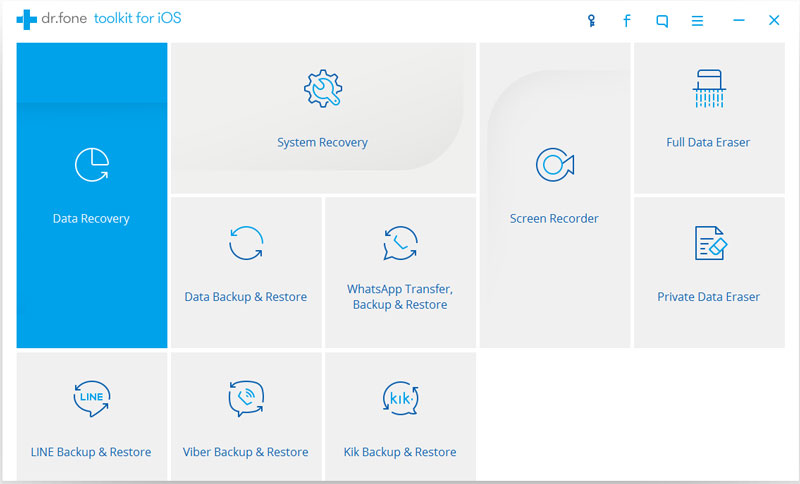
Once the connection is confirmed between your iOS device and the software, go ahead and enter the Private Data Eraser tab found on our easy-to-use interface. Your iPhone will now undergo scanning for all of the available data.

Scan times are quite varied which depends entirely on how much storage you have used up. Once FoneDog - iOS Data Eraser has finished the process, you will be then met with a whole list of data which range from messages, contacts, call history, photos and everything in between. From here you may now be able to select which contacts you want to delete, forever.
Select the contacts either one by one, in a batch or wipe everything, the choice is up to you. When you have decided what to delete, simply confirm your choice by pressing “Delete”. It is as easy as that!
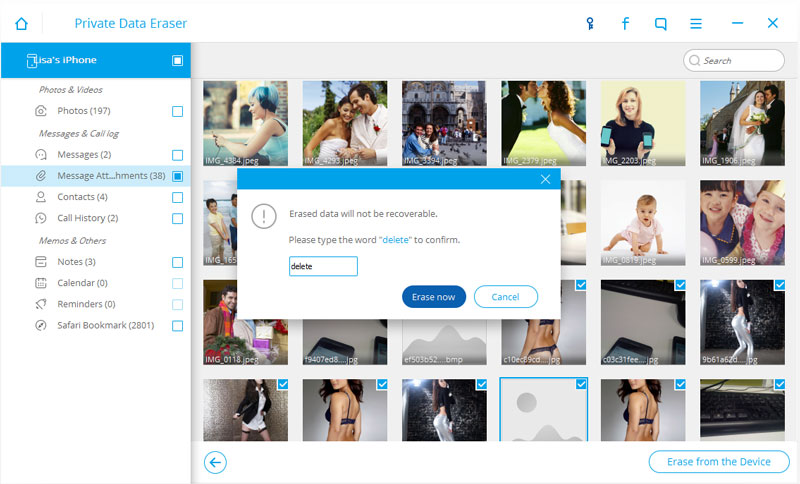
Now that all of your contacts are securely and permanently deleted from your iPhone, you are now ready to have your iOS device ready for sale or whichever option you prefer. One should know that since the contacts have been erased completely, they are no longer recoverable ever, not even by powerful software such as our FoneDog - iOS Data Recovery toolkit.
While we are on the topic of the FoneDog - iOS Data Recovery toolkit, we would like to recommend our readers this software in order to get all of your data back, whatever it is, back 100%. May it be that you have lost important messages, contacts and/or especially photos, everything is retrievable through the use of our toolkit. Never again would you have to worry about lost data. The only thing left is for you to give it a try!
Leave a Comment
Comment
iOS Data Recovery
3 Methods to recover your deleted data from iPhone or iPad.
Free Download Free DownloadHot Articles
/
INTERESTINGDULL
/
SIMPLEDIFFICULT
Thank you! Here' re your choices:
Excellent
Rating: 4.7 / 5 (based on 97 ratings)