

By Vernon Roderick, Last updated: January 29, 2023
Why do we need to delete messages on iPhone Permanently? Especially when we want to buy a new iPhone such as the latest iPhone 12 or iPhone 12 Pro! We need to erase the messages on the old iPhone to prevent others view our personal data.
These days, our mobile or smart phone plays very important roles when it comes to keeping in touch with our love ones. Either if we want to talk and see them. Also, sometimes, important conversation and information get through with it even the confidential and private one. Text messages is widely used in personal, social and business transaction- sometimes even in grabbing a service car! It’s brilliant right?
When the storage is full of messages, you just delete it. When there’s a nasty or scam messages you delete it. When you just had a private conversation and no one is allowed to see it, you delete it. Or when a personal messages that contain very important information about you, your business, your account for others not to see it, you delete it. You might think you get rid of all your messages that you have received when you deleted it like this.
Having spent several years coding programs for iOS devices, we have created a powerful and reliable tool that everyone is able to use.
Here is a tip for you: Download FoneDog iOS Toolkit to delete text messages on iPhone or other iOS devices permanently within a few clicks. In case you want to delete text messages from your iPhone manually, we have gathered some basic solutions below.
Part 1: How to Delete A Single Text Message on the iPhonePart 2: Why You Need to Know How to Delete Messages on iPhone PermanentlyPart 3: How to Delete Messages Permanently in Your iDevicePart 4: Use FoneDog Toolkit to Delete Messages on iPhone PermanentlyVideo Guide: How to Delete Messages on iPhone Permanently
If you want to remove several individual messages from the theme while keeping your overall conversations unaffected, follow these steps:
Please note that this description is the default SMS application for the iPhone, and if you use a third-party application for the message, it may be different.
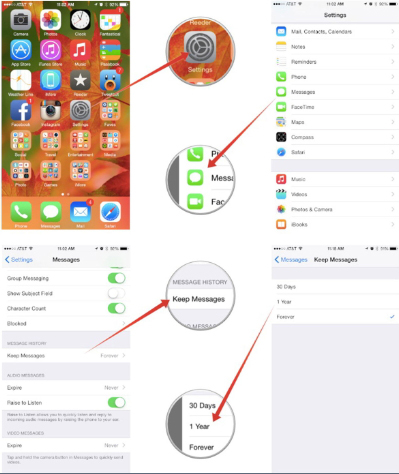
If you think you have deleted all your messages permanently by following the steps given above, you’ re wrong. Just because it isn’t showing doesn’t mean you have deleted it permanently forever. Have you check the Usage of your iPhone and found the Saved Messages takes up to one or two Giga Bytes of your device’s space, even up to dozens of GBs.
You may want to know how to get rid of it, not only release the space, but you also worry that your mail may not be really deleted, or even do not know where these saved messages are stored.
When you remove some data or files from your iPhone, in fact, losing data or files will not be deleted. They are simply marked by the operating system as deleted and hidden so that you can not see them again. This is why the saved message occupies so much storage space on the iPhone.
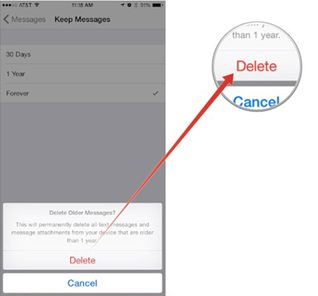
If you are using a brand new iPhone, you may think that you don’t need to know how to delete messages permanently. But, do you own the same device for your entire life? No right? What if you sell it in the future? What if you lost it? What if you donate it or give it to your other relatives? There may be a lot of private messages stored in your device, so you might think again before saying you don’t need to know how.
Here are some things you need to consider before selling or donating your iDevice.
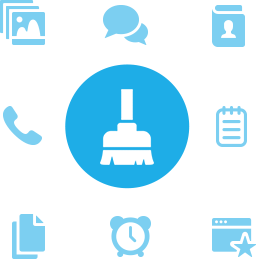
On the other hand, here are things to consider in buying used iPhone.
The most common way experts will suggest is to reset all setting, just like what Mac support saying. You need to do a hard reset or a factory reset, here’s what you need to do. Just go to Settings > General > Reset > Erase All Content & Settings. You will also need to delete backups that you have created as well in iTunes or iCloud.
Not satisfied? Here’s more to try.
Synchronize with iTunes or iCloud what actually erases the items you marked as deleted. So, regular sync. If you delete a text and then sync your iPhone, the message will really go away.
Remove the message application from the Spotlight search: If Spotlight does not find the message in the search, the deleted message will not appear in the Spotlight search.
You can set what apps Spotlight only searches for. To do this:
Now, when you run a Spotlight search on your phone, text messages won't be included in the results.
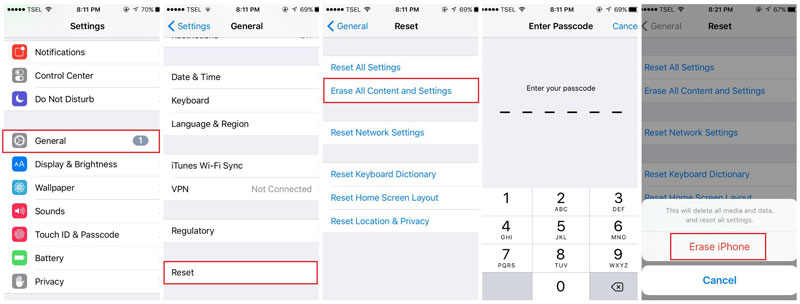
Download and launch FoneDog on your computer then click “More Tool”
Choose "iOS Private Data Eraser" and then click "Start Scan" to begin scanning your device automatically the scan status will be displayed while processing. This process may take a few minutes.
When scanning is completed, all your private data will be displayed. Yes, everything not just the messages itself. Including your photos, videos, contacts, call history, notes et cetera- as in everything. All you need to do is click the “Messages” on the left panel and click “Erase from Device” to start the process.
Confirm it. The software will ask for your confirmation to delete the data. Not that once you confirm the authentication, you can no longer retrieve your data again.
Wait until the process is successfully completed. The software will notify you once it is done. With the process being done, all of your data are also gone for good.
Congratulations! You just deleted all your messages permanently in your device. You don’t have any reason now to be terrified and worried. Either if you are selling your phone, you don’t have to worry about anything. Even the professional hacker will never retrieve your data again.
People Also ReadHow to Permanently Delete Photos on iPhoneHow to Delete All Data Permanently on iPhone/iPad
Leave a Comment
Comment
Hot Articles
/
INTERESTINGDULL
/
SIMPLEDIFFICULT
Thank you! Here' re your choices:
Excellent
Rating: 4.6 / 5 (based on 76 ratings)